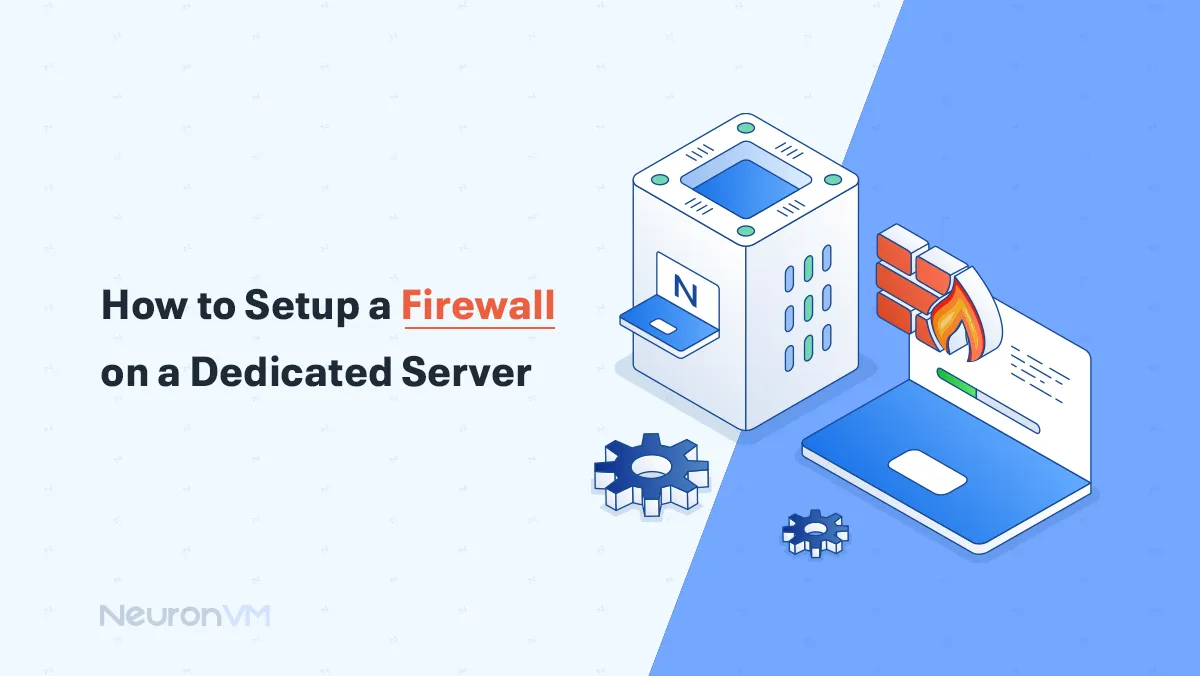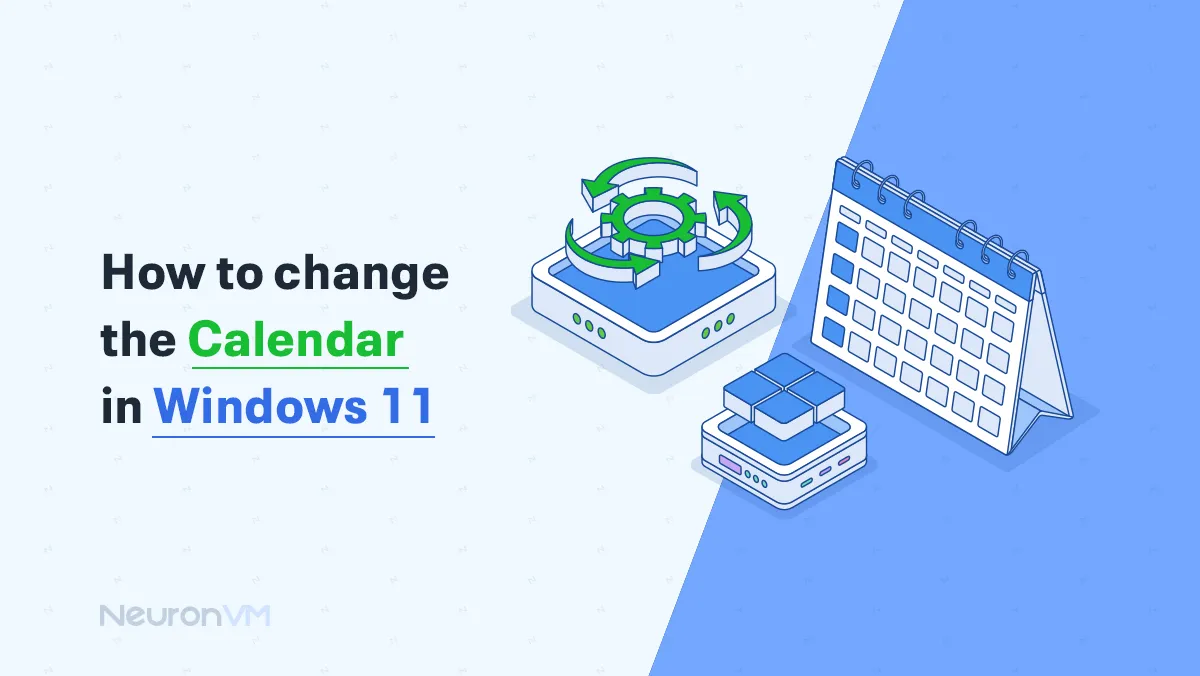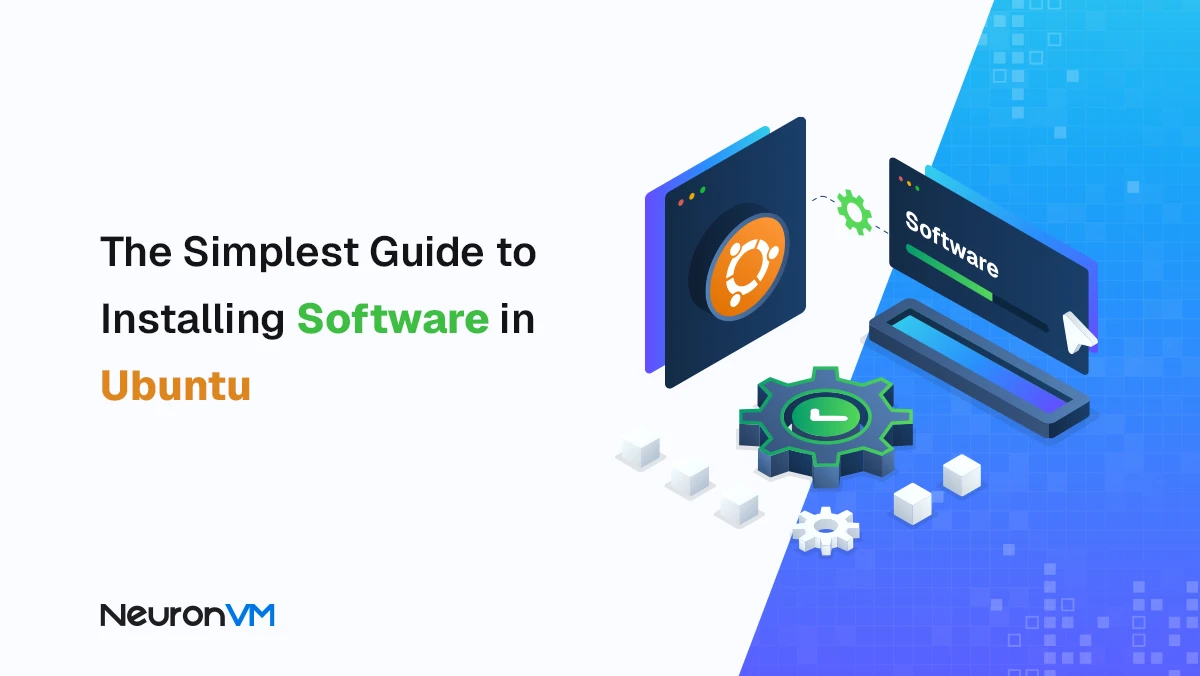How to Find Eclipse Files in File Explorer on Windows 10
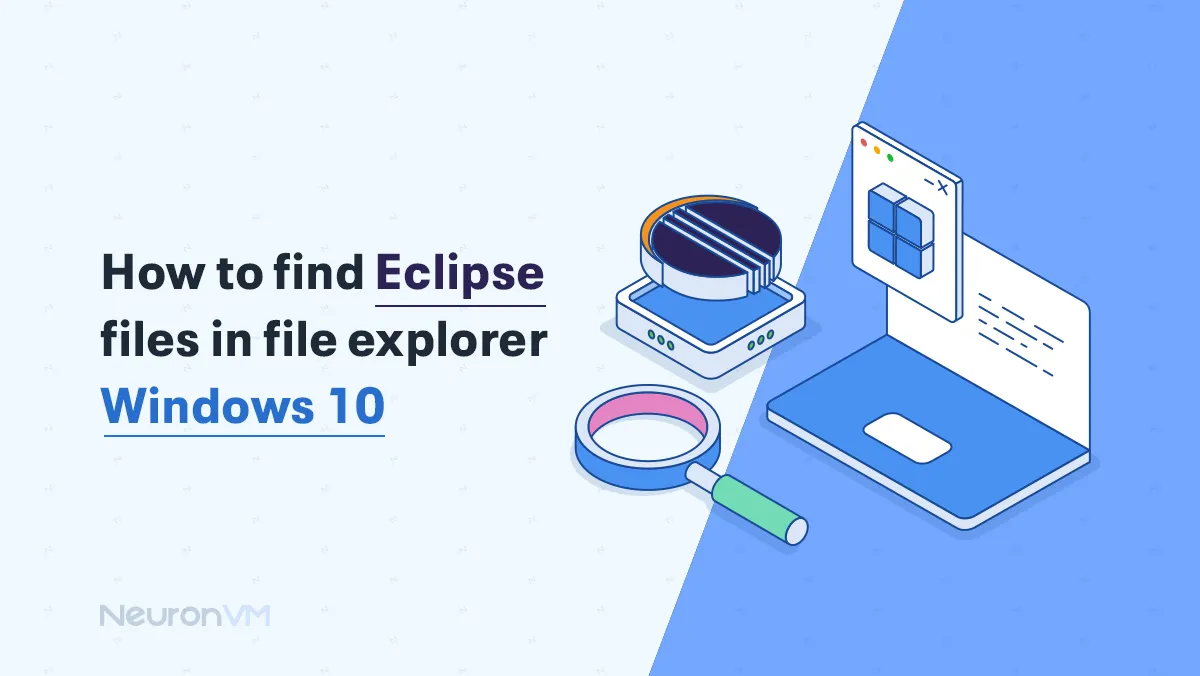
 8m
8m
 0 comments
0 comments
If you’re trying to find your Eclipse File on Windows 10, don’t worry because it is easier than it sounds! Eclipse is a popular program used by many people to write their code and build projects, but sometimes, locating your work files can be a bit tricky if you’re new to it, in this guide, we will show you simple steps on How to Find Eclipse Files in File Explorer Windows 10.

What are Eclipse Files?
Eclipse files are the documents and data that make up your programming projects when you use the Eclipse software, This includes your source code files, such as “.java”, along with configuration files, helping you organize and work on your projects more efficiently on your computer.
How to find Eclipse Files in File Explorer using the workspace folder
If you want to find your Eclipse projects on your Windows computer, just follow these simple steps one by one:
Step 1: Open File Explorer
You need to hold down the Windows key and press the “E” key to open File Explorer, it allows you to navigate your files, making it simple to locate your Eclipse projects.
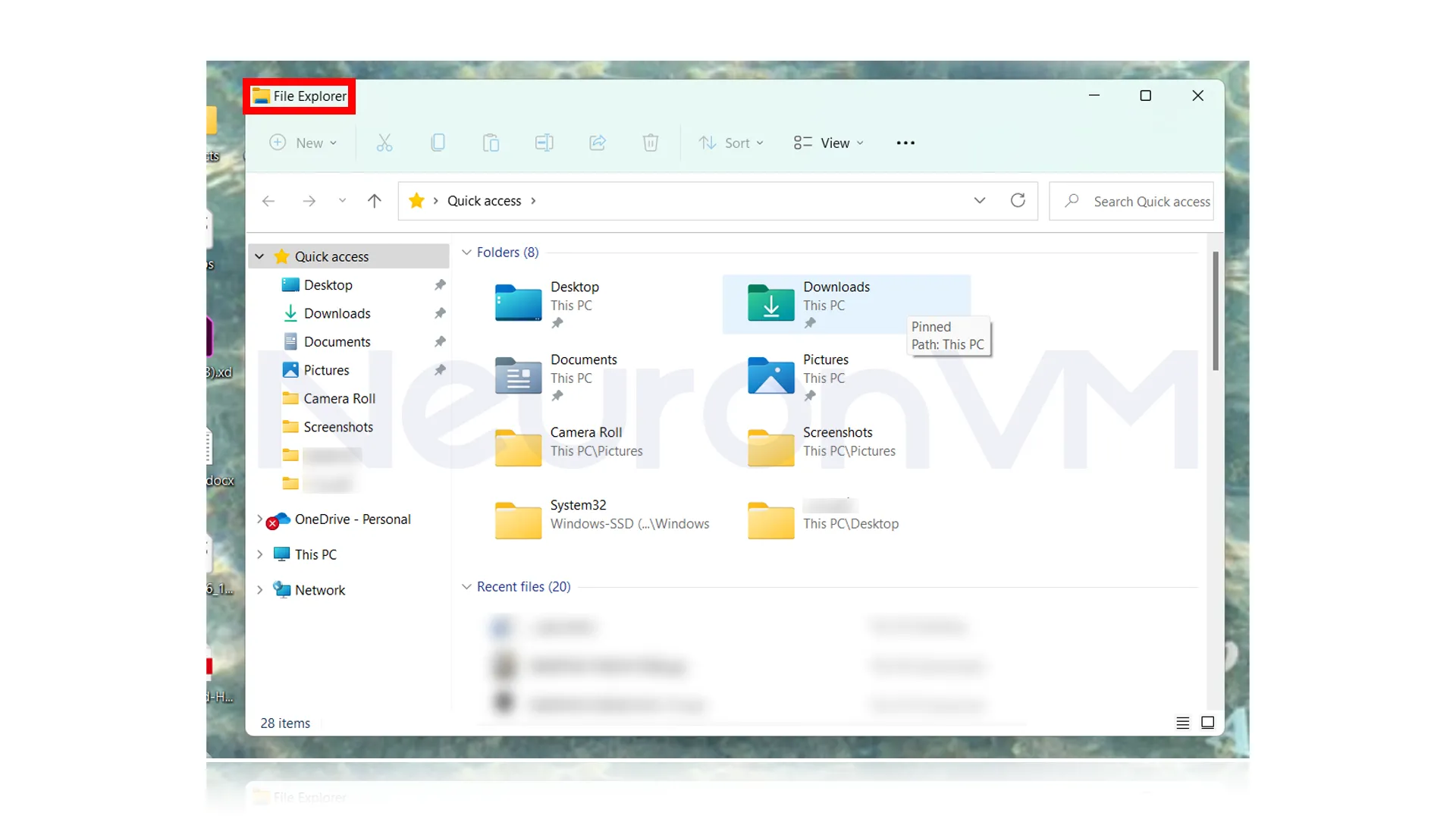 Step 2: Go to the Workspace Folder
Step 2: Go to the Workspace Folder
Eclipse usually saves your projects in a folder called “Workspace”, to find it go to the following path and make sure to replace YourUsername with the name you see on your computer.
C:\Users\YourUsername\Documents\workspace
Step 3: Look for your projects
Once you’re inside the workspace folder, you will see folders for each of your Eclipse projects, you can open them to see your code and files.
Step 4: Search for specific files (optional)
If you’re looking for certain files, like Java code or project settings, use the search bar in the top-right corner of the File Explorer, and you can search for file types like:
- . Java
- . project
- . classpath

How to find Eclipse Files using Search in File Explorer
If you can’t find your Eclipse files in the usual folder, don’t worry, because you can use the search tool in the File Explorer to help you.
Step 1: Open the File Explorer
Press and hold the Windows key, then tap the “E” key to open File Explorer, This shortcut gives you quick access to the computer’s folders, where you can search for Eclipse project files.
Step 2: Go to the Folder you think might have the files
Navigate to a folder where you think Eclipse might save your files, if you’re not sure you can search from your main user folder or even your whole C drive.
Step 3: Use the Search bar
Look at the top-right corner of File Explorer, you will see a search bar, and you can type your file’s type to search for it.
Step 4: Let the Search Run
Windows will now look through the folder for those file types, This helps you find Eclipse files even if they are hidden in other places, once the search is done, you should see the Eclipse-related files and can open the folder where they are stored.
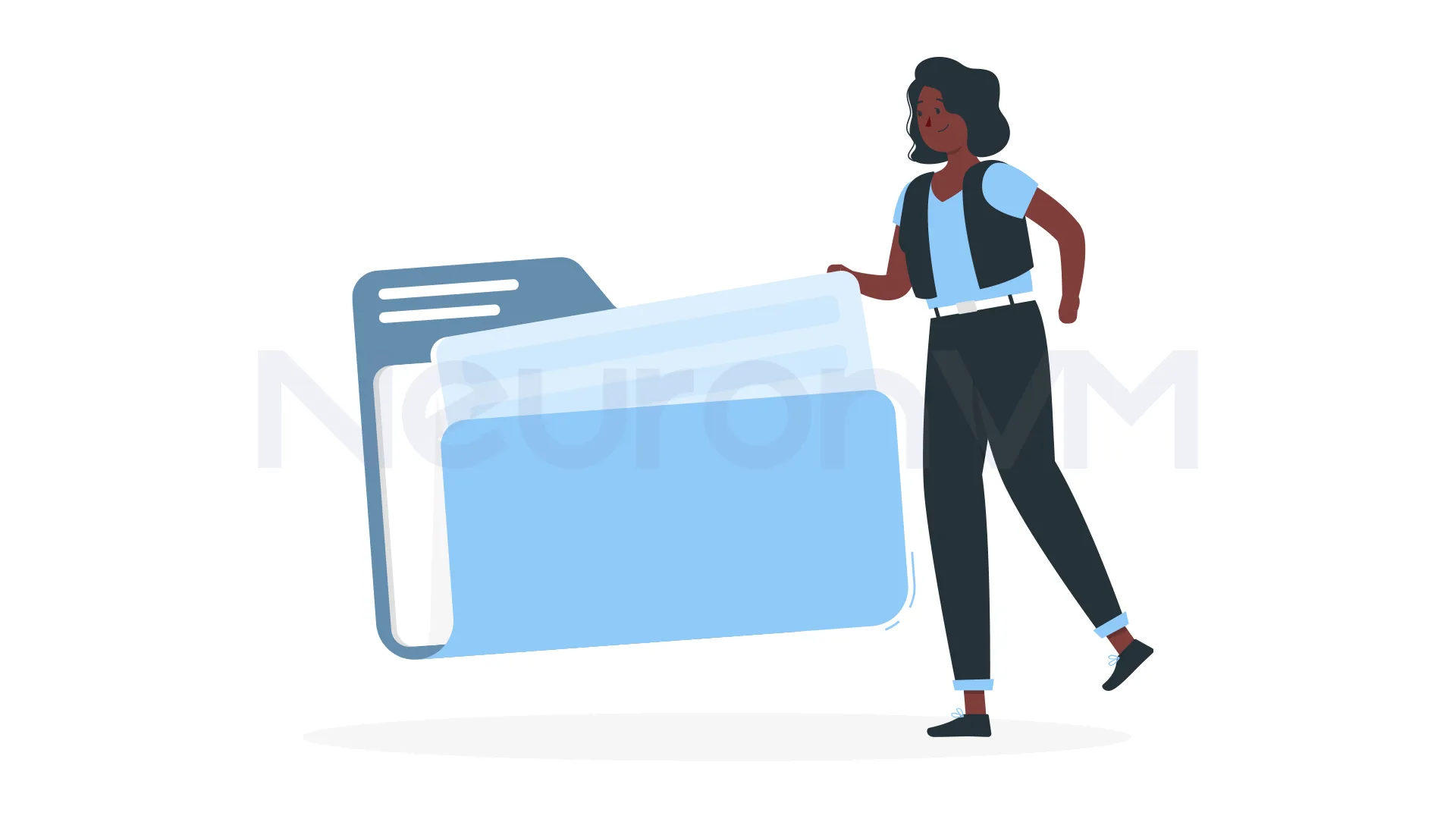
Finding your Eclipse files when saved in a different location
Sometimes, Eclipse doesn’t use the default folder to save your projects, if you or someone else has changed the workspace location, here is how you can find where Eclipse is keeping your files:
Step 1: Open Eclipse
Start Eclipse on your Windows 10 computer just like you normally do.
Step 2: Check where Eclipse saves projects
Click on the top menu where it says File, then choose “switch workspace”, and then click on Other, you will see the folder path where Eclipse is currently saving your work, that is your workspace folder.
Step 3: Go to that folder using File Explorer
Now that you know where your Eclipse files are stored, open the file explorer, and go to that, this helps you to find your Eclipse files even if they are not in the default spot.
Conclusion
Finding your Eclipse files on Windows 10 is simple once you know where to look, whether they are stored in the local workspace folder, a costum location using file explorer and Eclipe’s workspace settings makes it easy to track them down, with these step by step methods provided by NeuronVM, you can quickly locate, and manage your Eclipse project files without stress.