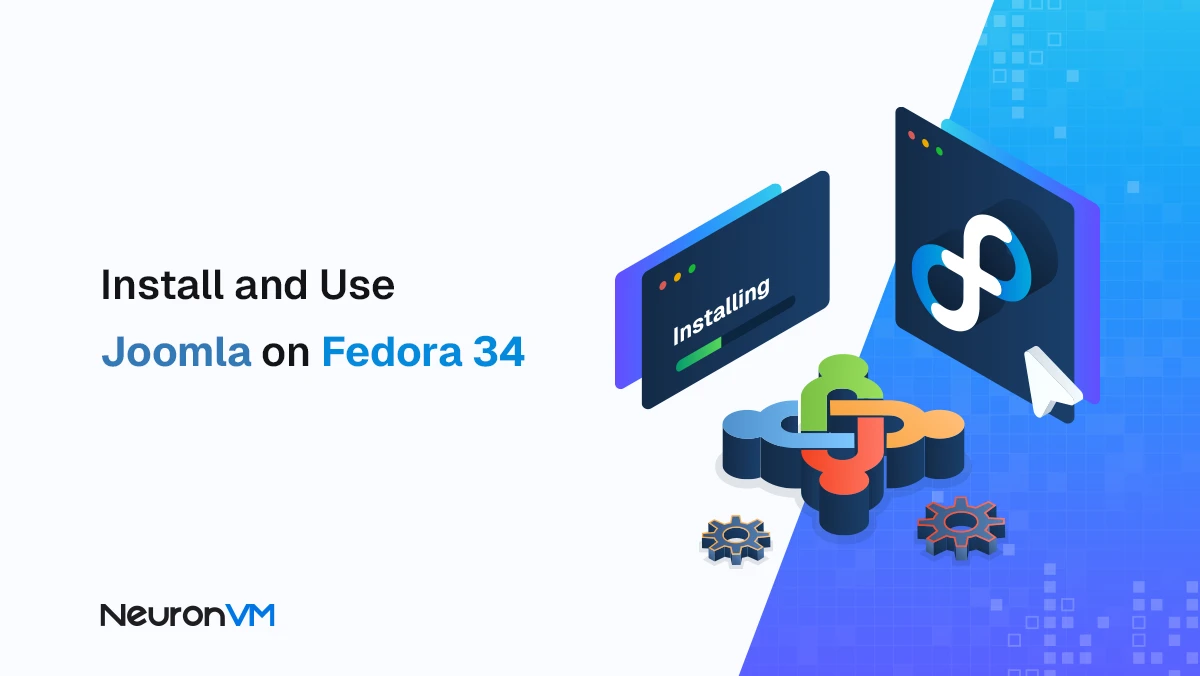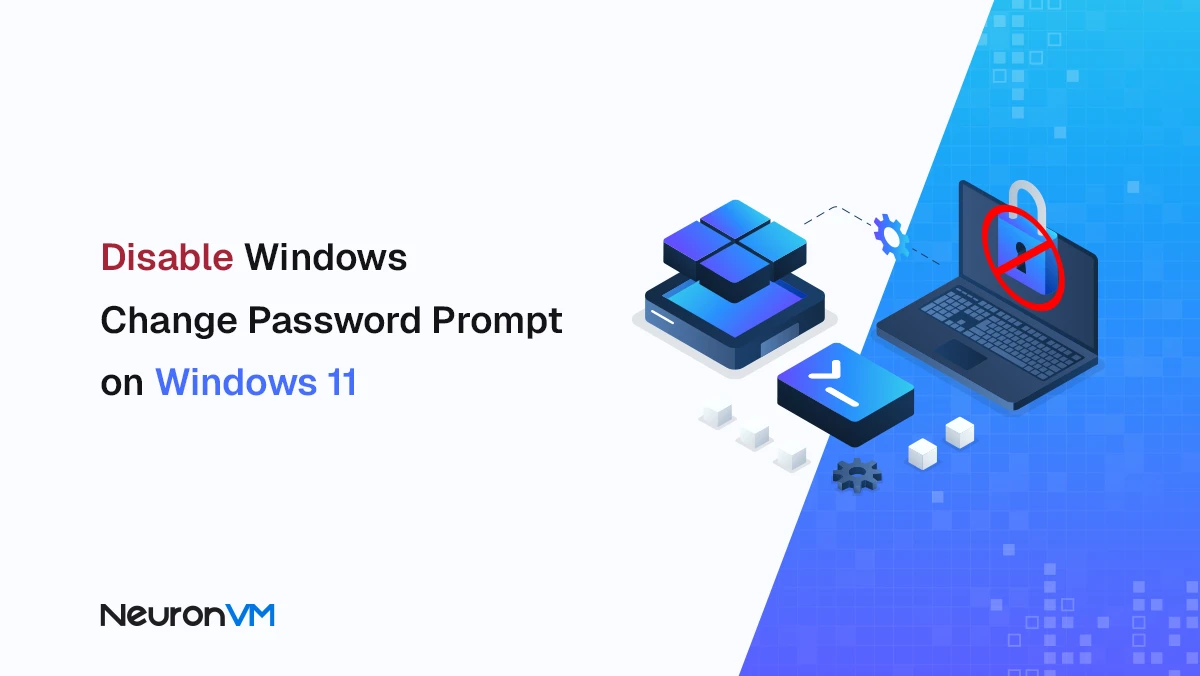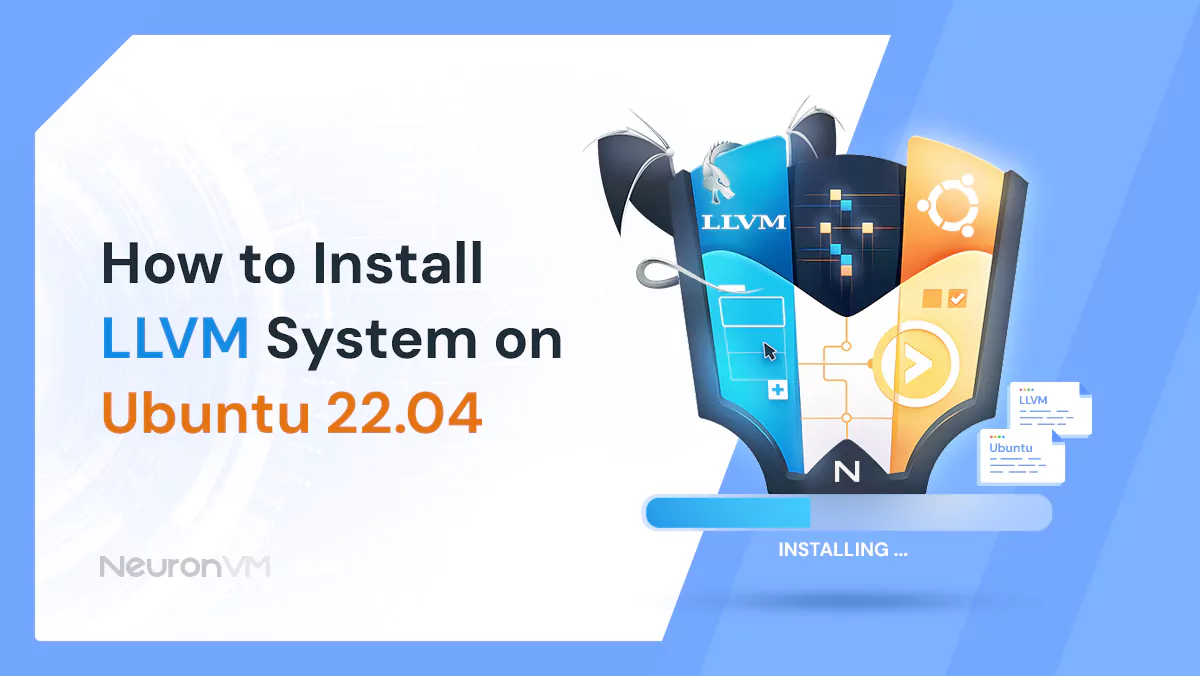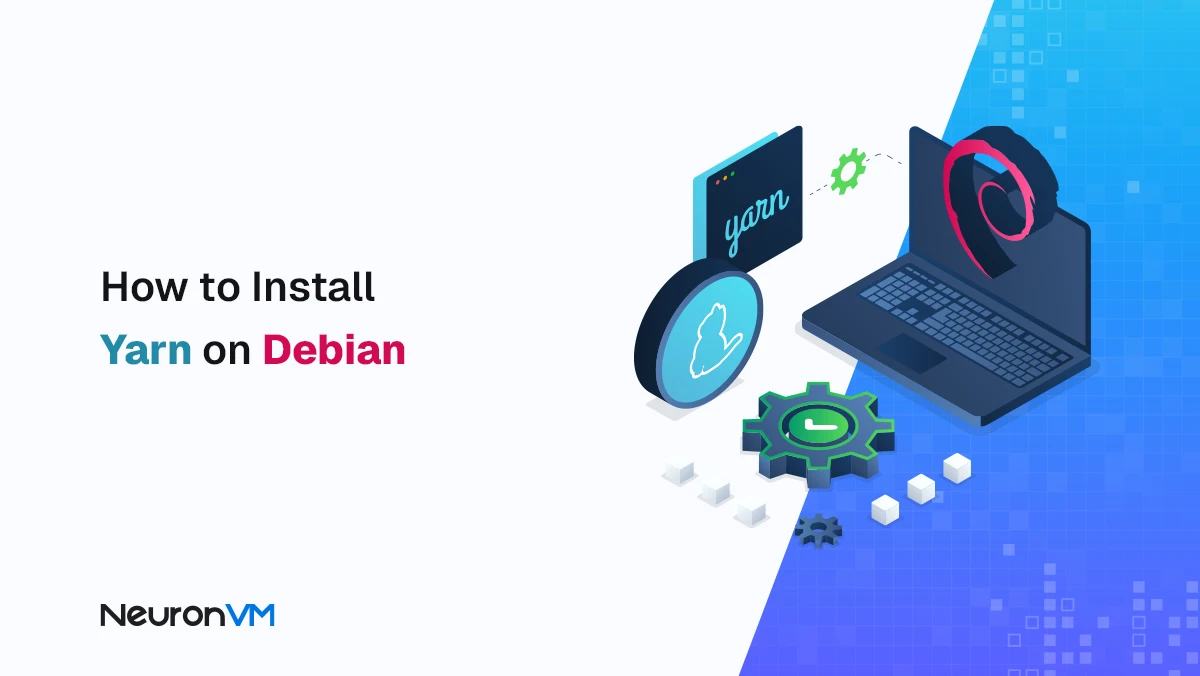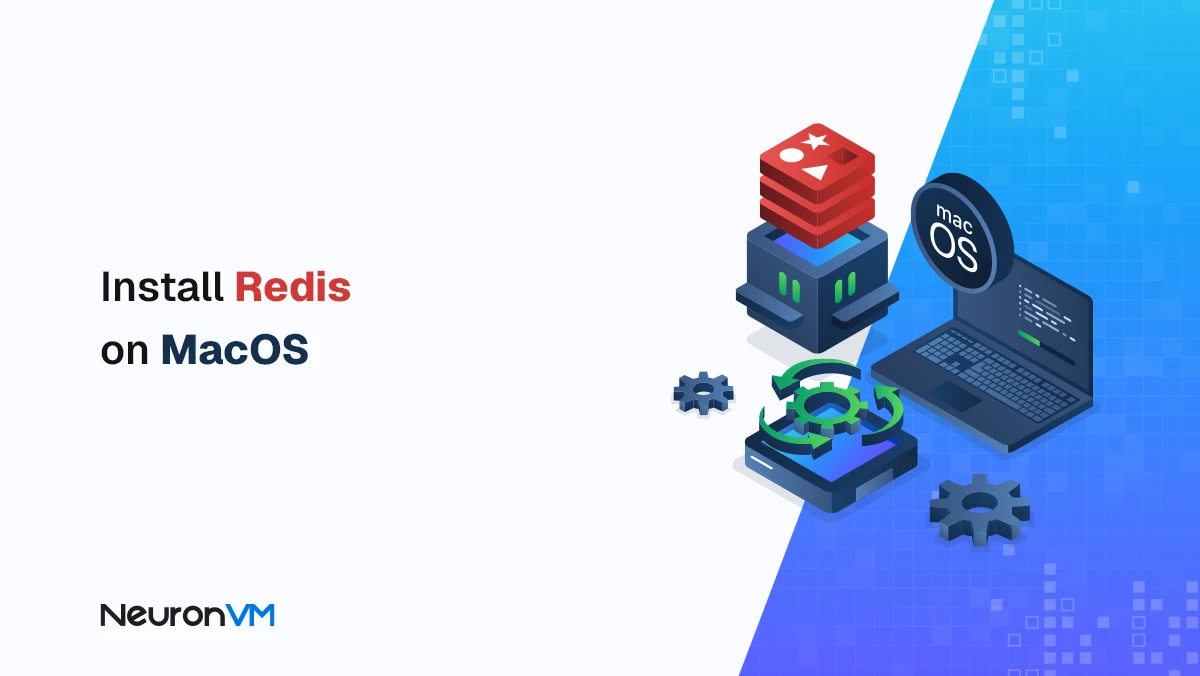How to Install the Latest Emacs on Older Debian (Crostini)
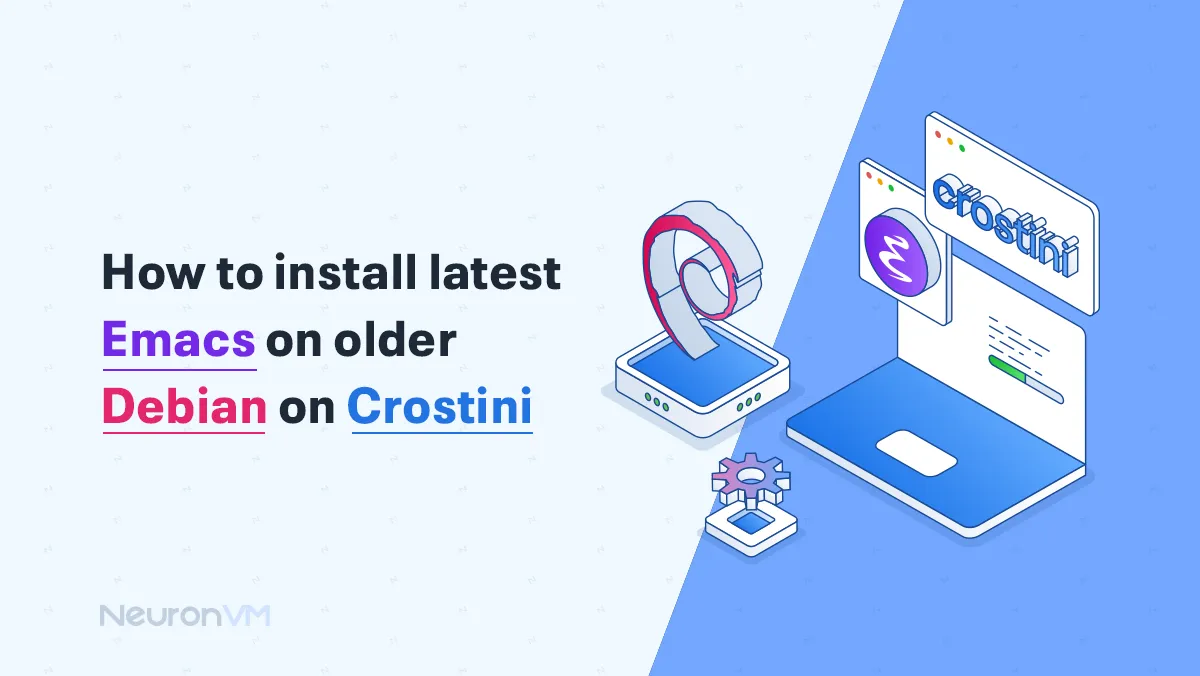
 9m
9m
 0 comments
0 comments
Emacs is a powerful text editor that many programmers and writers use to get their work done, if you’re using Linux on a Chromebook, you might notice that the version of Emacs available is old and missing and missing newer features, in this guide, we will show you How to install the latest Emacs on older Debian on Crostini, so read on to get informed.

Why would you want the latest version of Emacs?
Emacs is special because you can change almost everything about how it works to fit your needs, using the latest version of Emacs is a good idea because it includes new tools and updates that make it easier and faster to use, it also fixes problems found in older versions and adds support for new programming languages and features, if you want the best experience, it is helpful to have the newest version.
Why does older Debian in Crostini not have the newest Emacs?
Older Debian in Crostini doesn’t have the newest Emacs because it uses a stable version of Debian, which is made to be very safe and reliable, so it only includes the software that has been tested a lot, that means it may not have the latest versions of programs like Emacs.
Installing the latest Emacs on older Debian (Crostini)
To install the latest Emacs on older Debian on Crostini, we need to set up Linux known as Crostini, to begin, open your settings and scroll down to find the “Advanced” section and click to expand it, next go to the “Developers” menu you will see an option to turn on the Linux development environment, click on turn on.
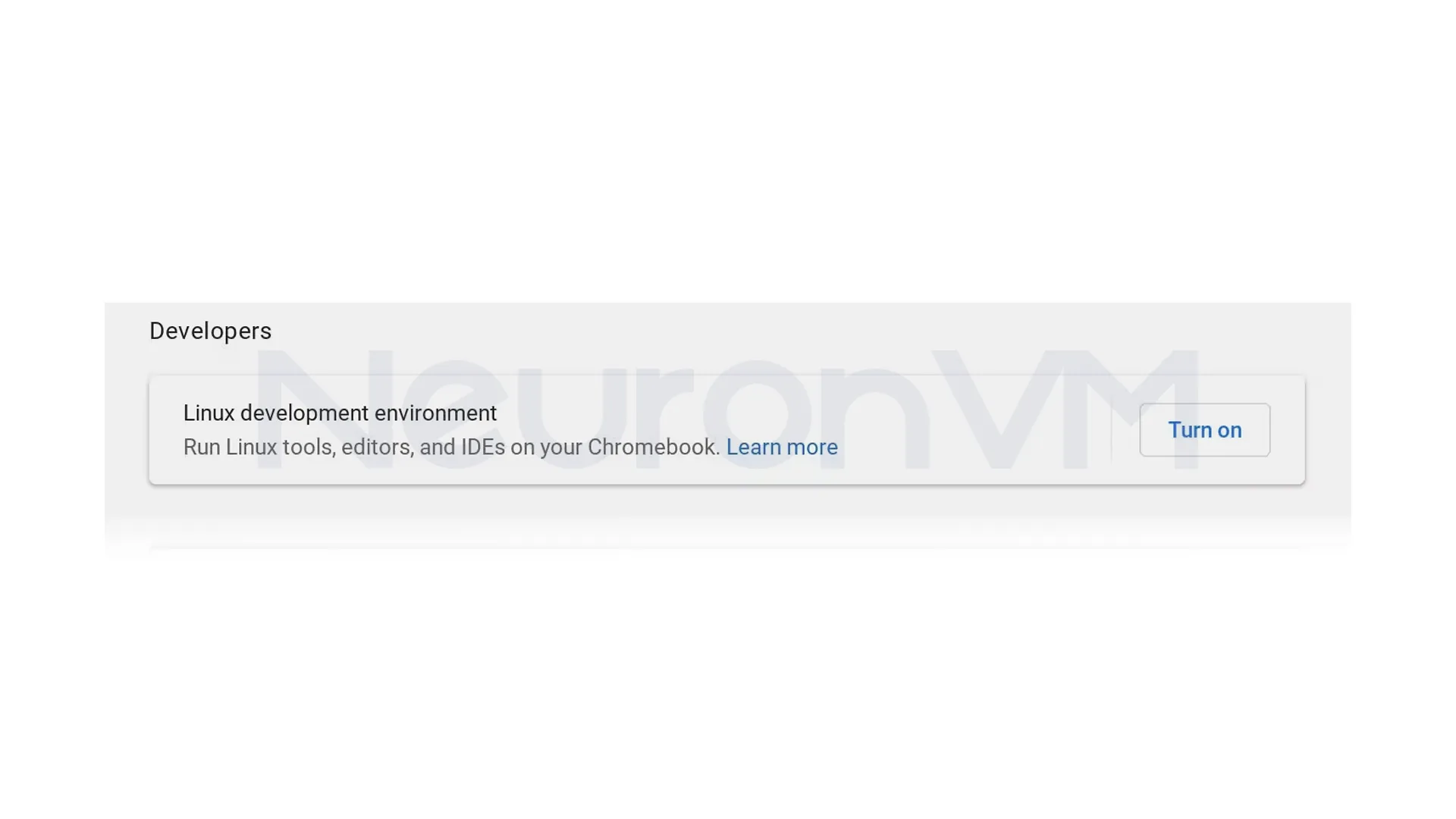 Once you turn on Debian Linux, Chrome OS will automatically download everything it needs and set up your Linux container, when the setup is done, a new Terminal app will appear, and a terminal window will open, to make it easier to open Linux later, we recommend pinning the Terminal app to your shelf.
Once you turn on Debian Linux, Chrome OS will automatically download everything it needs and set up your Linux container, when the setup is done, a new Terminal app will appear, and a terminal window will open, to make it easier to open Linux later, we recommend pinning the Terminal app to your shelf.
 Now that your Debian Linux installation is set up, you are ready to start using it, one of the first things you should do is update the repository index, APT is the tool Linux uses to manage and install software from the internet, which helps you get the latest features and security updates when you install something.
Now that your Debian Linux installation is set up, you are ready to start using it, one of the first things you should do is update the repository index, APT is the tool Linux uses to manage and install software from the internet, which helps you get the latest features and security updates when you install something.
sudo apt update
An easy way to access files in your Linux container is by copying them into it, to do this, open the Files app on your Chromebook, then simply drag the folder or file you want to use in Linux and drop it into the “Linux Files” section, this makes a copy of the item inside your Linux container, so it’s ready to use.
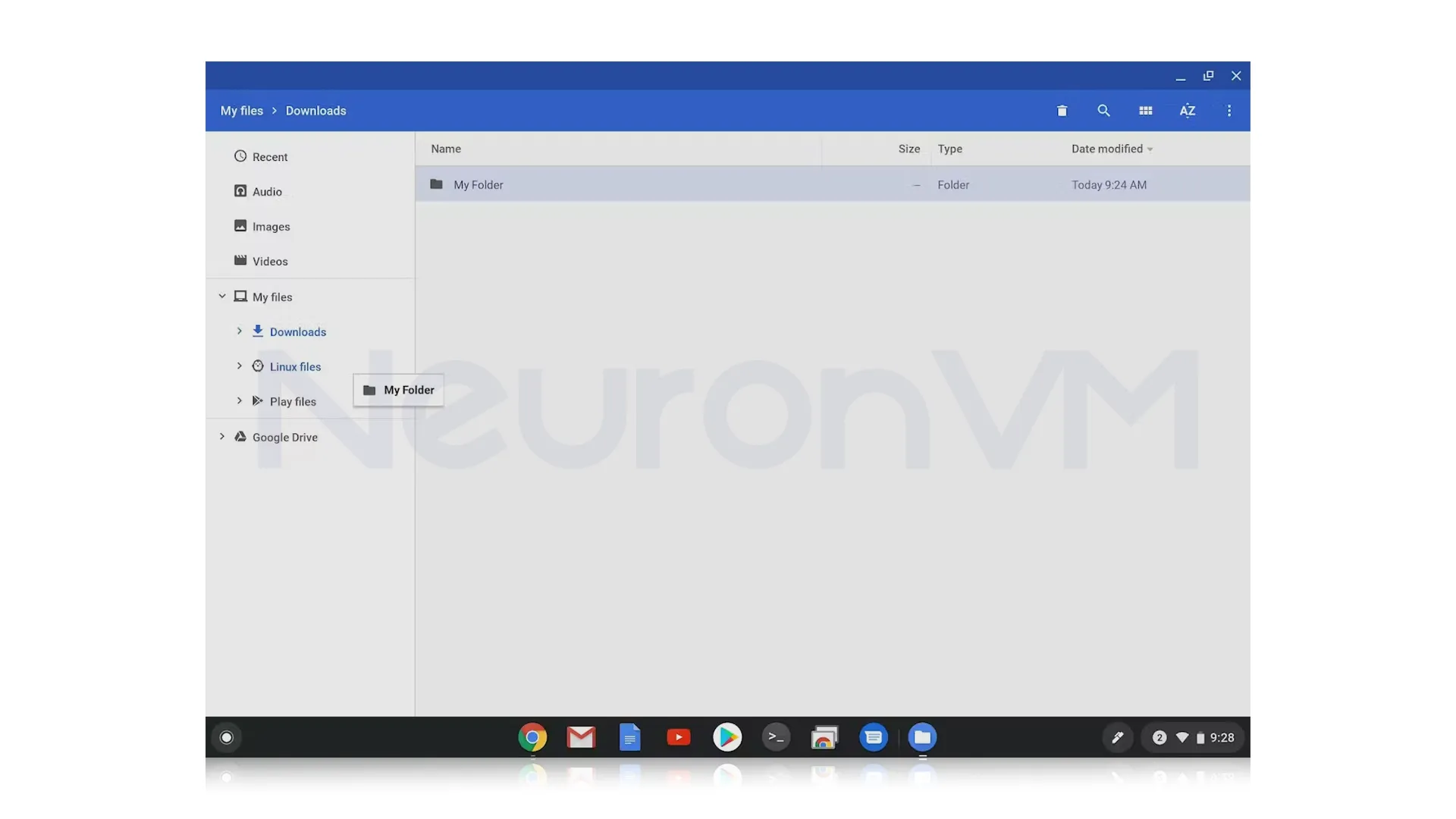 Install Emacs
Install Emacs
Once you have Linux set up using Crostini, you can install Emacs easily, to install Emacs, open the Linux Terminal on your Chromebook and type the following command, then press enter, This will begin the installation process, and Emacs will be ready to use once it’s finished.
sudo apt-get install emacs25
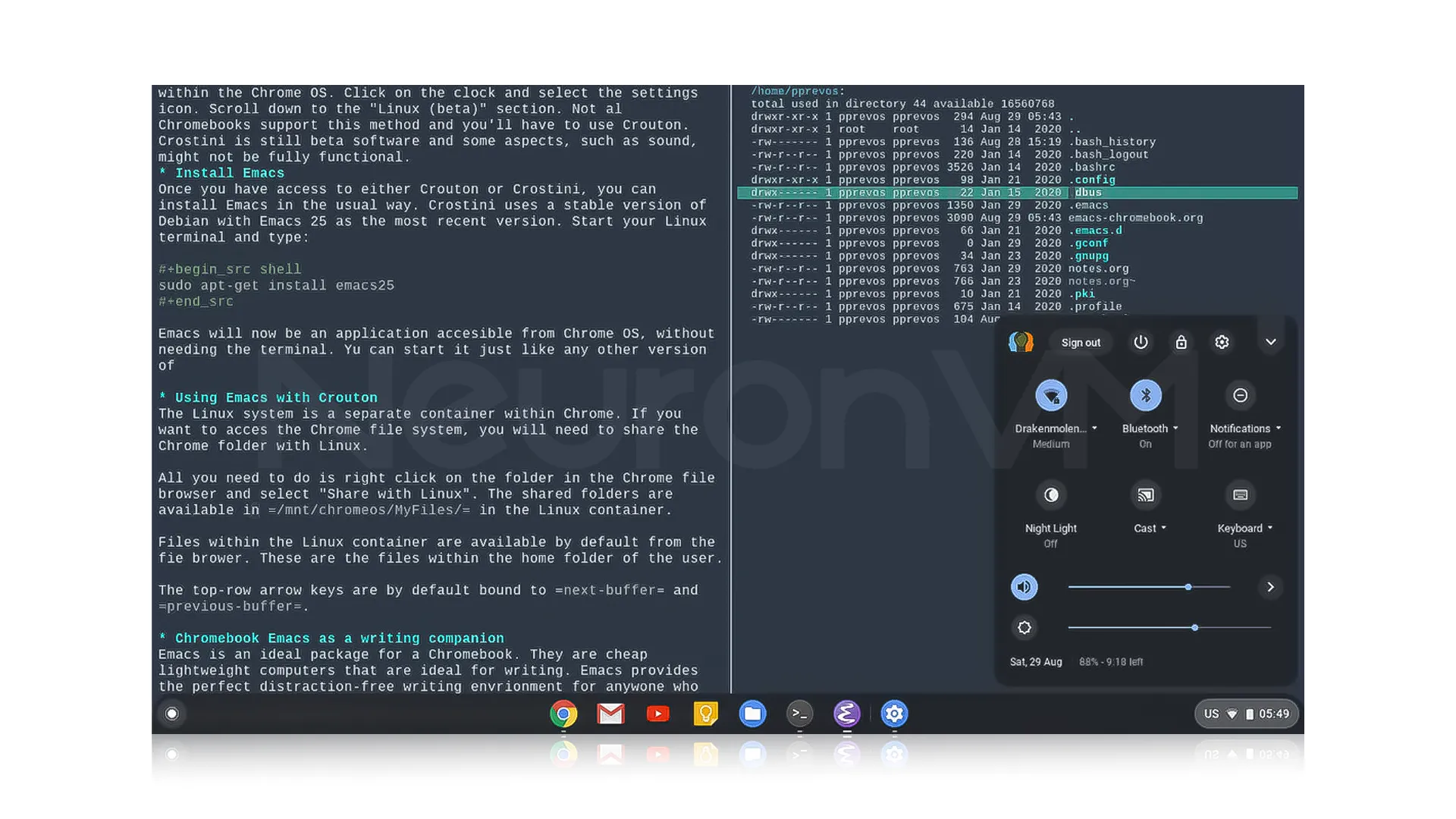
What Makes Emacs Special?
Emacs is special because it is not a regular text editor; it is a powerful tool that you can customize in many ways to fit exactly how you like, you can use it to write code, take notes, manage tasks and more by using a programming language named Emacs Lisp that lets you ad features or change how things behave, there is also something called Org-mode which is great for organizing your life and making to-do lists, andd it mostly works with keyboard, you can use it quickly once you get used to it.
Basic Tips for Using Emacs
Learn the Key Shortcuts
“Ctrl x” + “Ctrl f” = Opens a file
“Ctrl x” + “Ctrl s” = Saves the file
“Ctrl x” + “Ctrl c” = Closes Emacs
Use Built-in Help
“Ctrl h” + t = To open a beginner-friendly tutorial
“Ctrl h” + k = To find out what a key does
“Ctrl h” + ? = More help options
M-x
You can try to run almost any command by pressing “Alt + x” and typing the command name you want.
Troubleshooting Common Installation Issues
Emacs won’t start: If you try to run Emacs but it won’t start, check for the missing system libraries.
ldd $(which emacs)
Emacs only runs in Terminal: If it opens in text mode instead of a window.
sudo apt install x11-xserver-utils x11-apps
Fonts or Menus look broken: If text looks weird or unreadable.
sudo apt install fonts-dejavu fonts-liberation
Conclusion
Installing the latest version of Emacs on older Debian through Crostini may require a few extra steps, but it’s a great way to unlock the full power of this highly customizable text editor, with the latest version, you will benefit from new features, performance improvements, and better support for modern programming tools, whether you write code, organizing tasks or even taking notes, Emacs can fit your needs, once your Linux is set up on Chrromebook, installing Emacs is simple and if any issue come up there are easy ways to toubleshoothem, read more on NeuronVM.
Need a Linux VPS to run Emacs smoothly? Check out our Linux VPS plans for optimal performance and flexibility.
You might like it