How to Copy and Paste in Nano on Linux (Step-by-Step Guide)
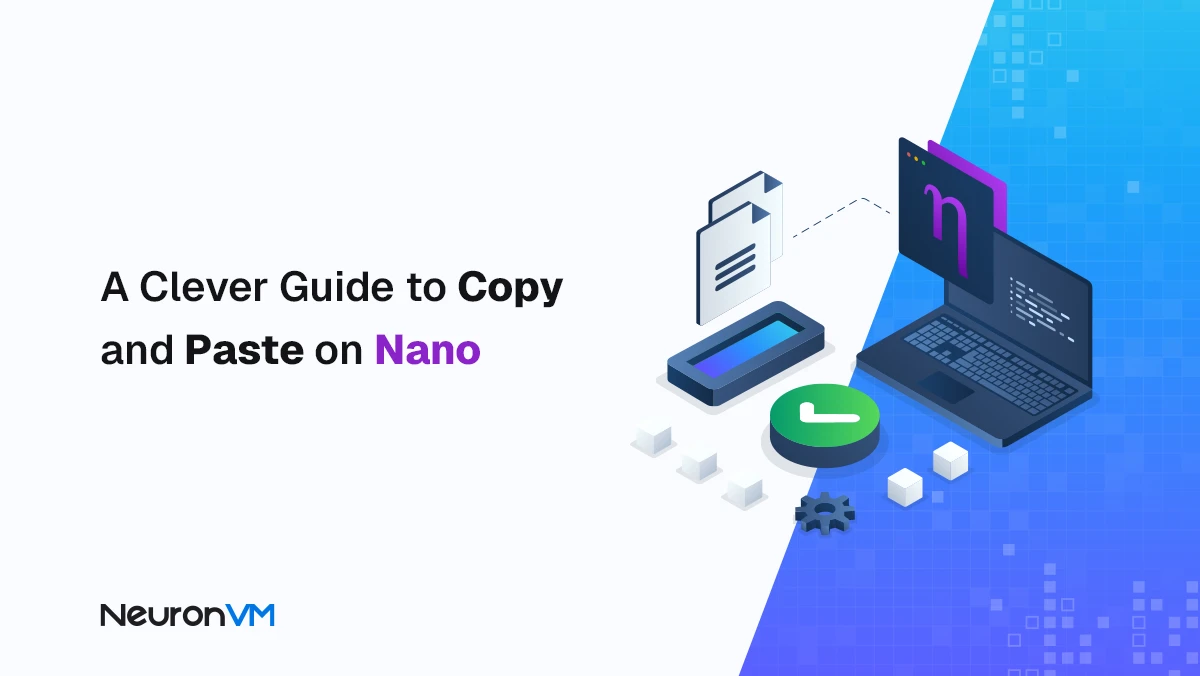
 12m
12m
 0 comments
0 comments
Nano is a simple and lightweight text editor in Linux that most users use to quickly edit text files in the terminal, at first sight, performing simple tasks like “copying and pasting text” in Nano may seem a bit confusing, because unlike graphical editors, it uses keyboard shortcuts, In this step-by-step tutorial, we will learn how to copy and paste in Nano on Linux VPS Server.
Prerequisites
Before you begin, make sure that:
Nano is installed on your system (sudo apt install nano)
You have basic familiarity with the terminal environment
Basic Copying in Nano
Step 1: Select Text
Place the cursor at the beginning of the text you want to copy.
Press Ctrl + 6 to mark the start of the selection.
Now use the arrow keys to move to the desired location.
Note: At the bottom of the Nano screen, you can see that Mark Set mode is enabled.
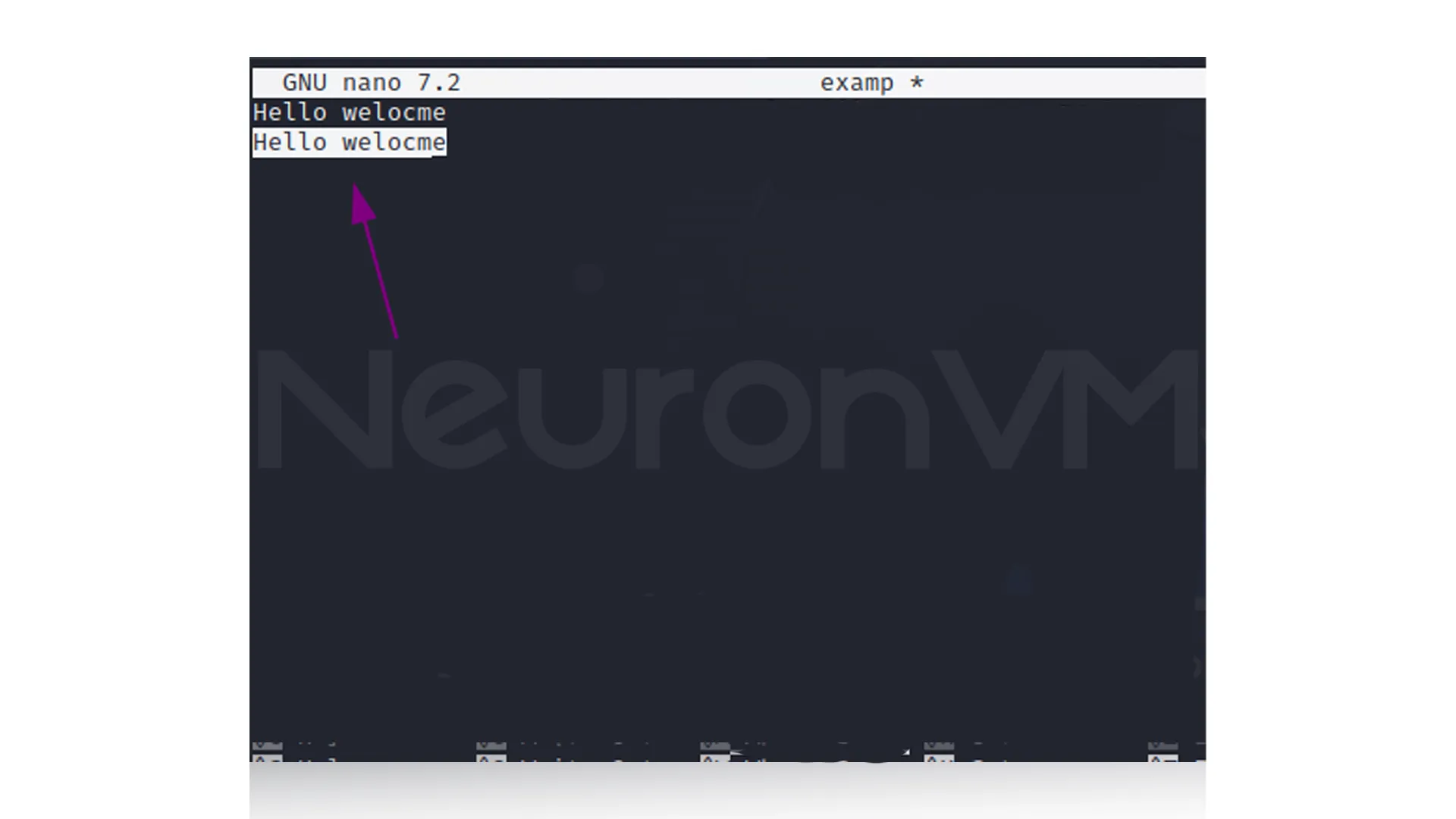
Step 2: Copy the text
Once you have selected the desired area, press Alt + 6.
This will save the selected text to the Nano’s internal memory.
For example, if you select the sentence “Welcome to Nano” and press Alt + 6, that text will be on the internal clipboard ready to be pasted.
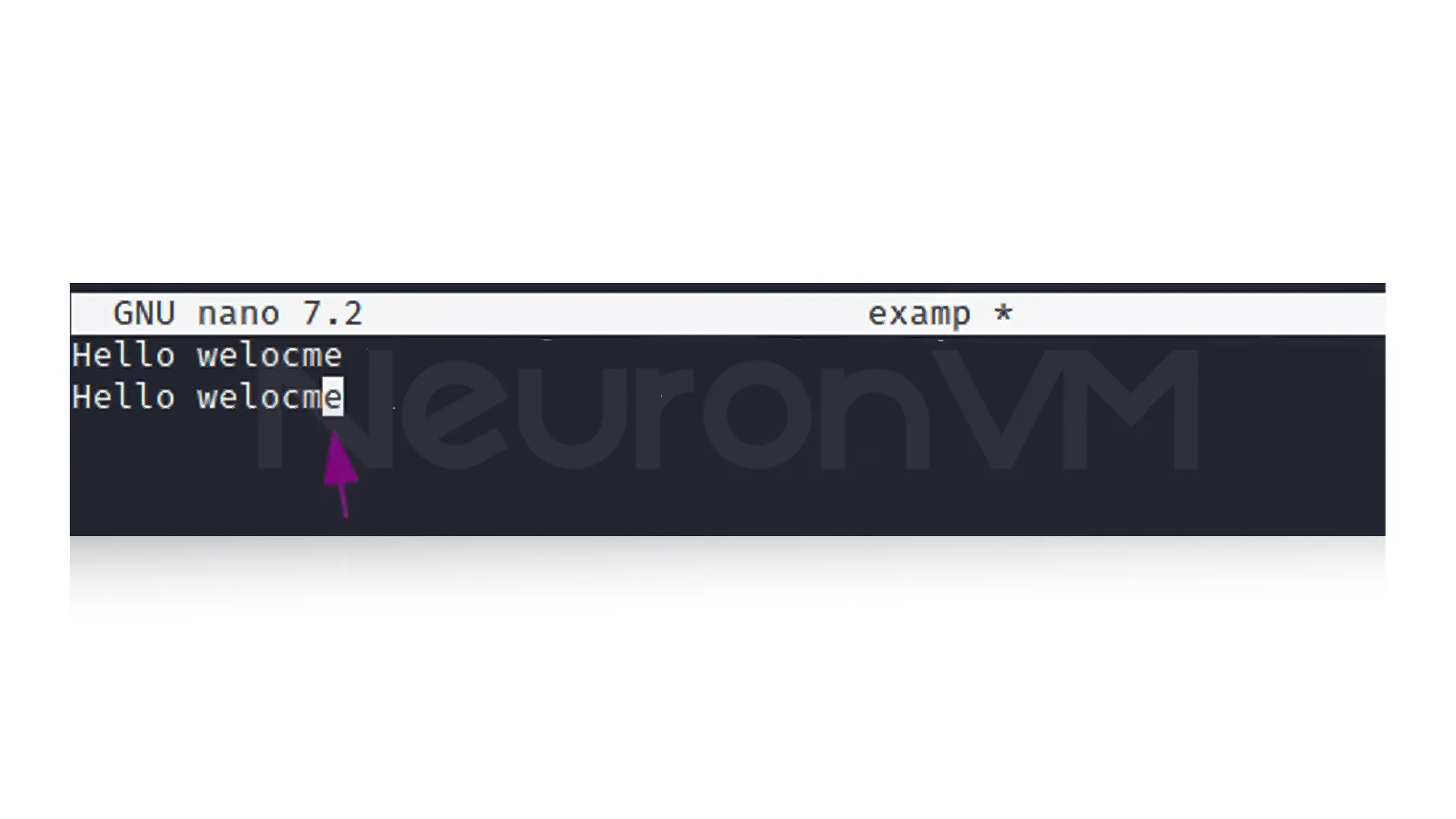
How to Paste Text in Nano
Step 1: Determine the Paste Location
Using the arrow keys, place the cursor where you want to paste the text.
Step 2: Paste the Text
Press Ctrl + U to paste the text in the same location.
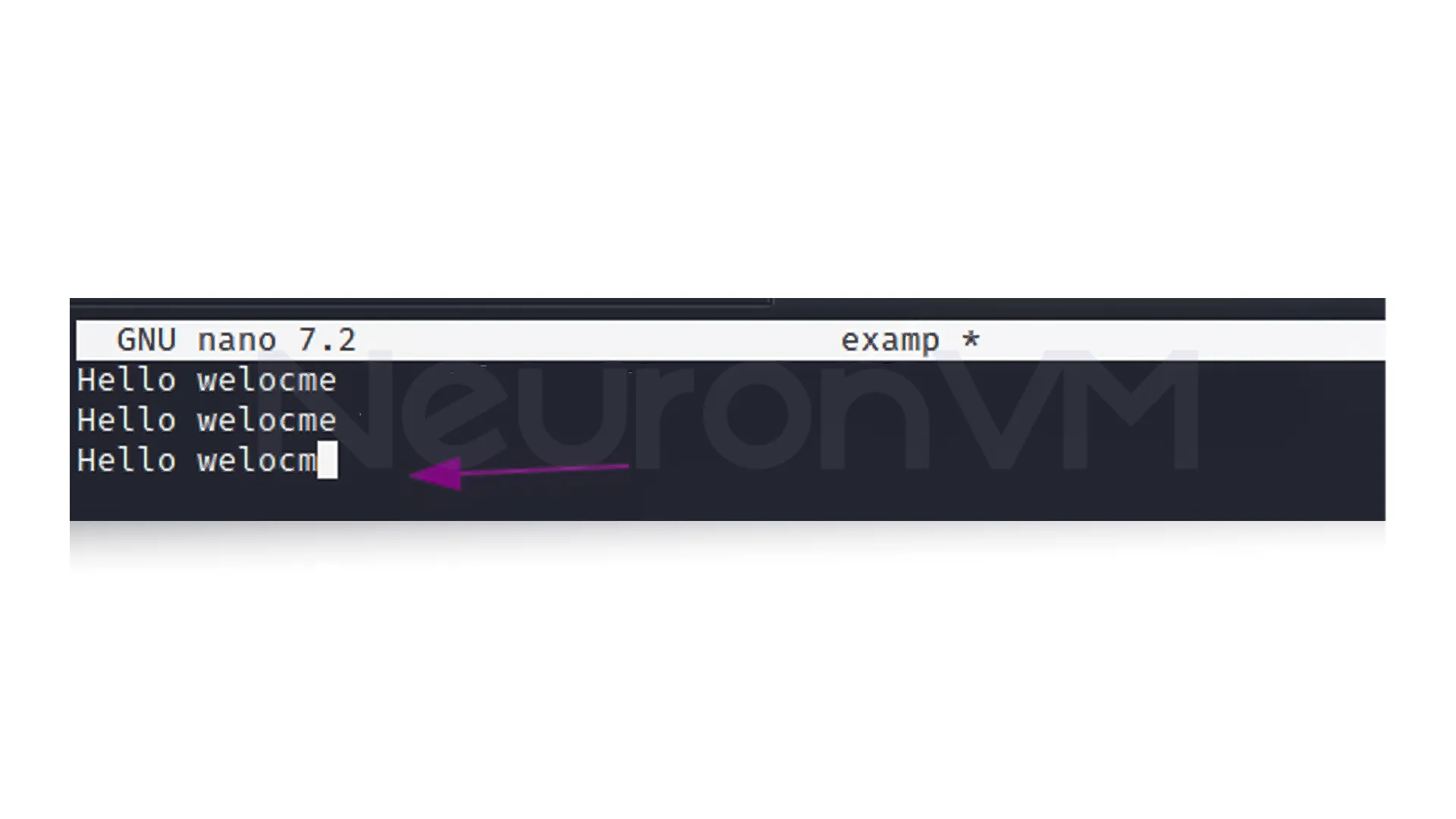
Copy and Paste Entire Lines in Nano
Nano also allows you to copy an entire line instead of manually selecting it.
Step 1: Copy a Line
Move the cursor to the desired line.
Press Ctrl + K.
This command “cuts” the line but keeps it in Nano’s memory, so you can still paste it multiple times.
Step 2: Paste the Line
Move the cursor to the new location.
Press Ctrl + U to insert the same line in the new location.
Example: If you want to repeat the second line after itself, you can just go to the same line, press Ctrl + K, and then press Ctrl + U twice.
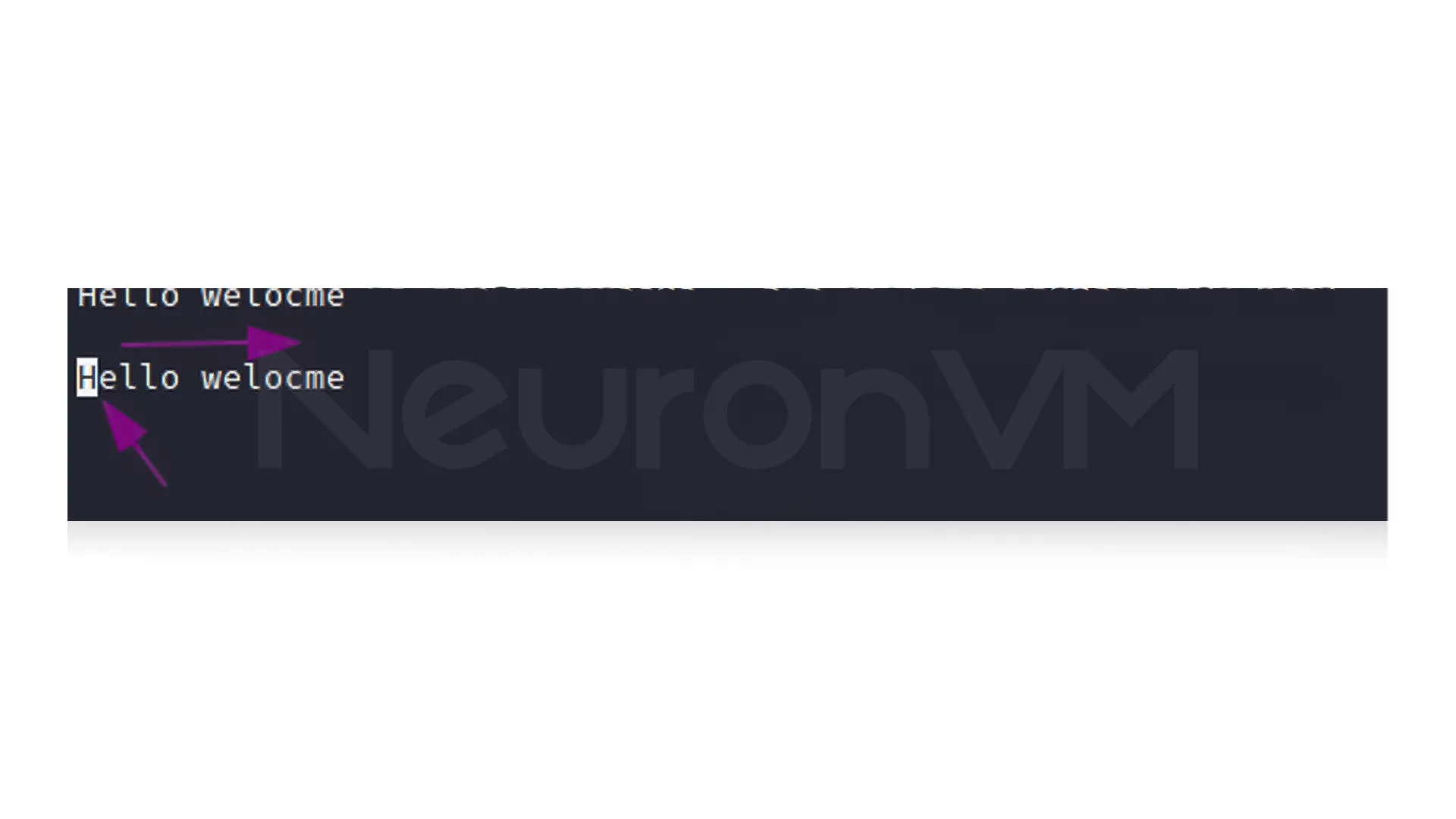
A Pro Trick to Copy and Paste Faster in Nano
If you work a lot with Nano, you’ll want to know that you can double your speed, instead of selecting text with the arrow keys, you can just press Ctrl + K to instantly save the line to memory and then use Ctrl + U to paste it anywhere else in the file., This trick is really great for when you want to move multiple lines in a row or quickly copy and paste repetitive sections of code or text without any mouse or extra tools.
Why is it important to learn how to copy and paste in Nano?
The Nano editor is one of the most lightweight and popular text editors in Linux, which most users use to edit system files quickly, however, because it does not have a graphical interface and is controlled only by the keyboard, performing tasks like copying or pasting can be confusing for many at first, but if you learn these shortcuts, and logs much faster without having to open graphical environments, this will not only speed you, but it will also be bettter because if you learn these shortcuts, you can edit configuration files, logs, and scripts much faster without having to open graphical environments, this will not only speed you up, but it will also be a real lifesaver when working with a server or remote terminal.
Real-world use case
Imagine you are working on a Linux server via SSH and need to edit files or Nginx configuration, so in such a situation, there is no graphical interface available, and you only have a simple terminal, but if you know how to work with Nano shortcuts, you can easily change settings on the fly and get your work done faster without the need for graphical tools, this simple skill can be a lifesaver in some situations, such as when the server is giving errors.
Common Mistakes of New Users
Many new users make repeated mistakes when using Nano, for example, some forget to press Ctrl + 6 before selecting text, and as a result, they cannot copy the desired range. Or sometimes they mistakenly use Ctrl + K to cut text, not knowing that this command deletes it from the file, being aware of these simple errors will help you avoid problems when editing sensitive files, such as system configuration.
Useful tips and tricks
1- If you delete something by accident, you can easily undo it with “Ctrl + U” if the action is your recent action.
2- To copy multiple lines in a row, you can select multiple lines with the arrow keys after pressing Ctrl + 6.
3- If you want to exit Nano and also save the changes you have made , press Ctrl + O -> Enter -> Ctrl + X.
Insights and Analytical
Being able to work with Nano is not just learning a few shortcuts, but also a sign of command-line mastery and a deep understanding of working with the Linux operating system. Users who gradually become comfortable with Nano shortcuts tend to work faster and more efficiently in other terminal tools. In fact, Nano helps you stay productive in any environment, whether on a server or on your personal laptop, without relying on graphical tools.
Why This Guide Is Worth Saving
Nano is not just a tool, but represents the philosophy of working in the Linux world: doing things with minimal features and maximum control.
Unlike graphical editors that hide everything behind a user interface, Nano gives the user a more direct understanding of the file and system.
This feature has led to Nano being introduced as the main educational tool for familiarizing yourself with the structure of files in many official Linux tutorials and university courses.
In fact, learning Nano is a kind of mental exercise in working with the real structure of the operating system, without any additional intermediaries.
Nano Philosophy: Minimalism with Control
Nano represents a philosophy of doing more with less: maximum control with minimal features, unlike graphical editors that hide the underlying structure, Nano exposes users directly to the file system, fostering a deeper understanding of Linux operations. This perspective adds intellectual value, which turns a simple tutorial into a guide for thoughtful, effective command-line work.
Conclusion
You learned that you can copy and paste text and lines in the Nano editor with a few simple shortcuts, without even a mouse, this skill is especially key for Linux users who are working with the terminal, as it increases the speed of file editing and makes working with text files much easier, by practicing these shortcuts, file management in Nano will become a quick and easy task, and your Linux user experience will noticeably improve.
Press Ctrl + 6 to mark the start, move the cursor, and then press Alt + 6 to copy.
Move the cursor to the desired location and press Ctrl + U to paste.
Yes, use Ctrl + K to cut a line (saved in memory) and Ctrl + U to paste it anywhere.
You might like it
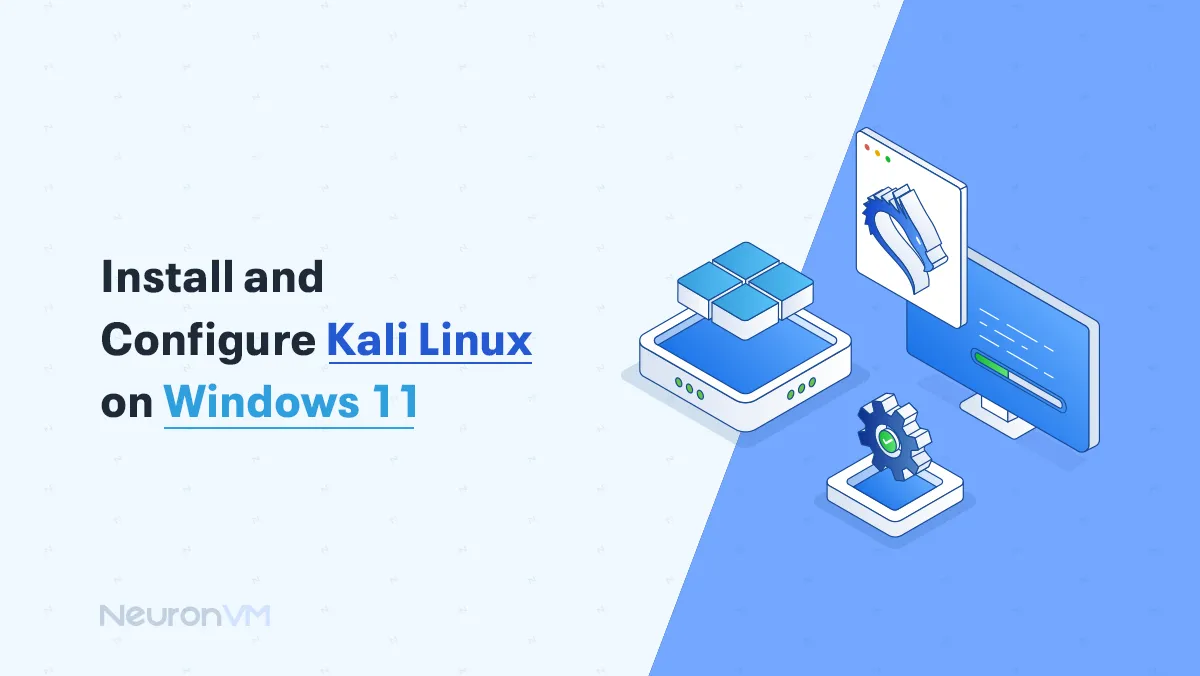
Kali Linux Tutorials
Install and Configure Kali Linux on Windows 11 (Beginner-Fri...
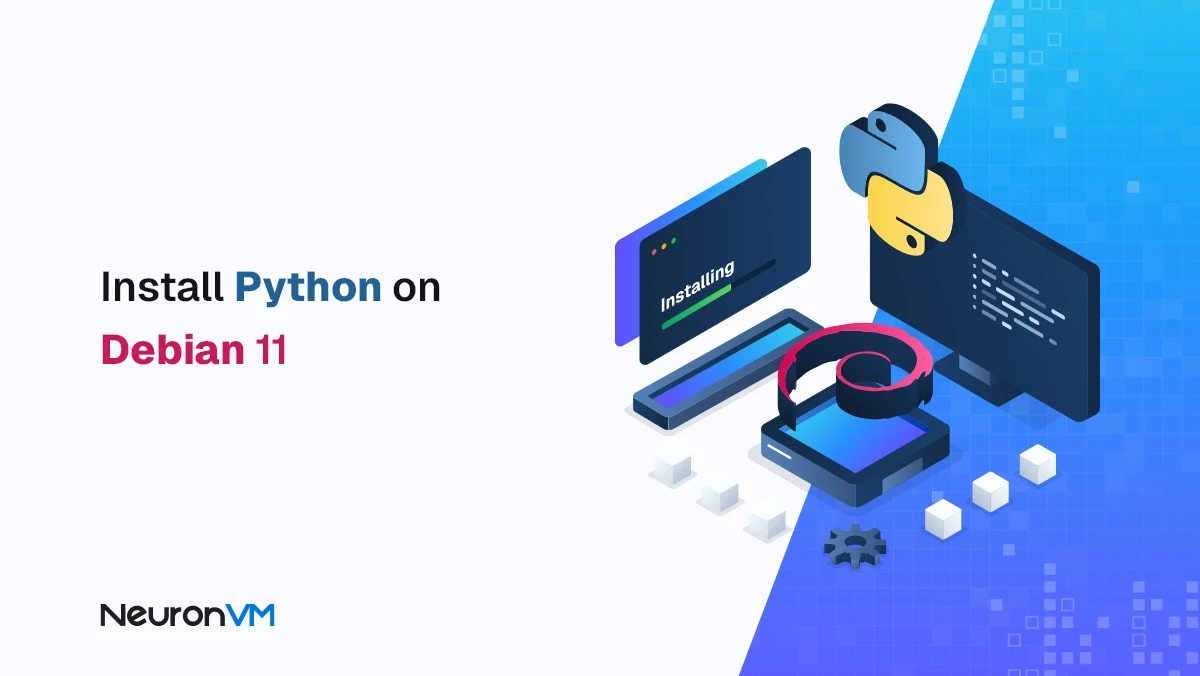
Debian Tutorials
How to Install Python on Debian 11: A Beginner's Guide
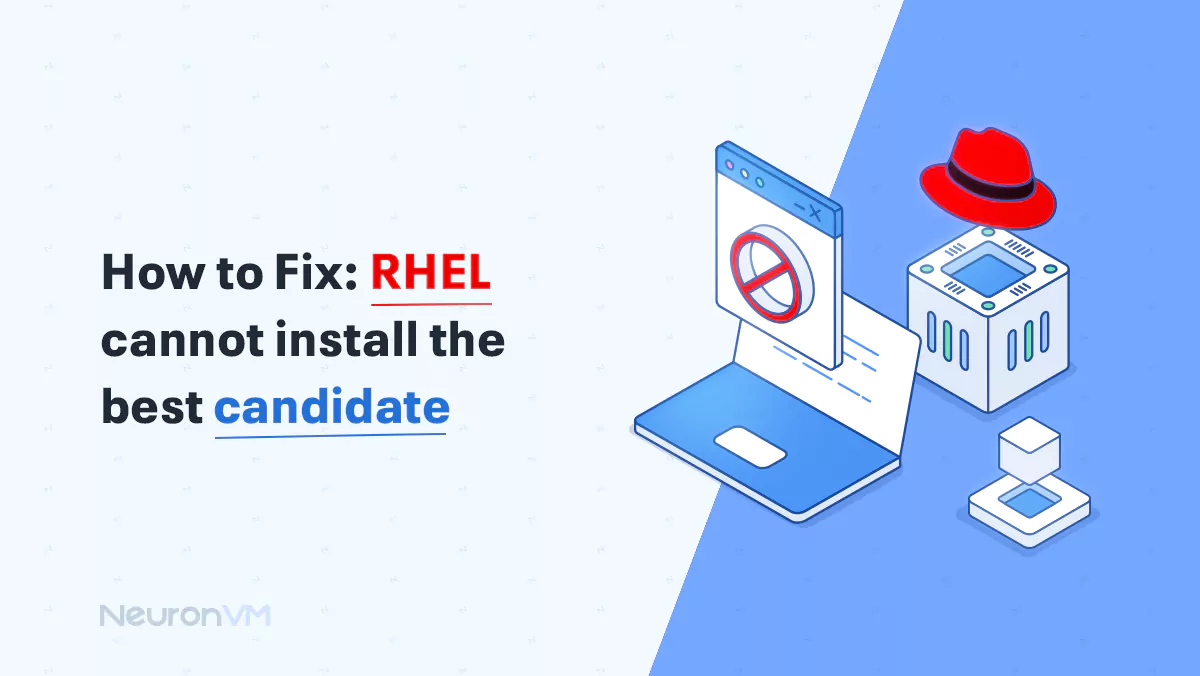
Linux Tutorials
How to Fix: Rhel cannot install the best candidate




