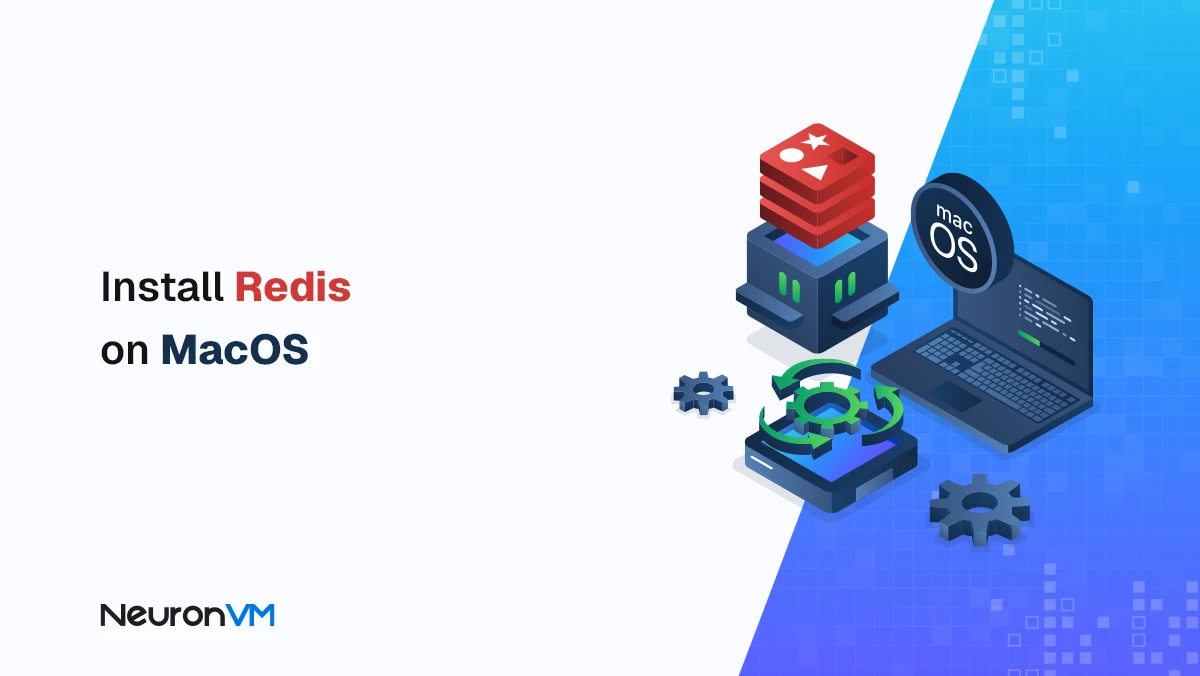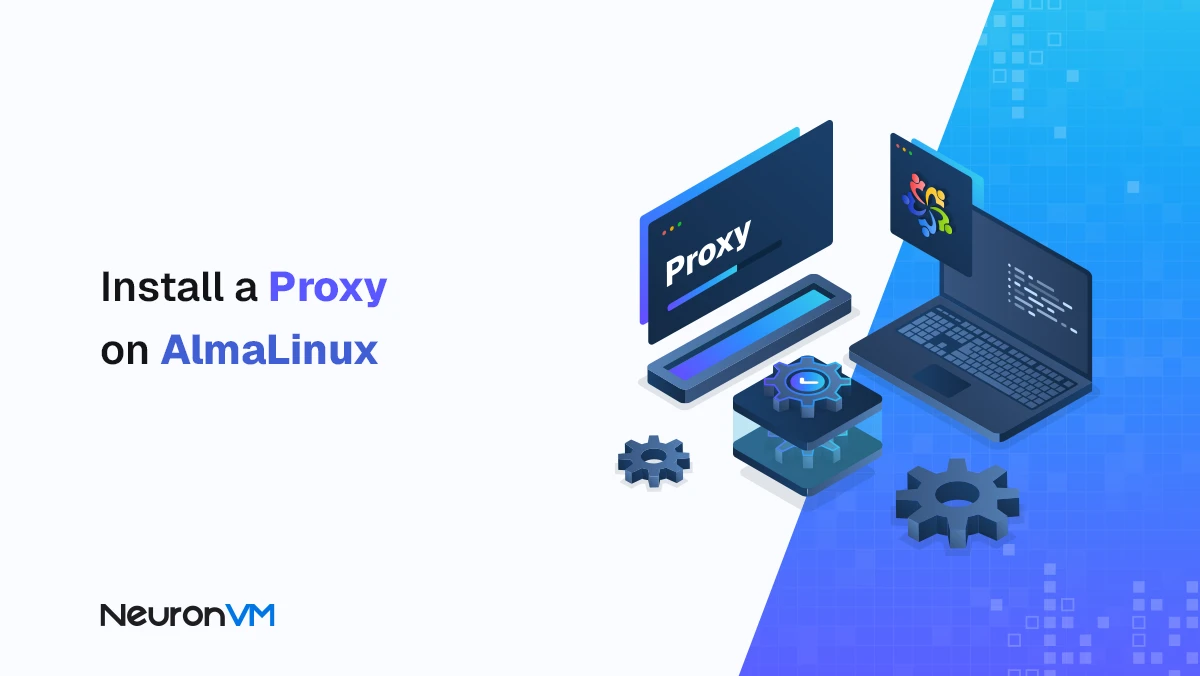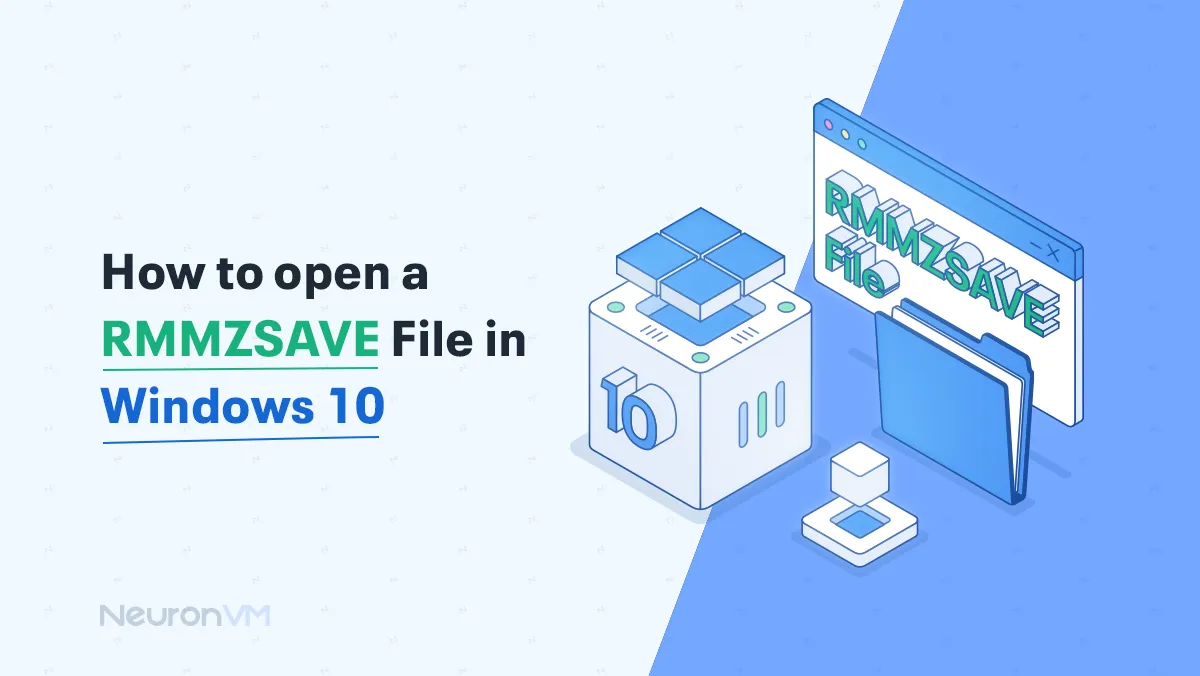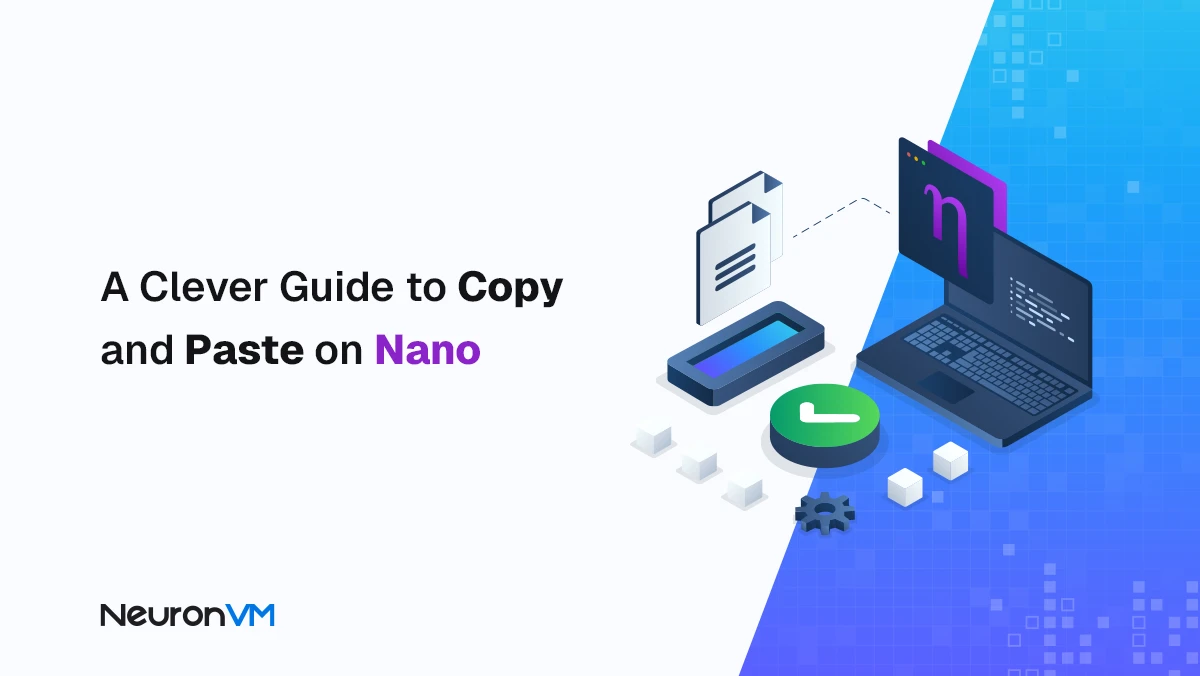How to Install and Use Fsniper on Ubuntu 20.04

 8m
8m
 0 comments
0 comments
Practical, human-tested guide to installing and using Fsniper on Ubuntu 20.04. Step by step install, safe test, examples (log sorting, backups), uninstall commands and pro tips to run it reliably on a VPS.
Quick intro! Why does Sniper matter?
If you regularly deal with logs, uploaded files, or any directory that changes often, Fsniper can save you hours. It watches for new or modified files and runs actions you define to move files, trigger scripts, create backups, send alerts. I first started using it because I was tired of manually scanning folders; after a few mistakes I learned patterns that make it reliable in production. Below is a clear, practical walkthrough so you can reproduce that setup without the trial-and-error.
Step 1: Update the system
Open a terminal and run:
sudo apt-get update
This updates the package index so installs pull the latest package information.
Step 2: See if Fsniper is already present
Quick test in terminal:
dpkg -L fsniper
If that shows an error or no files, Fsniper isn’t installed no problem, we’ll install it next.
Step 3: Install Fsniper
Run this to install:
sudo apt-get install fsniper
If you’re not running as root, the command will ask for your password. When finished, the Fsniper executable and its config files should be on the system and ready to configure
Step 4: Run a safe test (do this first)
Before pointing Fsniper at real data, test it with a tiny experiment. This prevents surprises later. Create a test directory:
mkdir -p ~/fsniper-test
Create a simple rule (either in Fsniper’s GUI or config) to run a script when a file appears. For the test, have it append a line to a log:
echo "test trigger: (date)" >> ~/fsniper-test/trigger. log
Create the file in another shell:
touch ~/fsniper-test/newfile.txt
Confirm the action ran (open ~/fsniper-test/trigger.log). A short, reproducible test like this catches permission errors, path mistakes, and other easy to miss issues.
Step 5: Useful rule examples (practical. copy ready ideas)
Fsniper becomes powerful when you tune rules to real tasks. Here are clear, human-friendly examples:
Auto log sorting
When a new *.log file appears, move it to /var/logs/new.
Why?! keeps incoming logs separate for processing.
Backup automation
When any new file is added to – home – user – docs, copy it to /backup/docs.
Why?! simple, immediate redundancy for important documents.
Email alert for critical configurations
When /etc/myapp/config.yml changes, run a short script that emails you the diff and stores a timestamped copy.
Why?! instant awareness of risky changes.
Example of a tiny action script (save as /usr/local/bin/fsniper-notify.sh and make executable):
#!/bin/bash
# 1 is the file path from Fsniper
cp "1" /var/backups/fsniper/(basename "1").(date +%Y%m%d%H%M)
echo "File changed: 1 at (date)" | mail -s "Fsniper alert: 1 changed" [email protected]
(Requires mailutils or similar; adapt to your notification method — Slack/webhook, etc.)
Step 6: Uninstalling (if you must)
If you need to remove Fsniper:
sudo apt-get remove fsniper sudo apt-get remove --auto-remove fsniper # removes unnecessary dependencies sudo apt-get purge fsniper # removes config files (use with caution) sudo apt-get purge --auto-remove fsniper
Pro tip: purge deletes configuration back up any custom rules first.
Pro tips & hard earned lessons
1- Run it on a small dataset first. Confirm rules with a test folder before touching production directories.
2- Use absolute paths in rules and scripts (relative paths are a frequent source of bugs).
3- Keep logs of Fsniper actions (rotate them) so you can audit what ran and when.
4- Permission sanity check: ensure the Fsniper process has the rights to read/write you’re expecting many “mystery failures” are file-permission issues.
5- VPS deployment: if you need 24/7 monitoring, a reliable VPS is practical but make sure you also configure process supervision (systemd) and log rotation.
6- Avoid over triggering: if a rule runs heavy tasks on every small change, add a debounce/deduplication step or aggregate events in a short window.
Quick post installation troubleshooting list
1- Nothing triggers? Check file permissions, absolute paths, and whether the Fsniper service is running.
2- Actions fail silently? Redirect action script stderr/stdout to a log file for debugging.
3- Too many triggers? Add filename filters or short rate-limiting logic inside your action scripts.
Conclusion
Install it, run the quick test, and then add a single, useful rule (log sorting or one backup). Once you see the time saved, expand the rules gradually. Fsniper isn’t magic it’s a reliable assistant when you treat it like one: start small, document what each rule does, and keep your action scripts simple and logged. If you want, I can: Turn any of the examples into exact config snippets for your Fsniper setup, or Produce a one-page printable checklist you can follow during initial deployment.
Create a test folder and define a rule that creates a simple log or output file when a file is added. This way you can make sure that the rules and permissions are correct and prevent unwanted actions on the real data.
The most common reasons include incorrect paths, insufficient permissions on the file or folder, a service that is not running, or unexecutable action scripts. To resolve, you should check that the paths are correct, the permissions are correct, and the service is running, and finally check the logs for clues to the error.rn
The best way is to integrate it with a system service management mechanism (such as the operating system service builder), so that the service is automatically started when the server boots and restarted in case of an error. It is also better to match the executing user and configuration paths so that there are no access issues.