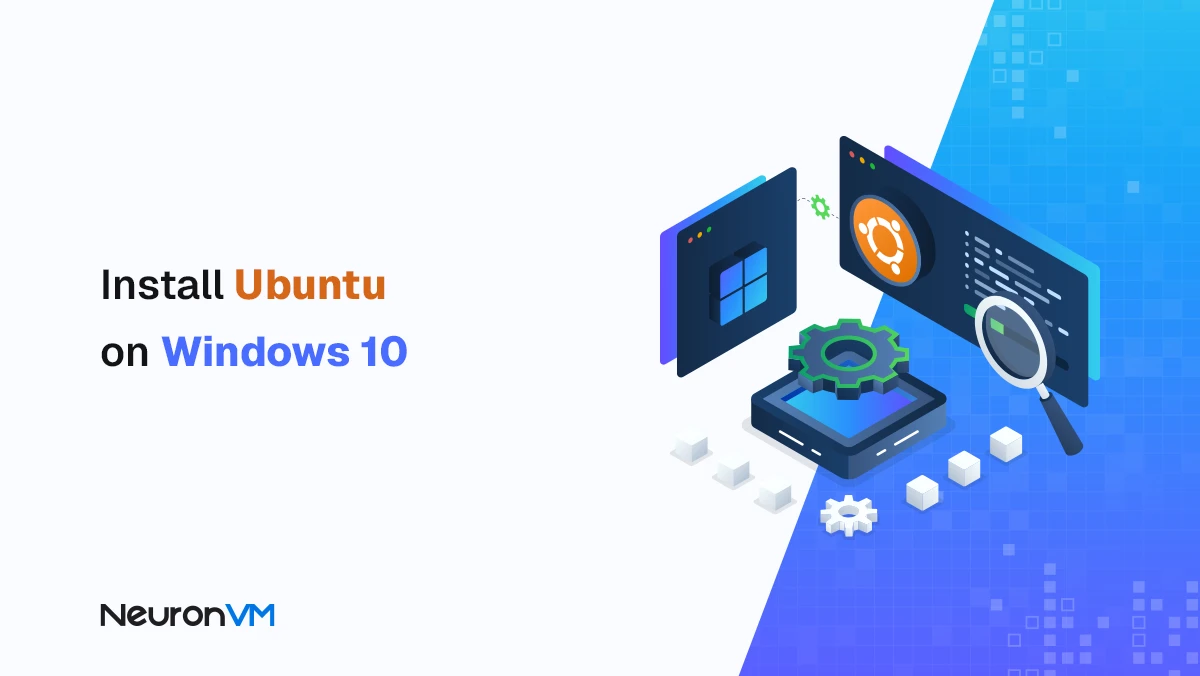Troubleshoot Termux issues
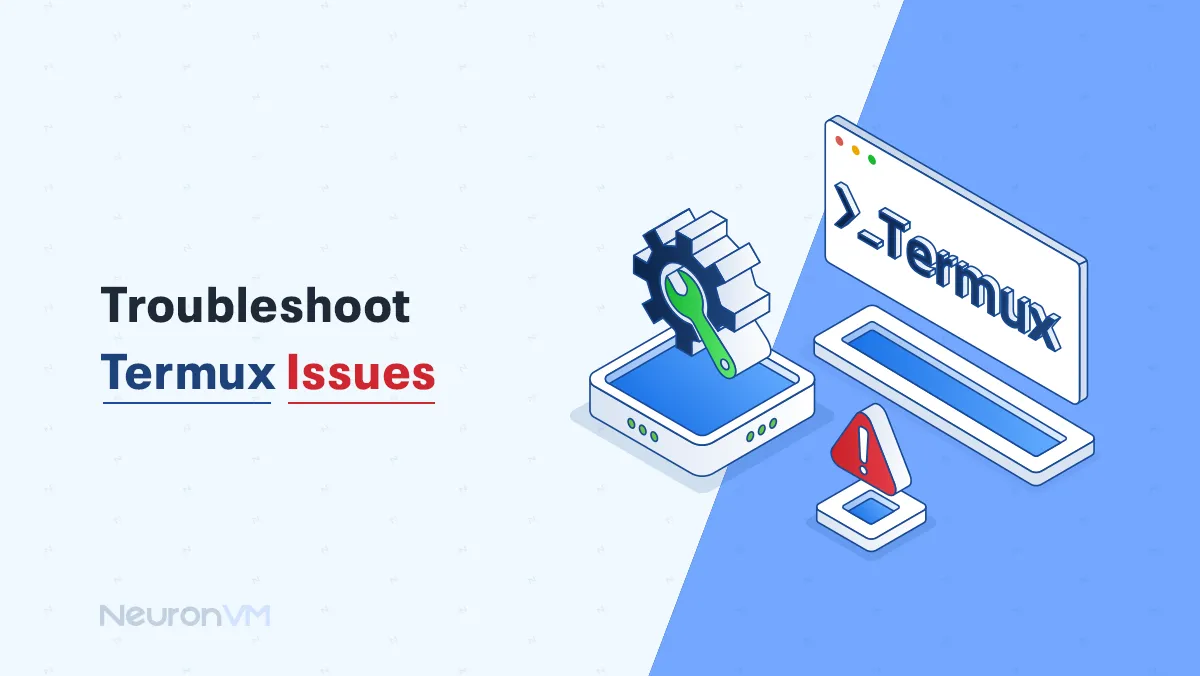
 10m
10m
 0 comments
0 comments
Troubleshoot Termux issues — if you’ve ever relied on Termux to get Linux-like control over your Android device, you already know how powerful it can be. But real talk: it’s not always smooth sailing. One day you’re installing packages and running scripts just fine, the next you’re hit with a strange permission error or some tool that refuses to launch. It happens. That’s exactly why this guide exists — to walk you through real fixes for the most common problems so you can get back to doing what you do best.
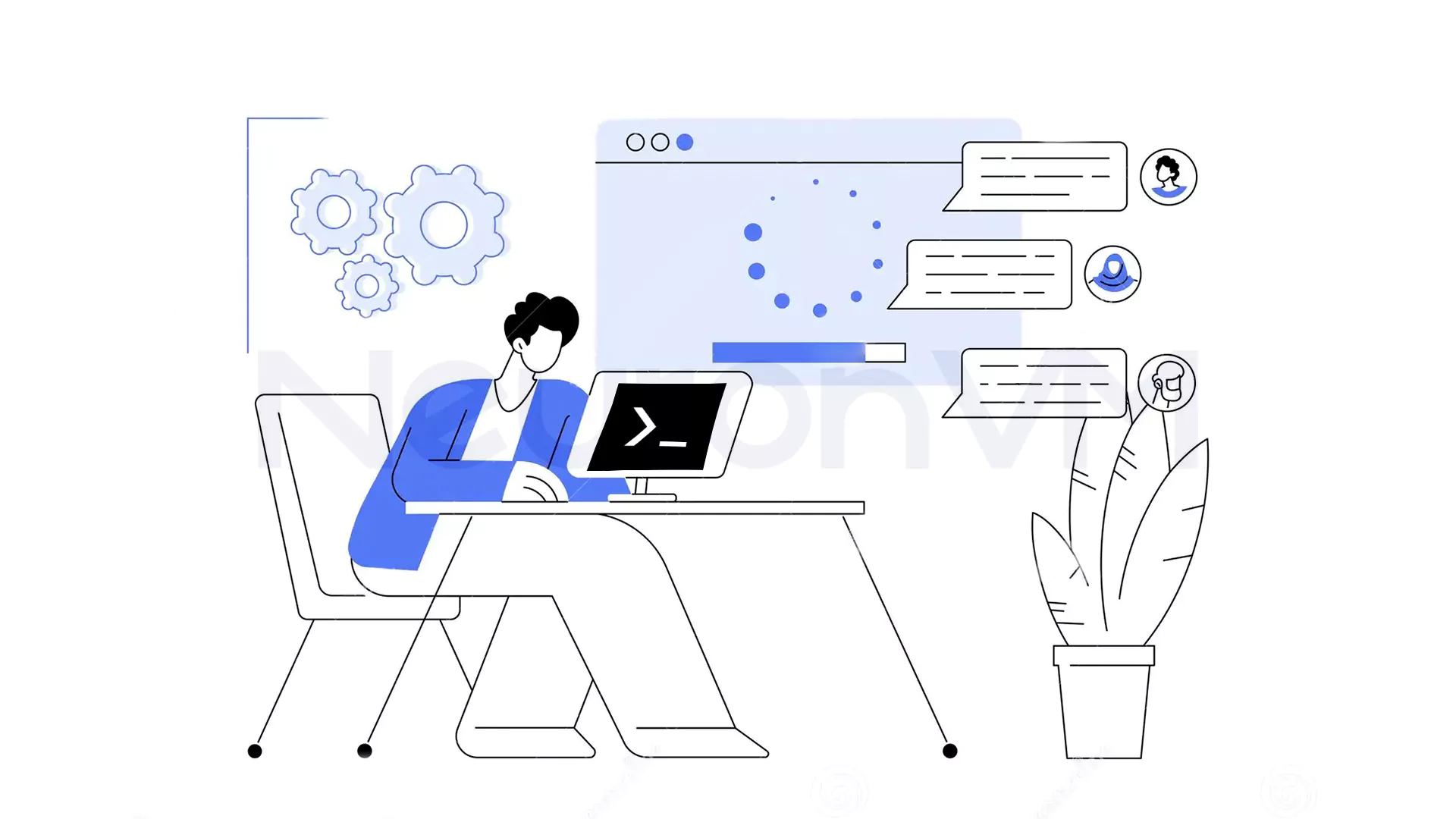
Common Termux issues & fixes
🧩 Installation Problems
- ❌ Problem: Installation freezes or fails from the Play Store
- ✅ Solution:
1- Install the most recent version of Termux from F-Droid on the GitHub repository.
2- To prevent signature collision, make sure that you remove Termux applications to plugins that may be present before installation.
🔒 Permission & Storage Issues
- ❌ Problem: Storage access denied
- ✅ Solution:
1- Run the following command:
termux-setup-storage
2- Test access using:
ls ~/storage
⚠️ Command Not Found/ Package Not Installing
- ❌ Problem: missing essential Linux tools or errors like “apt: command not found”
- ✅ Solution:
1- Update and upgrade your package list, then install the necessary packages:
pkg update && pkg upgrade pkg install package-name
2- If mirrors in the repository are trouble-causing (e.g., 404 Not Found), switch mirrors with:
termux-change-repo
3- Clear the cache if needed:
apt clean && apt update
⚙️ Tool Crashes or Doesn’t Launch
- ❌ Problem: Applications such as nmap, metasploit, or python crash unexpectedly
- ✅ Solution:
1- Proot allows the running of Linux distributions and tools that otherwise won’t work due to compatibility reasons. Verify if the tools are compatible with the ARM64 architecture of your device. For older architectures, some tools are not supported:
2- To run a full Linux environment with Termux, install the proot for unsupported tools :
pkg install proot
🔄 Termux Freezes or Crashes
- ❌ Problem: The app freezes or crashes repeatedly
- ✅ Solution:
1- Clear app data. Go to Settings and tap on Apps. Then, find Termux, select Storage, and proceed to Clear Data.
2- Reinstall Termux. Firrst, backup using:
tar -czvf termux-backup.tar.gz ~/storage/shared/
Reinstall from F-Droid or GitHub for reliability.
3- When the environment is broken (e.g., $PREFIX corruption). recover it:
rm -rf /data/data/com.termux/files/usr
For repeated crashes due to dotfile errors, fix them with a Failsafe Session.
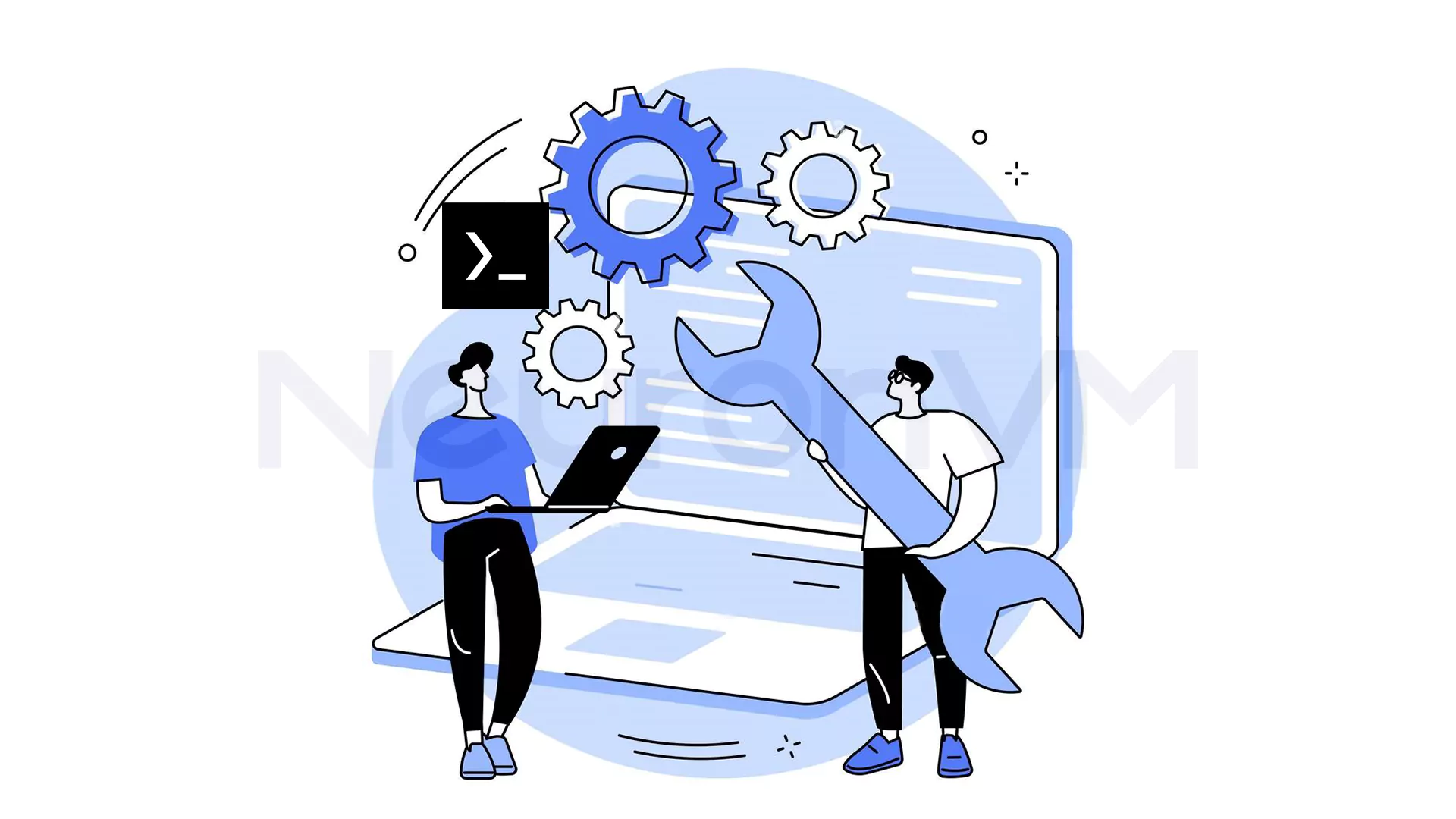
‼ Tips for Stable Use
🔹 Install Termux from F-Droid Latest Versions
For stability and updates, Termux must be installed from F-Droid or its GitHub page. These provide updated builds with bug fixes, new features, and better compatibility consistently.
🔹 Update Packages Frequently
Incompatibility issues or vulnerabilities can arise from utilizing outdated packages. Update your environment using the following commands:
pkg update && pkg upgrade
This keeps all installed packages at the latest versions. Additionally, clean unwanted packages. This removes unused dependencies, freeing space and preventing clutter:
pkg autoremove
🔹 Optimize Sessions Using Aliases and .bashrc
Configuring the shell settings can go a long way in streamlining your workflow in Termux. Utilize aliases to shorten frequently used commands and fine-tune your .bashrc file for sessions optimization:
Creating Aliases by setting shortcuts for redundant tasks by including them in your .bashrc file:
echo "alias ll='ls -la'" >> ~/.bashrc echo "alias update='pkg update && pkg upgrade'" >> ~/.bashrc
Reload the file after editing:
source ~/.bashrc
To optimize .bashrc, minimize unwanted scripts or plugins in .bashrc to reduce startup time. To enhance performance, more experienced users can use lighter shells such as dash or zsh.
🔹 Installing unsupported tools is not recommended
Due to limitations in architecture or dependencies, not all tools are supported by Termux. Before installing any package, ensure it is supported by your device and Termux setup. Running a package with unsupported dependencies will cause it to fail. Unsupported tools may lead to crashes, freezes, or even corrupt your setup.
To check capability, first check the tool’s documentation for supported architectures (e.g., ARM64). Insert the command below:
pkg install root root-distro install ubuntu
🔹 Backup Frequently
Random freezes or crashes can destroy your Termux installation. To secure your data, make regular backups using the tar command:
tar -czvf termux-backup.tar.gz ~/storage/shared/
Maintain backups on cloud storage or external storage so that they are readily recoverable if you need to reinstall Termux.
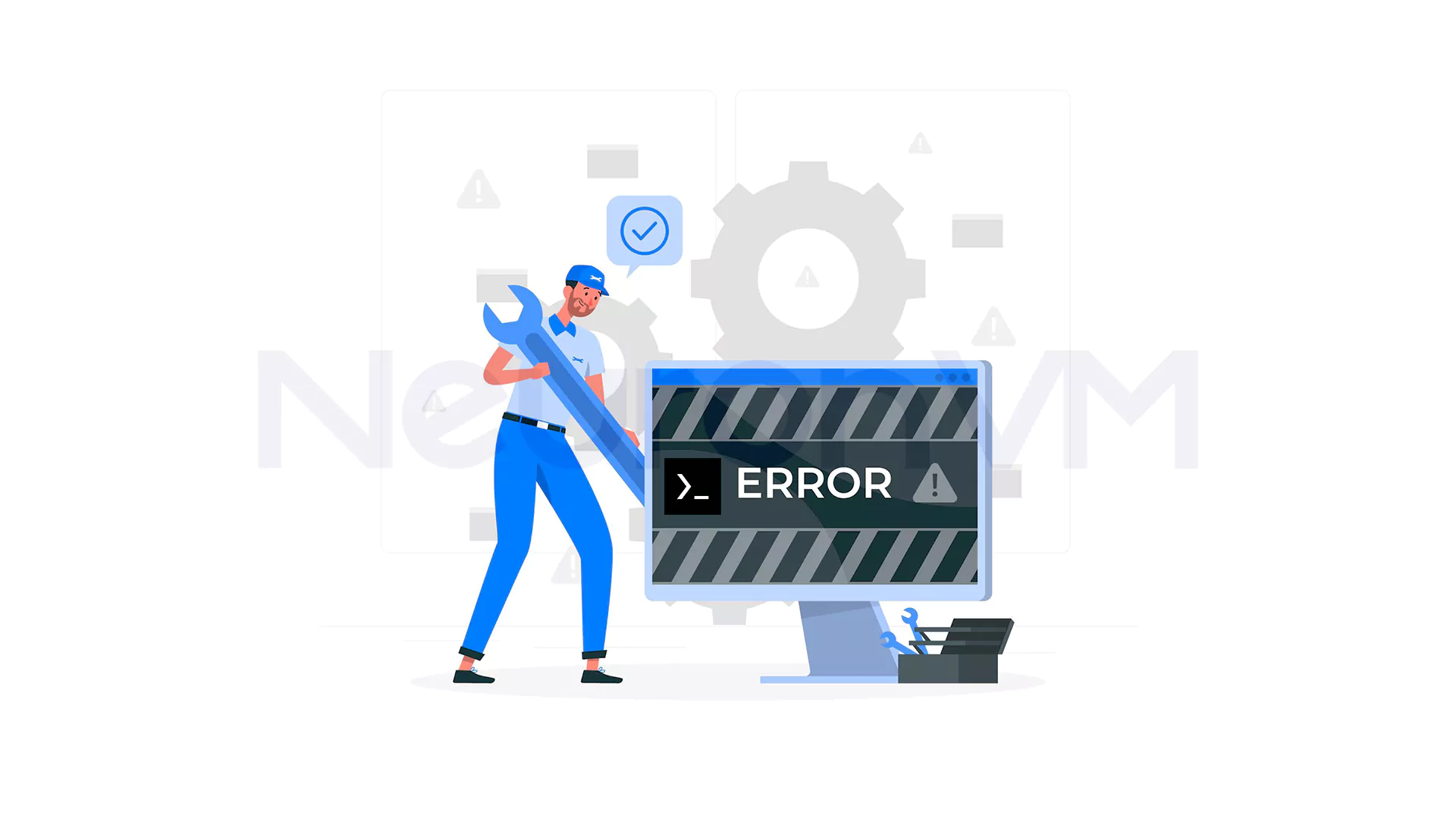
🎁 Bonus: Useful Commands for Debugging Termux Issues
The following are important commands to troubleshoot Termux issues:
🧨 logcat
Displays system logs, useful for identifying app crashes or permission problems. Run:
logcat | grep termux
🧨 top
Monitors system process and resource usage. Run:
top
🧨 -h
Monitors disk space utilization to search for storage issues. Run:
df -h
🧨 which <command>
Looks for the path of a command, useful when resolving issues with missing bin. Run:
which python
👥 Community Resources & Help
Try these community resources in case the repairs mentioned above are not suitable for you:
1- Termux GitHub Issues: Get bug reports and solutions from developers.
2- Redditr/termux: Get solutions and ideas from users.
3- XDA Forums: Read forums and tutorials regarding Termux.
💭 Final Thoughts
Troubleshooting Termux issues can be challenging, but with the right tools and resources, most issues can be resolved within a snap. If your problem is not listed here, feel free to comment below with explanations. Bookmark this guide for future reference and subscribe to our newsletter to receive Linux and Android hacks in your email inbox!
If you’re looking for a more stable and powerful environment than your phone can offer, consider switching to a Linux VPS for Termux-like terminal access.
Have you encountered other Termux issues? Write it down now 👇!
You might like it
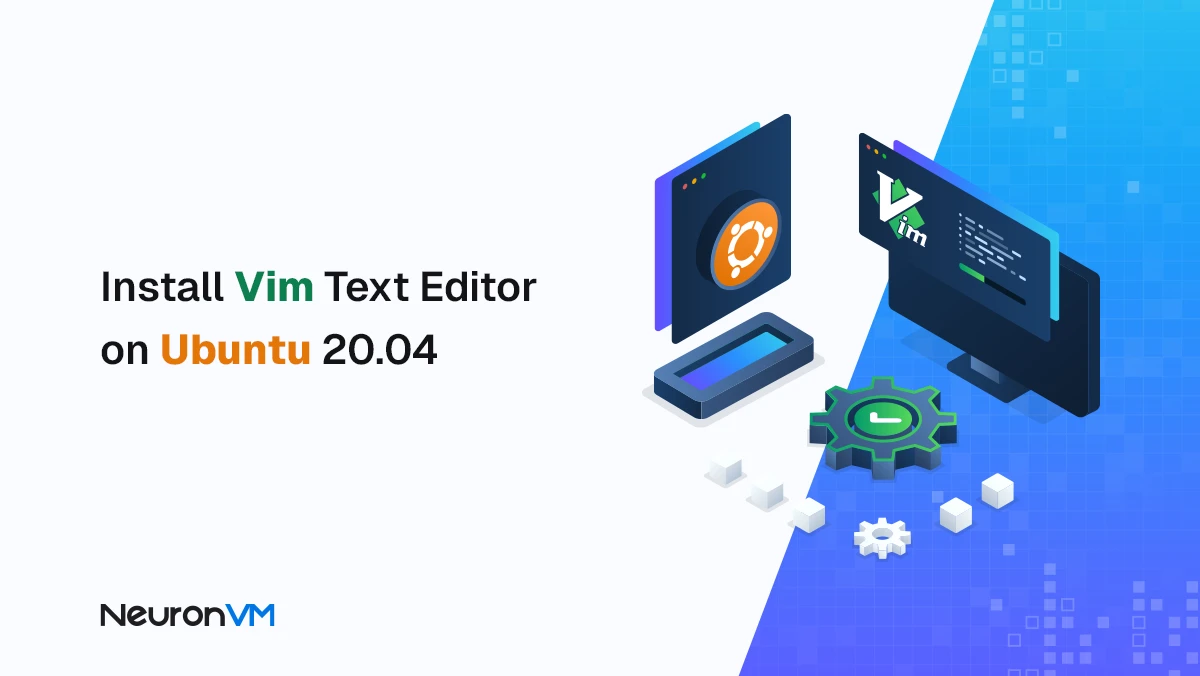
Ubuntu Tutorials
How to Install Vim Text Editor on Ubuntu 20.04 (Step-by-Step...
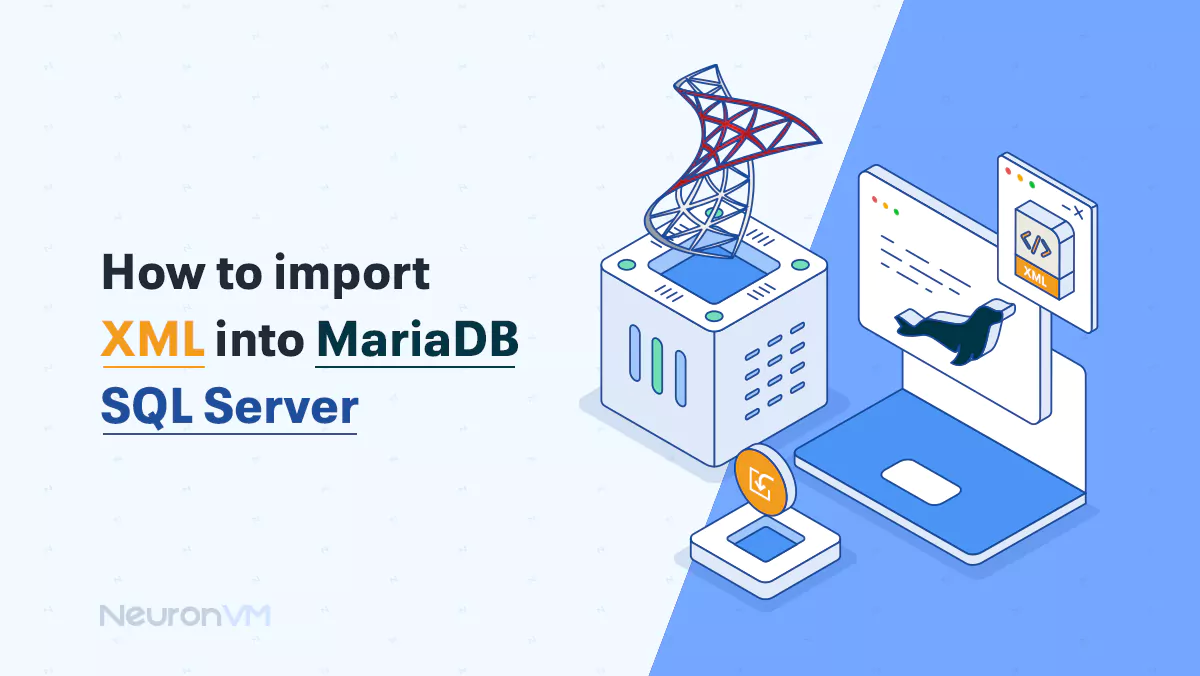
Linux Tutorials
How to Import XML into MariaDB SQL server
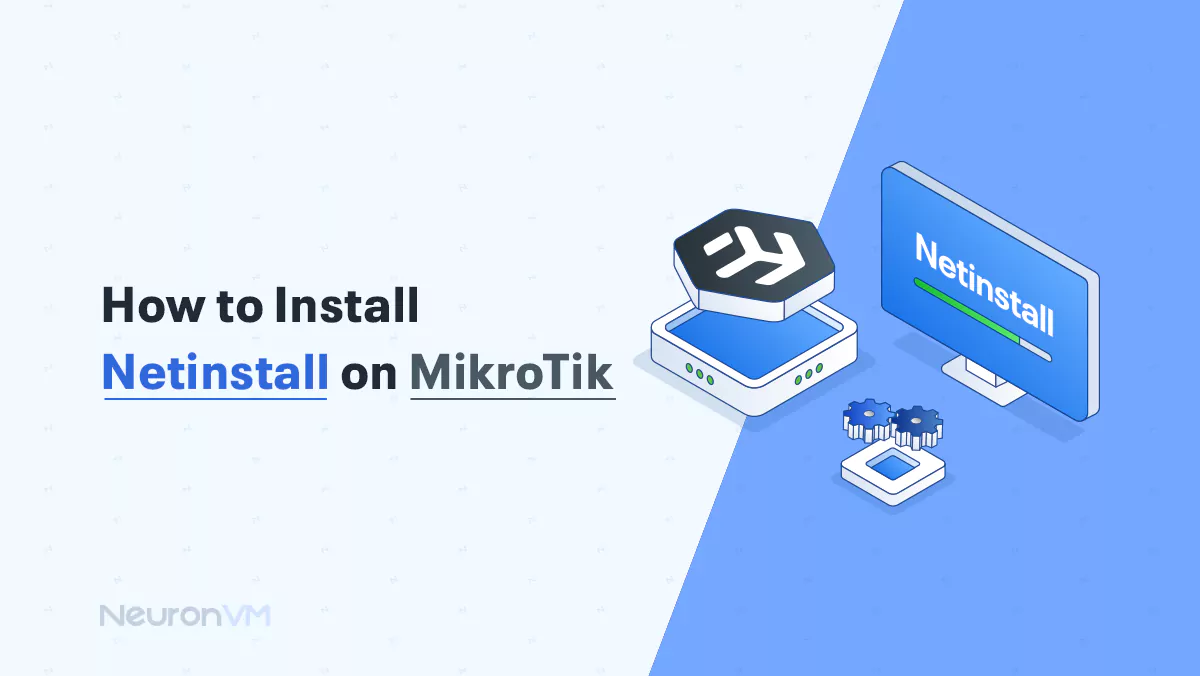
MikroTik Tutorials
How to Install Netinstall on MikroTik (Step-by-Step Guide)