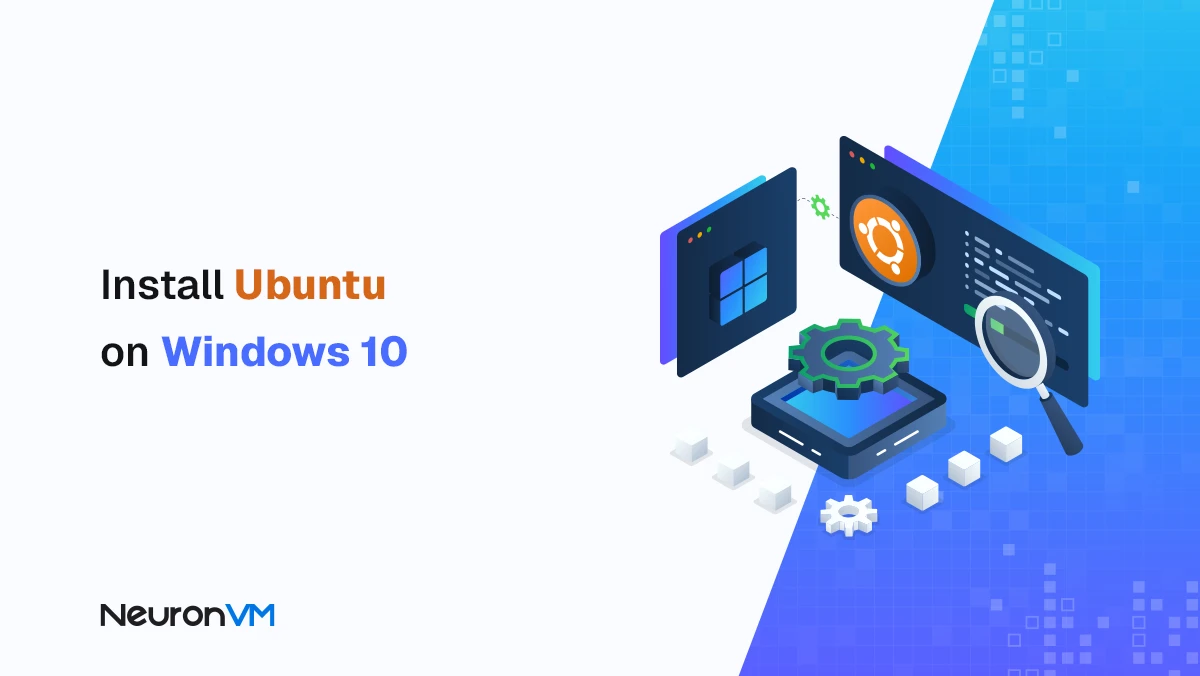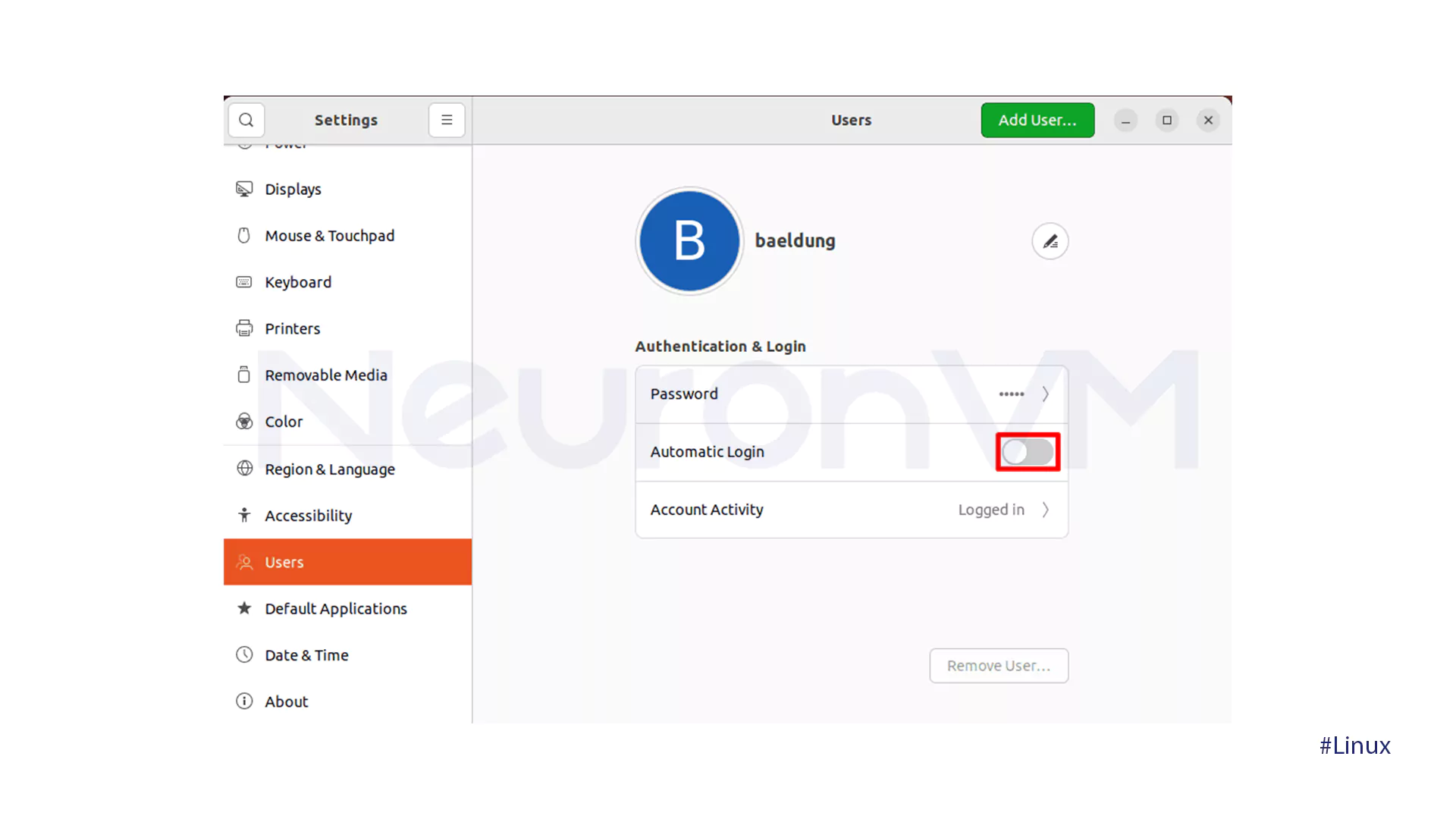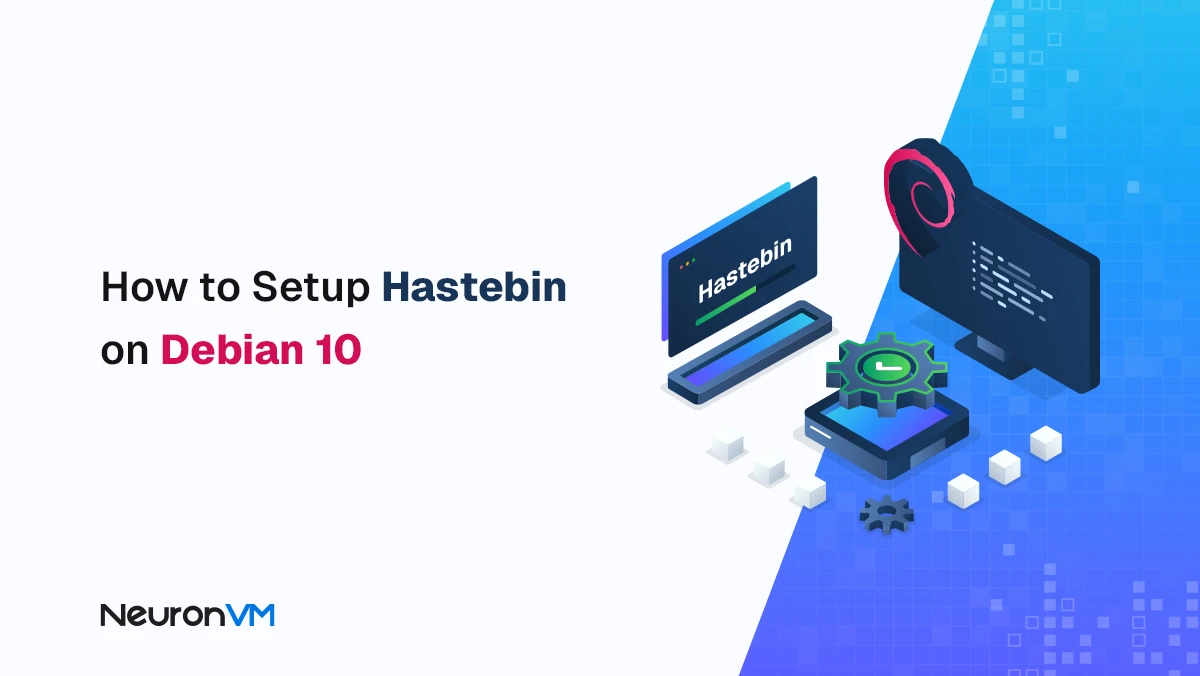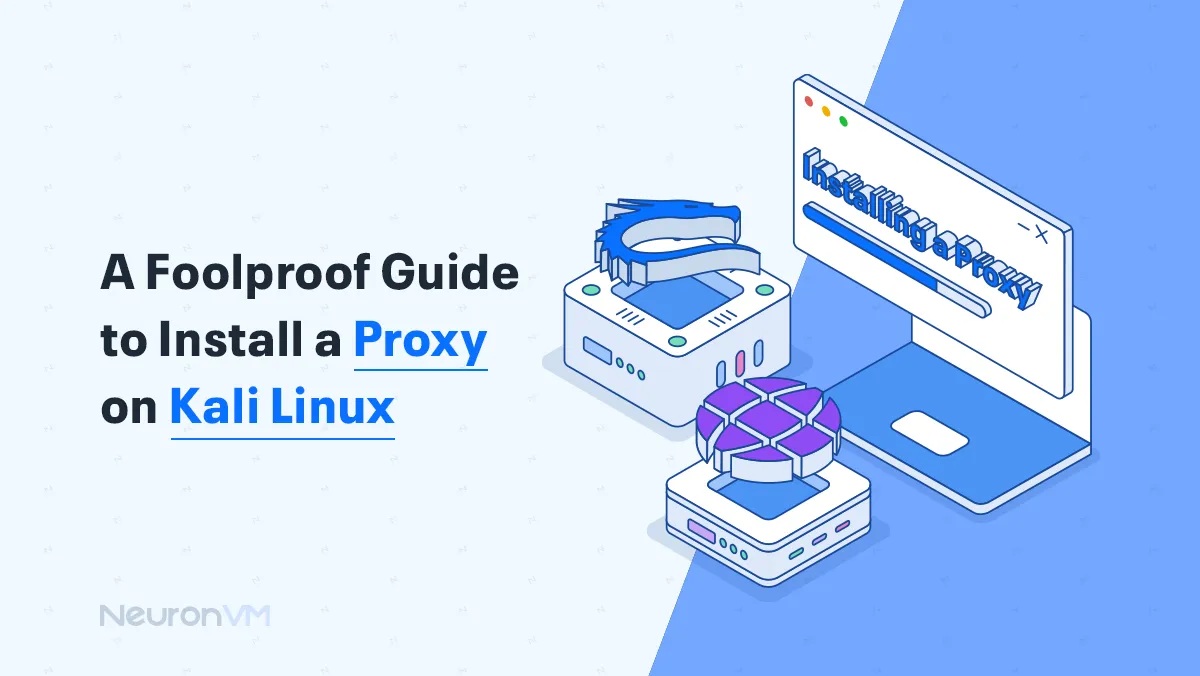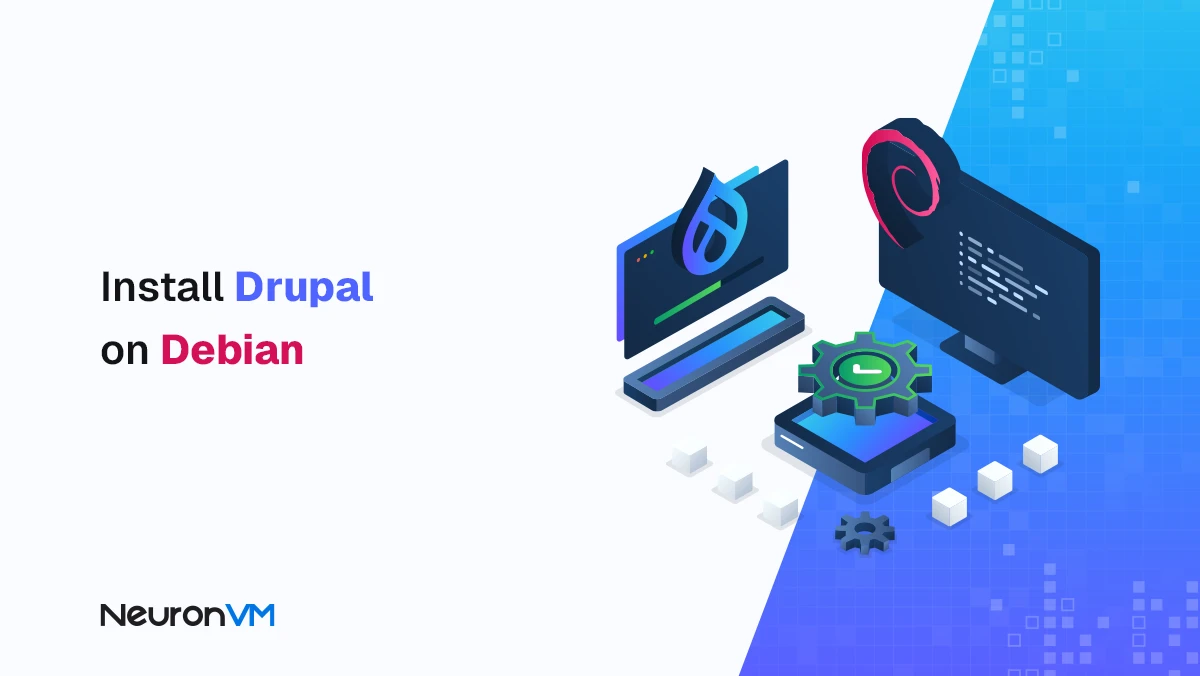How to Disable Unlock Login Keyring in Linux Mint
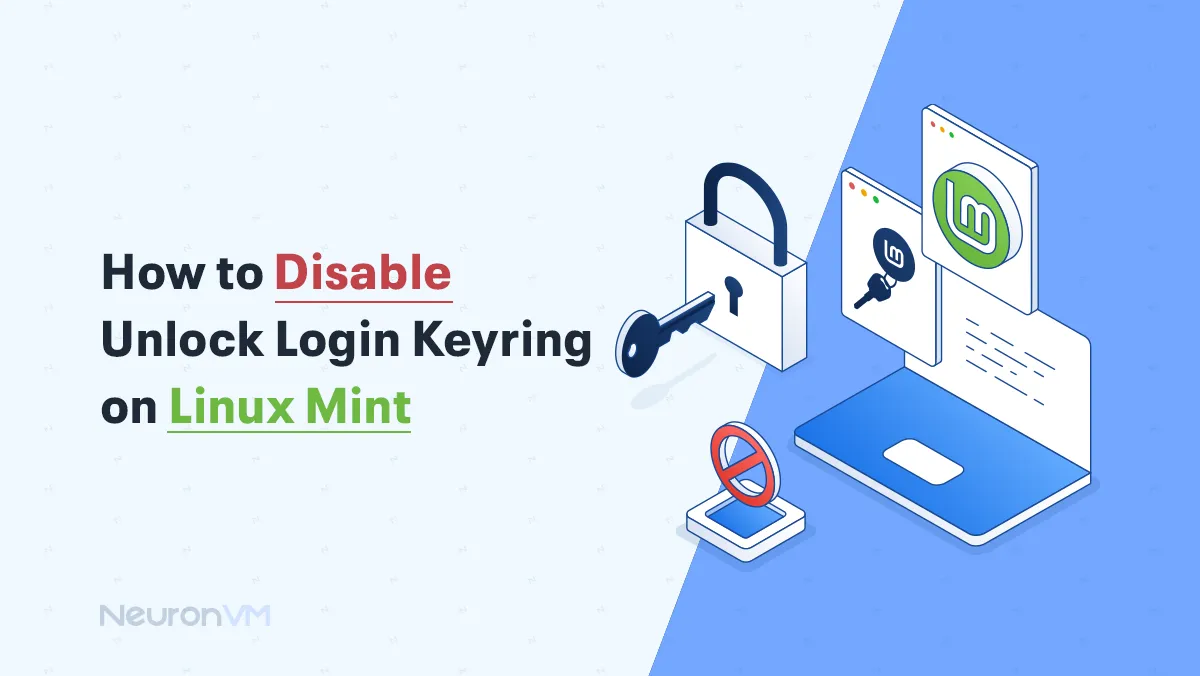
 6m
6m
 0 comments
0 comments
Linux Mint, famous for being very stable and user-friendly, uses a keyring system to encrypt passwords and precious information. It is more secure, but most users, especially those who appreciate uninterrupted workflow, may find the intrusive “unlock login keyring” password requests to be an absolute nuisance. To circumvent this security feature and enjoy a seamless login experience, this post will provide the liberty to present a short and sweet guide on disabling the Unlock Login Keyring in Linux Mint. We’ll cover a variety of approaches while balancing convenience vs. security considerations, and we’ll show you how to choose the best fit for your needs.
Disabling Unlock Login Keyring on Linux
Follow these options to disable Linux Mint’s “Unlock Login Keyring” notification:
Option 1: Set a Blank Password
- Go to the Password and Keys application (also known as Seahorse).
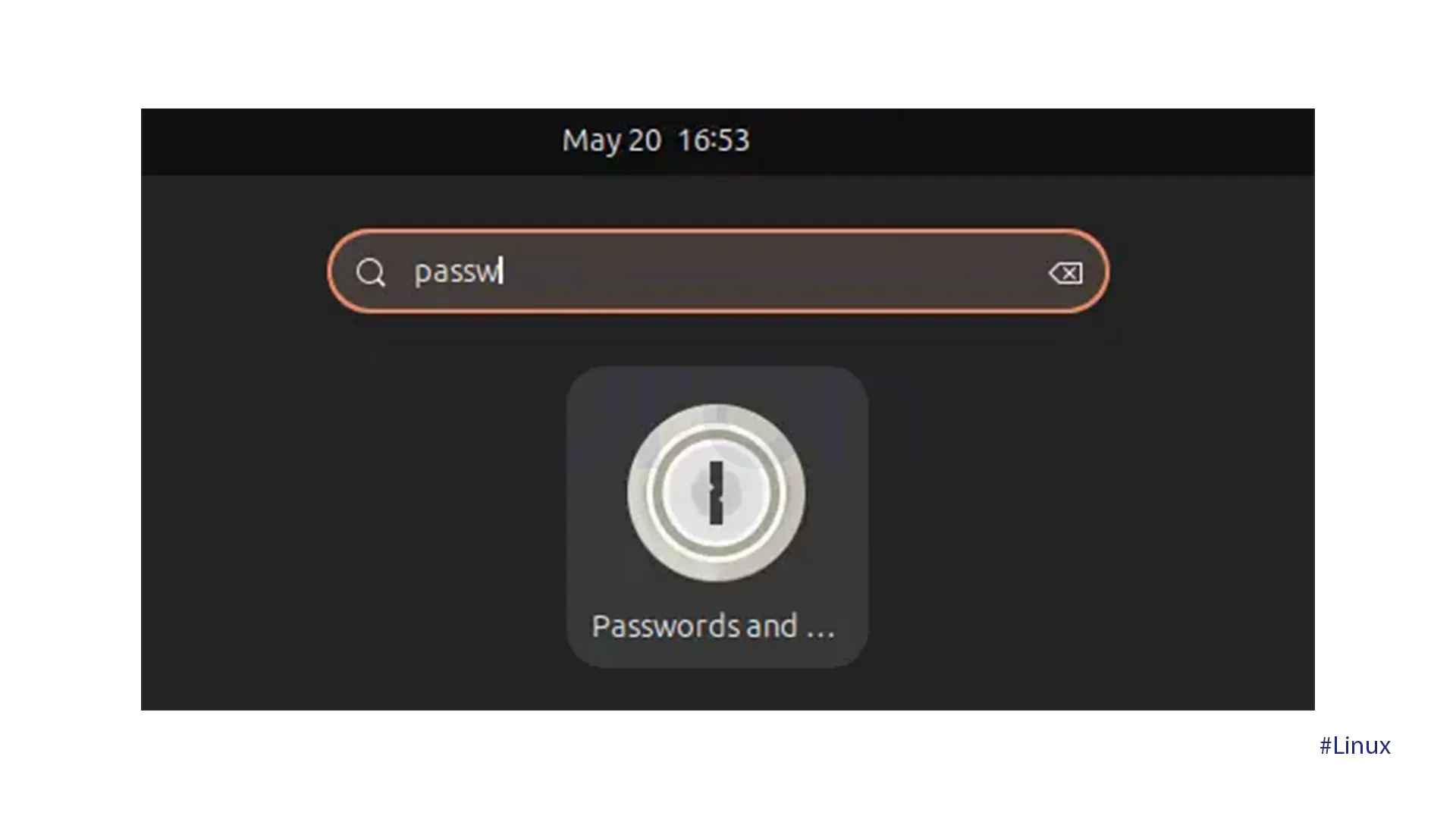
- Tap on Password and then click on the Login option.
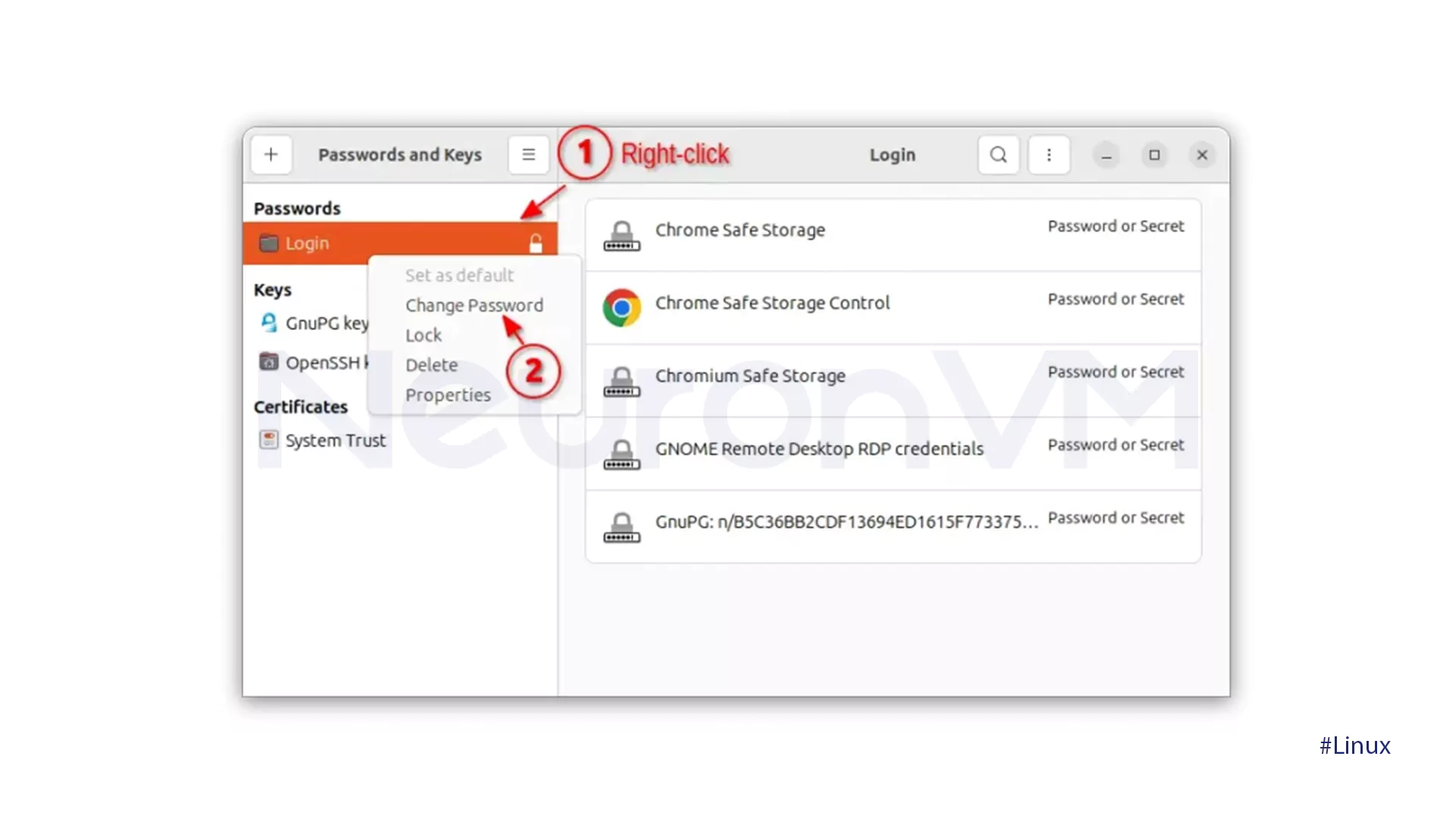
- Navigate to the Login keyring, right-click on it, and tap on Change Password.
- Keep the New Password field blank and tap on Continue.
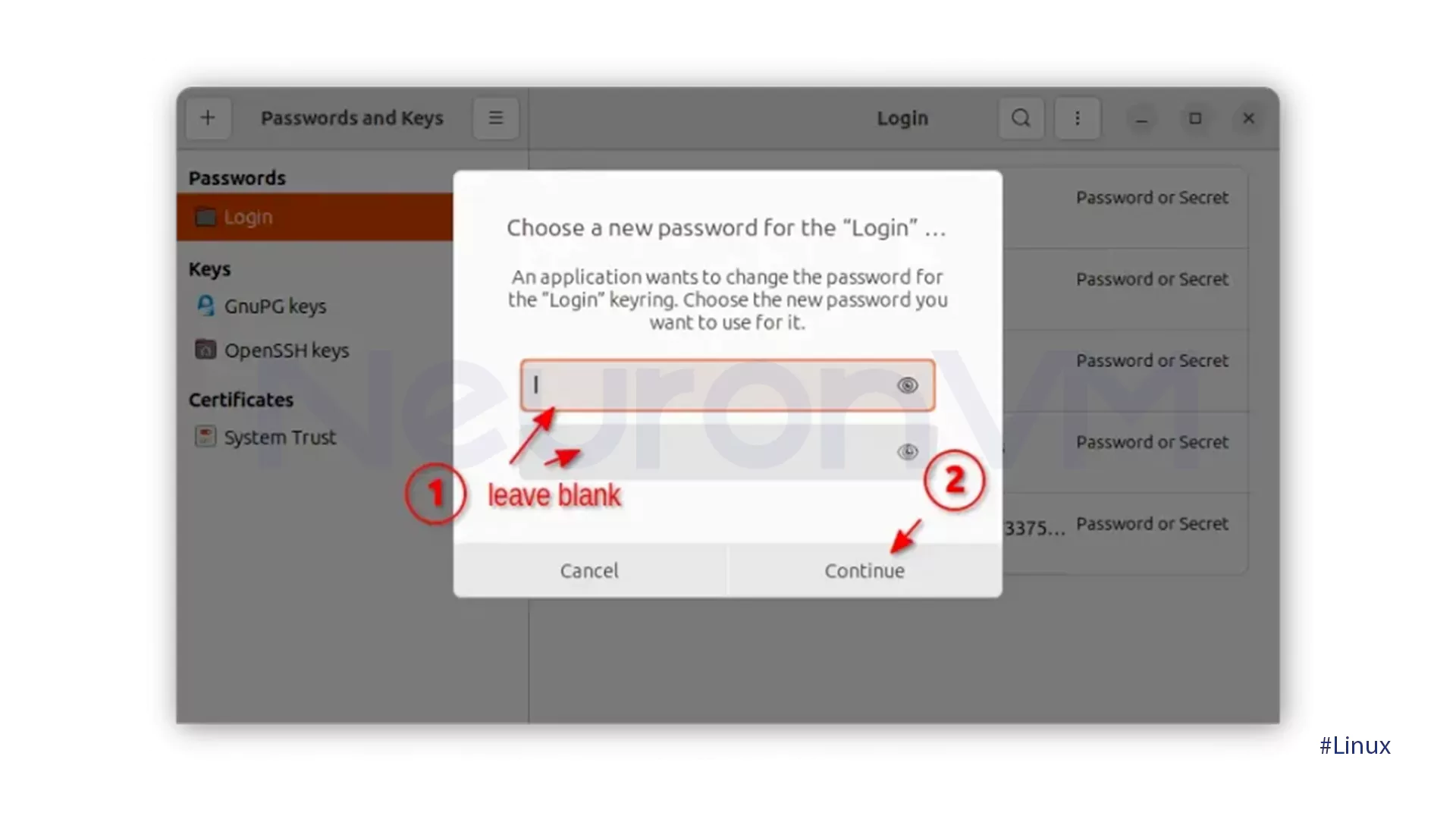
- Confirm by clicking on the Continue option in the pop-up box that warns about saving unencrypted passwords.
Option 2: Disable Automatic Login
- Go to Settings and select Users.
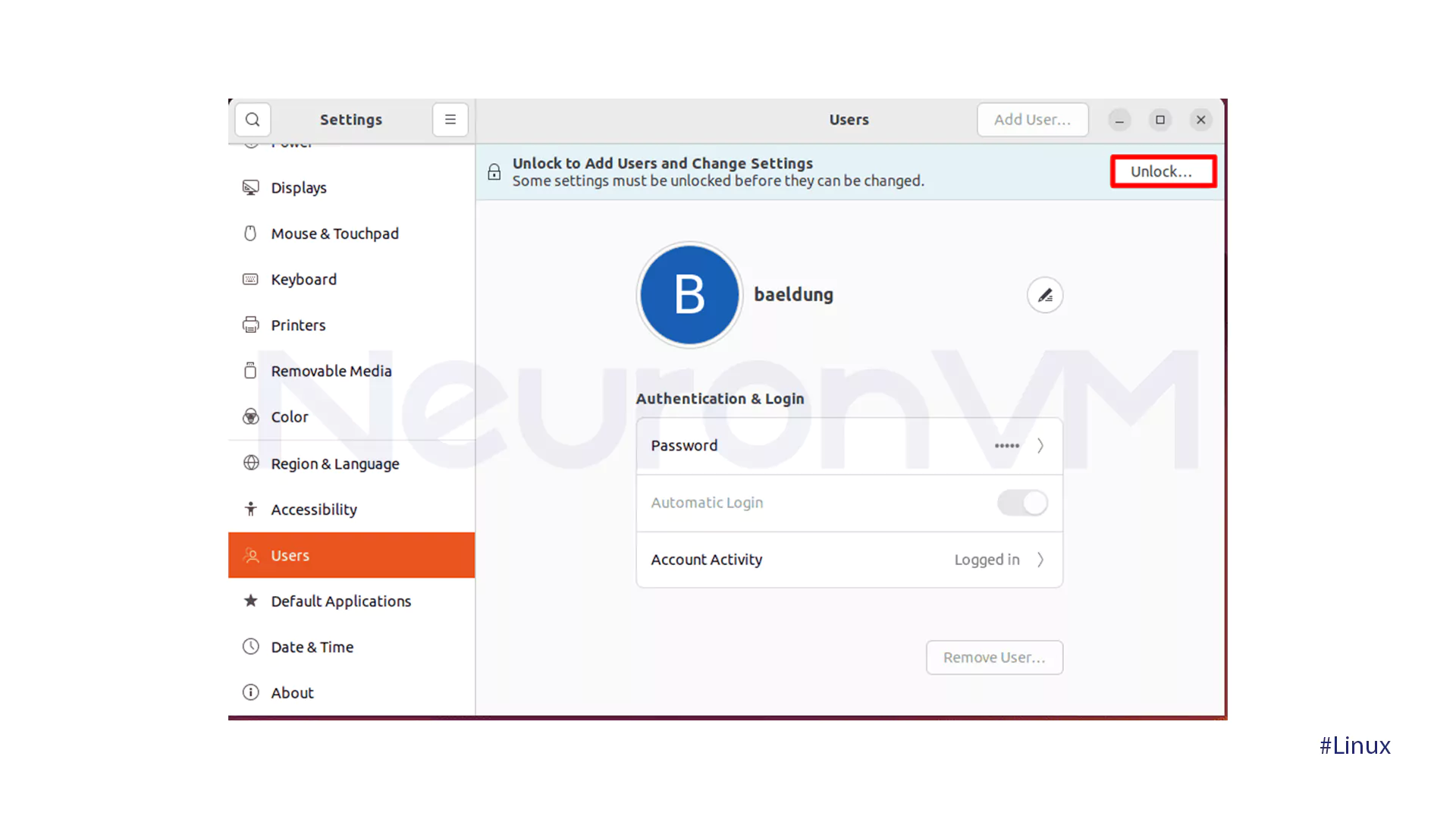
- To unlock settings, tap the Unlock option and enter your password.
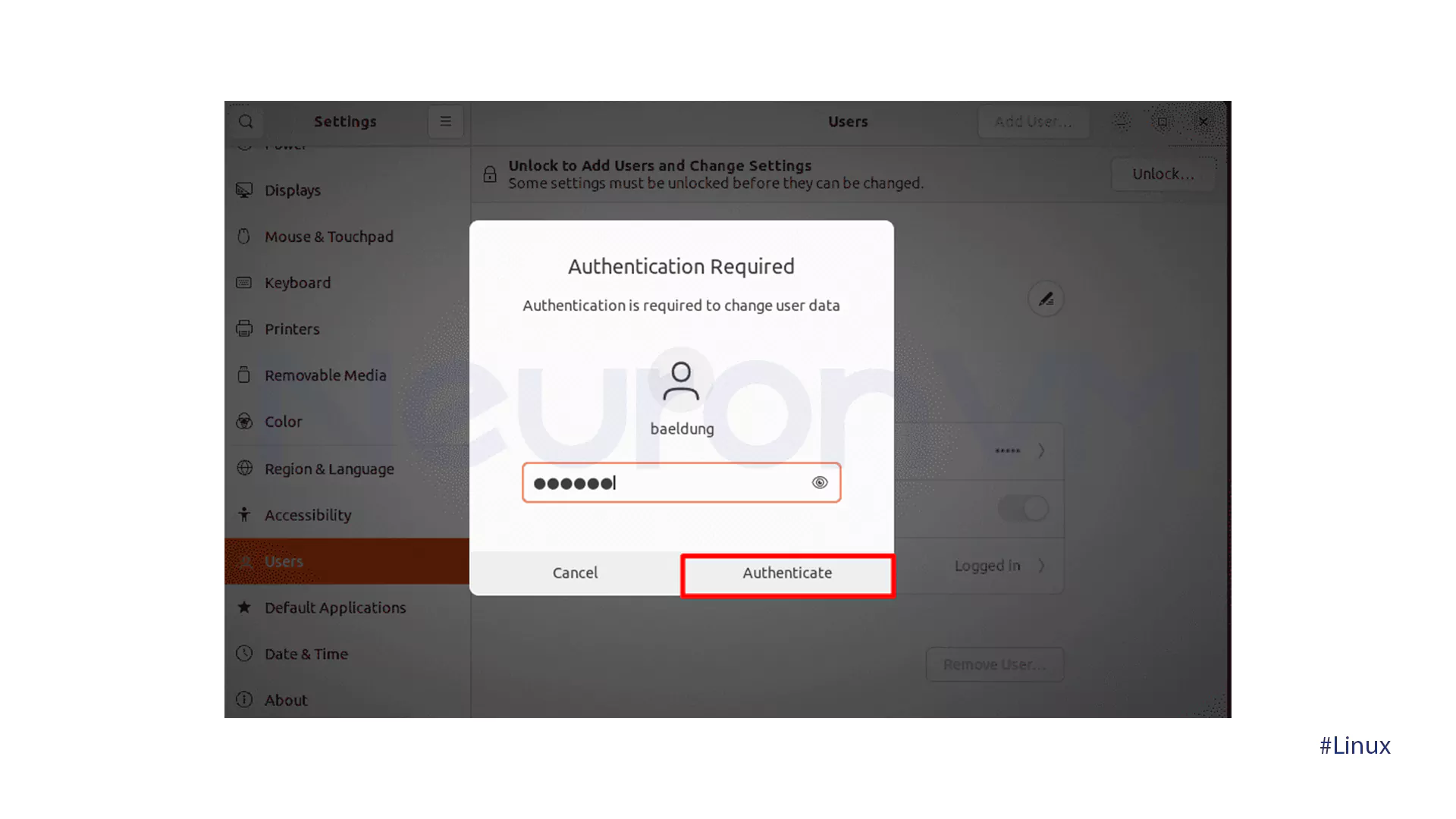
- Tap the Automatic Login button and switch it off for your user account.
What is Login Keyring (in Linux)?
The Linux login Keyring is a security feature that keeps passwords, SSH keys, GPG keys, and other sensitive information encrypted. It is one component of the GNOME keyring system, which provides a unified means of managing and storing these objects securely. Login Keyring has many essential features, such as Centralized storage that securely keeps several passwords and crypto keys, and users can manage their sensitive information in one place for easy access.
And then there is the Encryption, which turns readable data into an unreadable form, which can only be decrypted using a specific key, usually the master password. This protects stored passwords from abuse.
Automatic unlocking feature is also important. You are able to log in automatically and unlock the keyring using the master password. The keyring is actually automatically unlocked to use immediately. Automatic logon, though, has the keyring locked against misuse for protection and requires the user to input the master password. The features that prevent any misuse are password and secure data management.
Conclusion
Turning off Linux Mint’s unlock login keyring prompt compromises security and convenience. While removing unnecessary password prompts can significantly enhance your workflow, it’s wise to remain aware of the risks involved. By being very careful to think through the implications and applying the solutions as outlined in this post, you should be able to achieve a wonderful balance between security and convenience in Linux Mint.
Iff you are working with highly sensitive information, it is strongly advised that you do not tamper with the keyring security settings, and that proper security measures should always take top priority. That being said, it ultimately depends on your own requirements and acceptance level of risk. Now that you have the information and the tools at your disposal to make a sound choice and mold your Linux Mint environment as desired.
You might like it