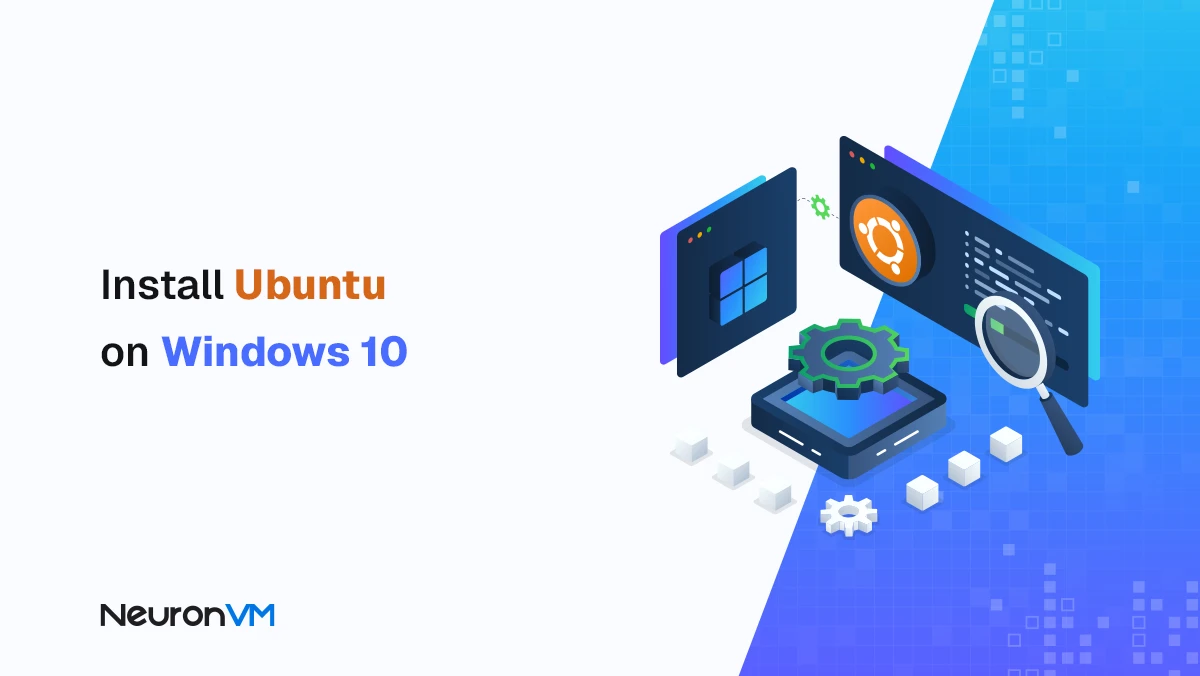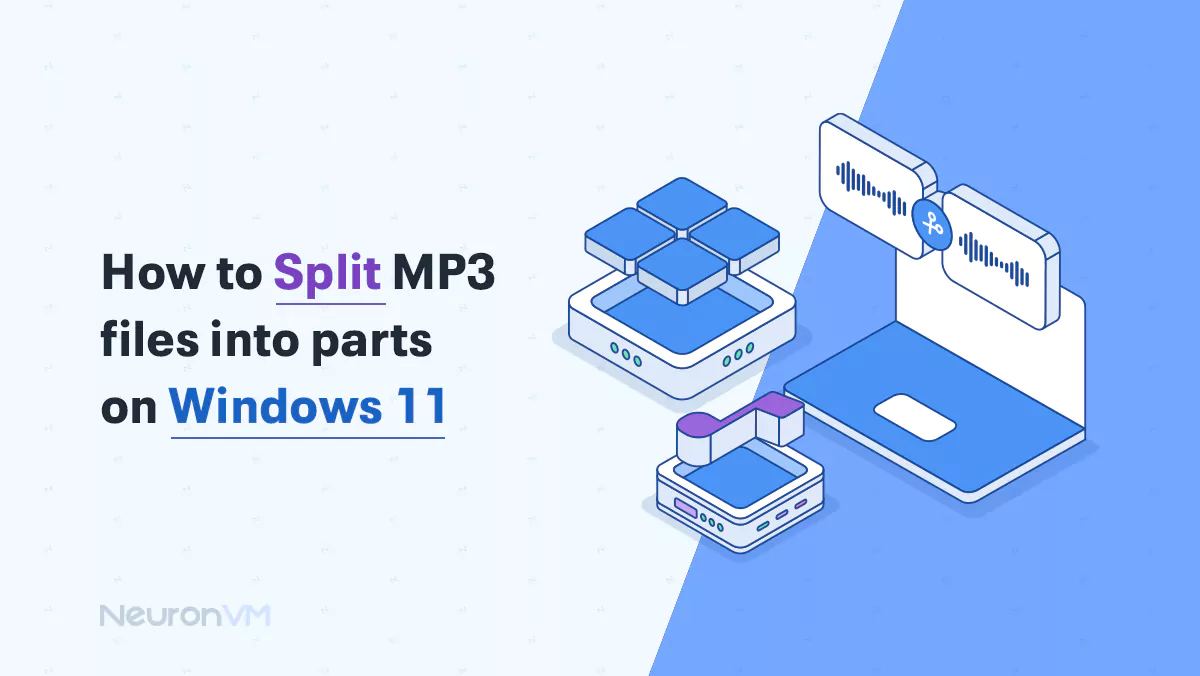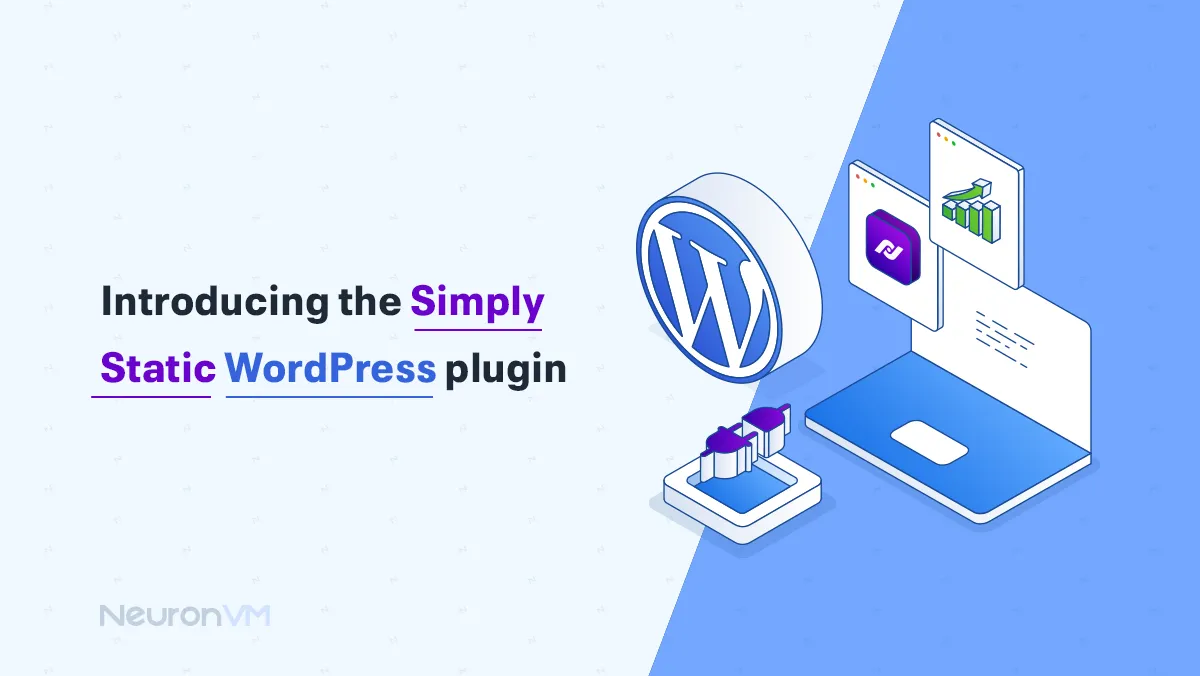How to Restart Windows Laptop without Power Button
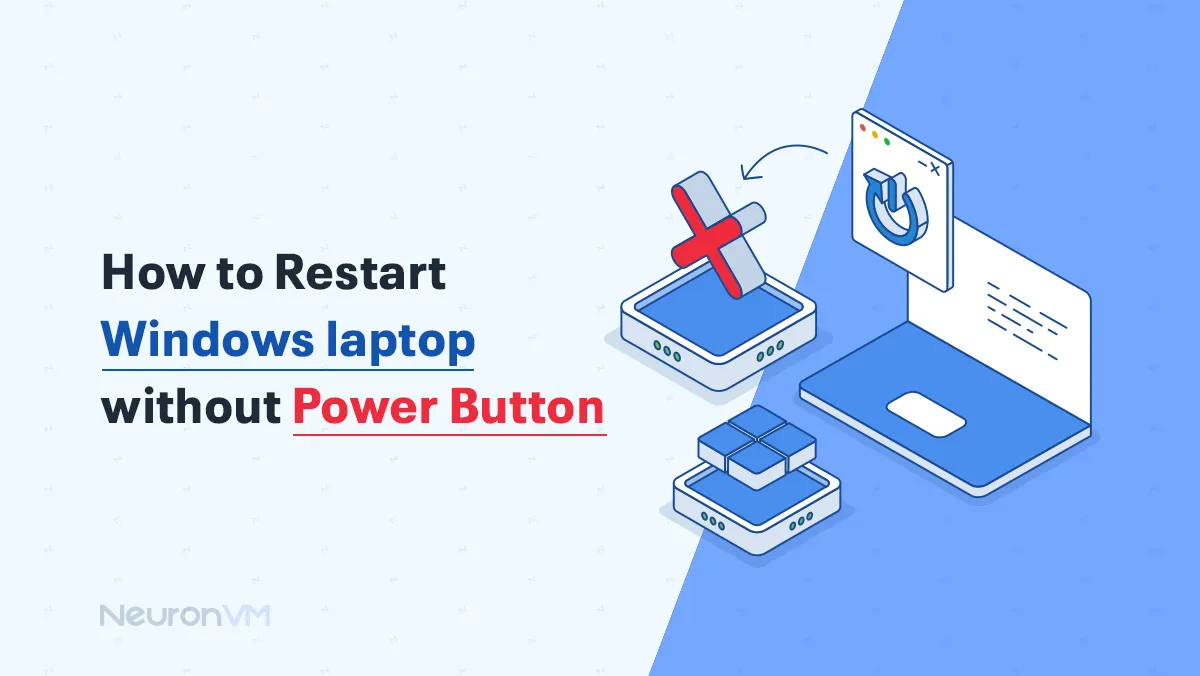
 7m
7m
 0 comments
0 comments
Have you ever found yourself when you are left with a Power Button that does not work anymore? It might feel like it is the end for your Windows laptop, so learn How to Restart Windows Laptop without Power Button.
 Windows offers several alternative methods that you can use to get your system rebooted without touching the Power Button, this guide will walk you through these software-based solutions to help you restart your laptop without power button.
Windows offers several alternative methods that you can use to get your system rebooted without touching the Power Button, this guide will walk you through these software-based solutions to help you restart your laptop without power button.
A Guide to Restart Windows Laptop without Power Button:
A Failing power button can add a lot to your workflow, and let you wonder how to restart Windows without it, but you can solve this problem by using a keyboard and software solutions, we will provide different methods to
Using Keyboard to Restart Windows Laptop:
1- Make sure that your desktop is your active window by closing all the tabs and applications if you want to close all applications quickly, you have to press the Windows key + D, this handy shortcut minimizes all open windows and brings you directly to your desktop.
2-Next you need to press the Alt + Fn keyboard combination, this will typically bring you the Shut Down Window. Some modern keyboards might not produce the result so you will need to press the Alt + Fn + F4 instead.
3-Once the Shut Down box appears, you have to use the up and down arrow keys on your keyboard to find the restart.
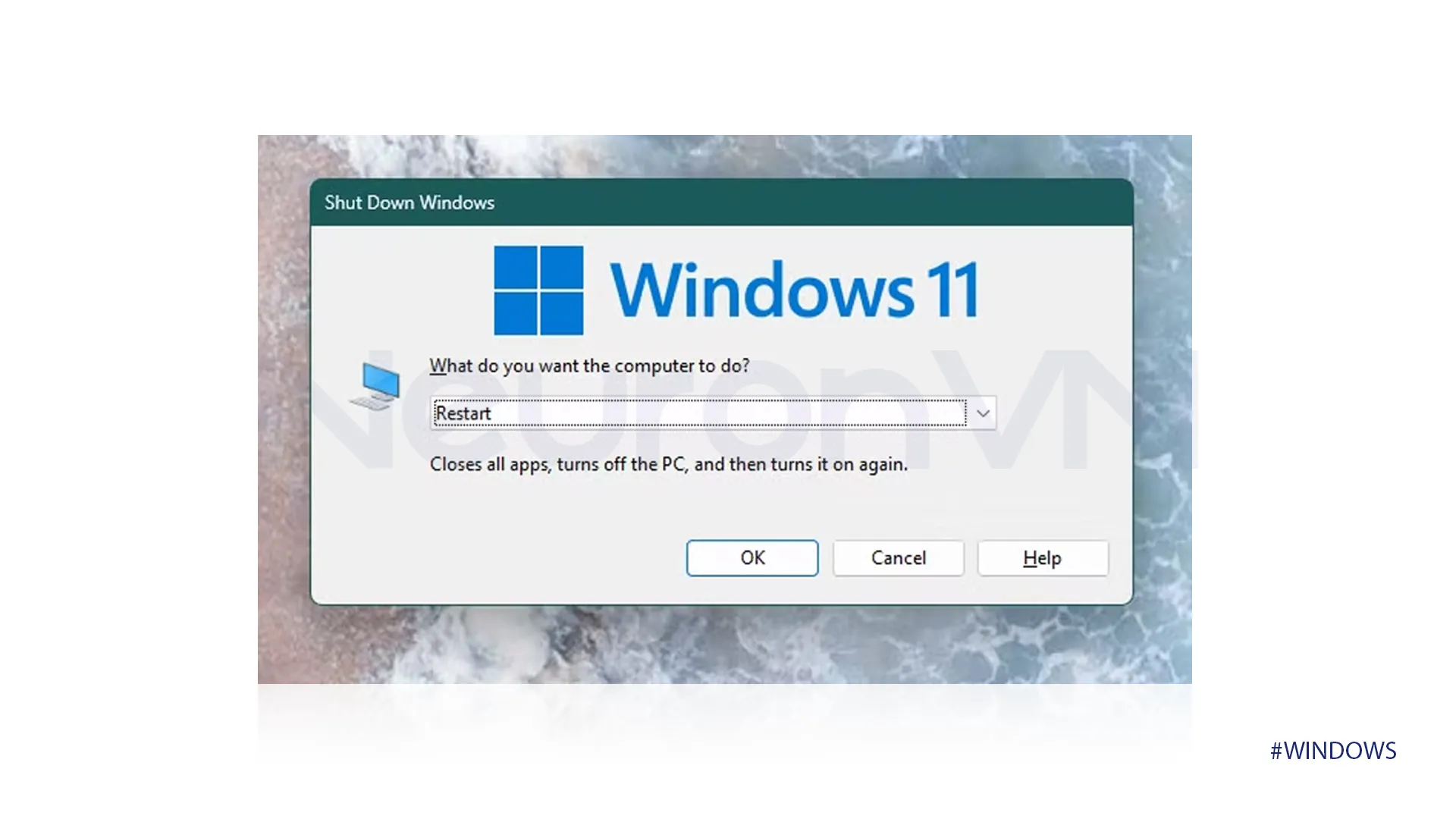
4-After finding the restart button, click on Ok to begin the restart, there won’t be any changes to make after this step, your laptop will restart immediately.
Using Run Dialog/Command Prompt to Restart Windows Laptop:
To restart your computer by using Run Dialog, follow these simple steps:
1-Search Run on the start menu, or press the Windows key + R to open it.
2-Copy and paste the following command on the Run Dialog box.
shutdown -r -t 0
3-After following the previous two steps, your laptop will restart immediately, you can do these steps on your Command Prompt or PowerShell the results will be the same.
Using a Scheduled Task to Restart Windows Laptop:
You can always improve your Windows performance by restarting your Windows Laptop.
Note: Learn more about this Microsoft feature on their main website.
1-Open Run Dialog by pressing Windows + R at the same time.
2-Then you can open the Task Scheduler by entering this on the Run dialog:
taskschd.msc
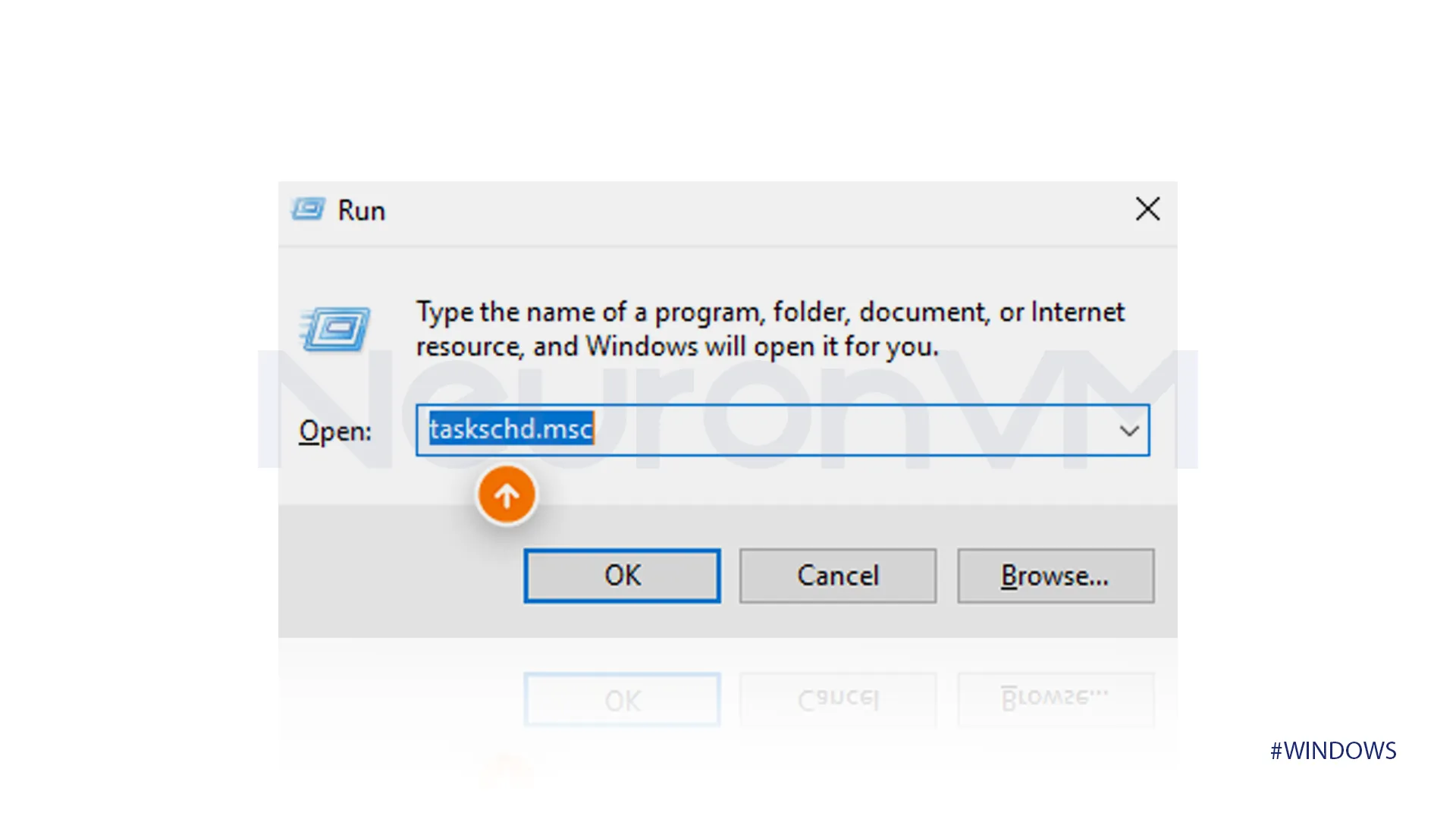
3-We will make a new folder in the task scheduler, click on “Task Scheduler Library” on the left side and select New Folder.
4-You can give a name to it like “Reboots” so it is easier to know why we created it, click on Ok to save the changes.
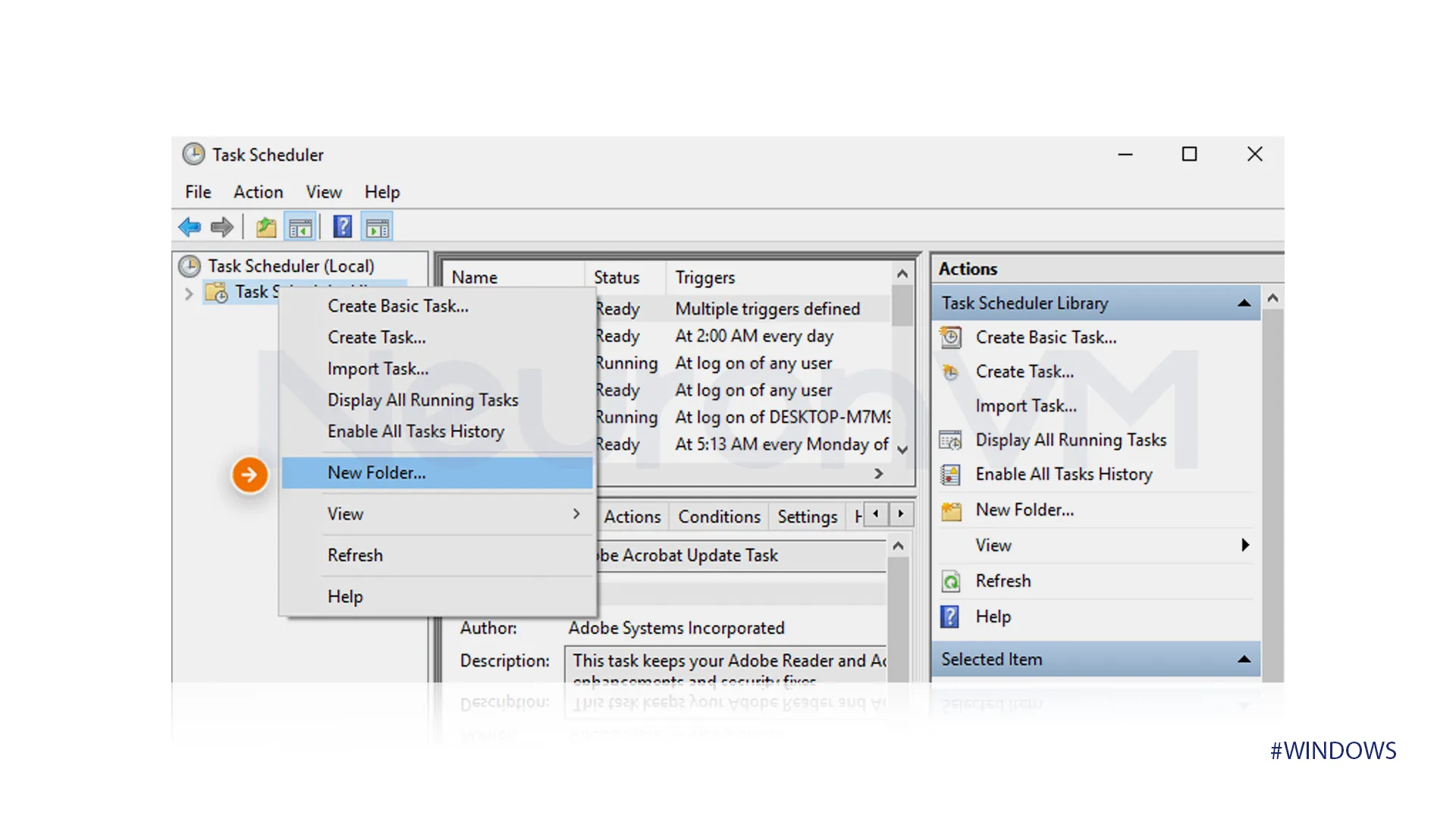 5-We will create the restart task inside the folder we made by right-clicking and choosing Create Basic Task, then choosing a name for it, then clicking Ok.
5-We will create the restart task inside the folder we made by right-clicking and choosing Create Basic Task, then choosing a name for it, then clicking Ok.
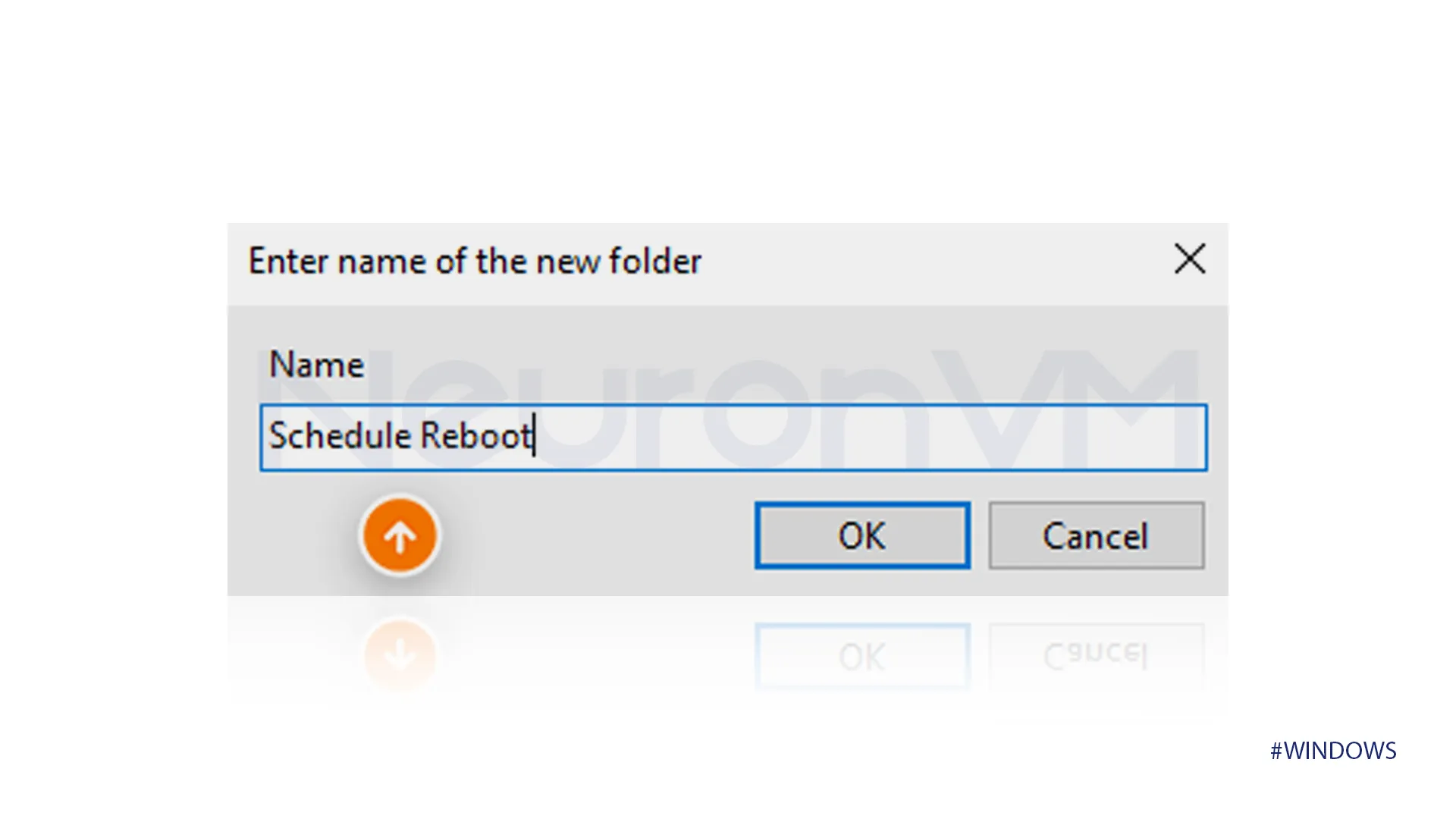
6-You can set it to reboot your laptop automatically daily. or weekly basis, but in this tutorial we only need to set the timer.
7-Enter the shutdown command in the program/script box.
8-Click on Next then to finish, control the summary make sure everything is ok.
After making the previous changes, your restart will begin at the specific time you have set it to.
Conclusion
Even if your laptop’s power button doesn’t work you can still restart your laptop without touching it. In this guide, we provided 3 easy methods to restart your computer, you can choose any of them to achieve this goal. If your Power Button breaks or if you have any trouble restarting your computer try our methods to solve this program, you can also learn more tricks to improve your Windows performance by checking our website.
You might like it