
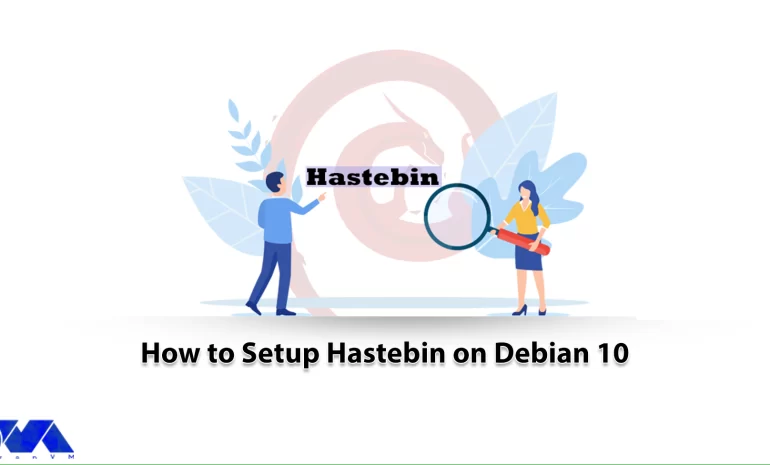





Hastebin is the easiest way to save notes and snippets and a web app with basic Pastebin functionality and hacker style. Just paste the text and save it. You don’t even need to launch a browser because you can send text to the server with a console command from Linux or OS X. Setting up Hastebin on Debian 10 involves several steps, including installing the necessary software and configuring it. So, keep studying to get more information about it.
Hastebin is a web service that helps you save and share text and code snippets. It is an open-source service that instructs you to create a new snippet, save the current snippet, and open the existing snippets for editing. If you need to edit the snippet as plain text, use the Just Text command. After saving the snippet, share it by giving the URL to other users.
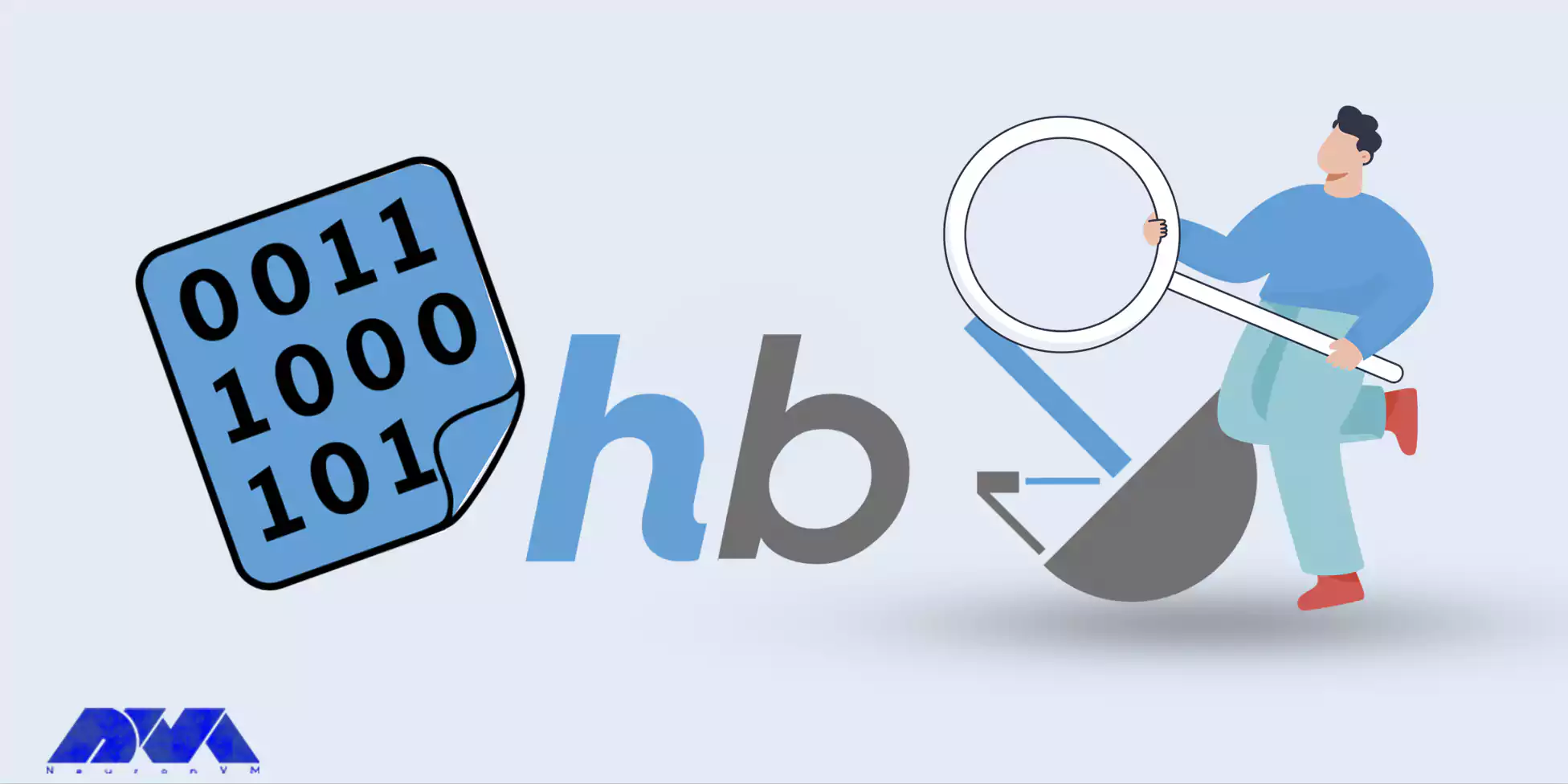
Hastebin server software is based on Node.js. Using the web interface, you can add and manage snippets. You can use the Hastebin command-line tool to push the snippets to the server from the terminal. Hastebin is written in Ruby. Hastebin’s design’s objectives are its simplicity and another goal is to set it up and use it easily.
Here we introduce some significant features of the Hastebin web service:
– Text Sharing: Hastebin primarily serves as a platform for sharing text, code, or notes with others.
– Syntax Highlighting: Many Hastebin implementations support syntax highlighting for various programming languages.
– Privacy Options: Users can choose between public and private pastes. Public pastes are accessible to anyone with the link, while private pastes require a specific URL or password for access.
– Custom URLs: Some Hastebin implementations offer the ability to create custom URLs or aliases for pastes, making it easier to share and remember the links.
– Download Options: Users can often download the content of a paste as a file, which can be useful for archiving or sharing offline.
– User-Friendly Interface: The user interface of Hastebin is typically simple and intuitive, with minimal distractions, making it easy for users to quickly create and share pastes.
– Cross-Platform Access: Users can access Hastebin from various devices and web browsers, ensuring compatibility and convenience.
After getting acquainted with Hastebin, we intend to teach you how to set it up. Before starting the Hastebin installation process, we suggest you purchase and use the Linux VPS plans provided on our website. You must first update your system with the following command:
sudo apt update
Now you need to install Snaps on Debian 10. Snaps run on all Linux distributions from a single build and are updated automatically and roll back gracefully. Enter the following command to enable Snapd:
sudo apt install snapd
At this point, you should install the snap core by using the following command:
sudo snap install core
Finally, to install Haste Server, you must enter the following command:
sudo snap install haste-server --beta
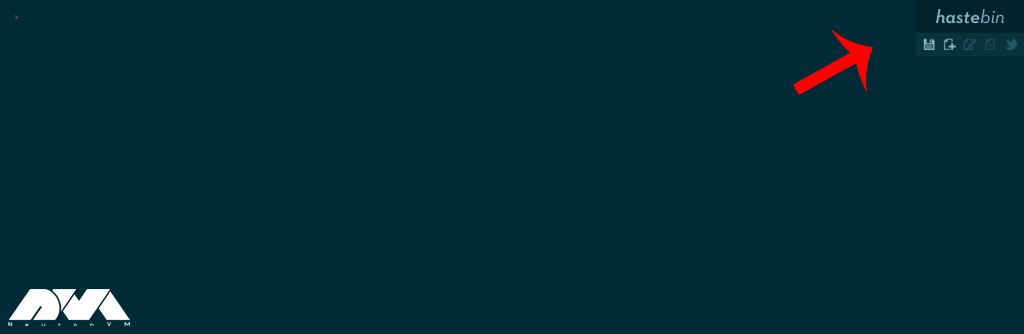
After installing Hastebin, now is the time to configure Hastebin on Debian. First, change the default port 7777 to 80. To change the port, you need to edit the config.js file with your desired text editor using the following command:
nano config.js
Then replace port 7777 with port 80:
"port": "7777", "port": "80",
Then you should save the changes and close the text editor.
To manage Hastebin’s execution, it is best to install PM2.To do this just enter the following command:
npm install pm2 -g
Enter the following command to start Hastebin execution:
pm2 start server.js
In this step, you must save the initial configurations by running the following command:
pm2 save
Tip: After executing the above command, the configuration file will be saved in the /root/.pm2/dump.pm2 directory.
Now to startup pm2 just enter the following command:
pm2 startup
Finally, you can easily use Hastebin by opening your browser and going to HTTP: // your-server-address.
Here are some common issues about Hastebin and their solutions:
1- Firewall or networking issues can prevent access to Hastebin from external devices.
Solution:
Ensure that the necessary ports (e.g., 80 or 443) are open in your firewall and that your server’s networking settings allow external connections.
2- Hastebin may not start as expected.
Solution:
Start Hastebin using the following command:
npm start
3- Configuration errors can lead to Hastebin not working correctly.
Solution:
Edit the config.js file in the haste-server directory to configure Hastebin properly. Pay attention to settings like hostname, port, and storage options.
Hastebin server software is based on Node.js, and you can easily deploy a sample of your host Hastebin on your server. While you can use the web interface to add and manage snippets, Hastebin’s dedicated command-line tool allows you to push snippets to the server from the terminal. This article is a good guide to introducing and setup Hastebin on Debian and mentions its design goals. If you have any questions or problems, please share in a comment.
How useful was this post?
Click on a star to rate it!
Average rating 5 / 5. Vote count: 3
No votes so far! Be the first to rate this post.
 Tags
Tags
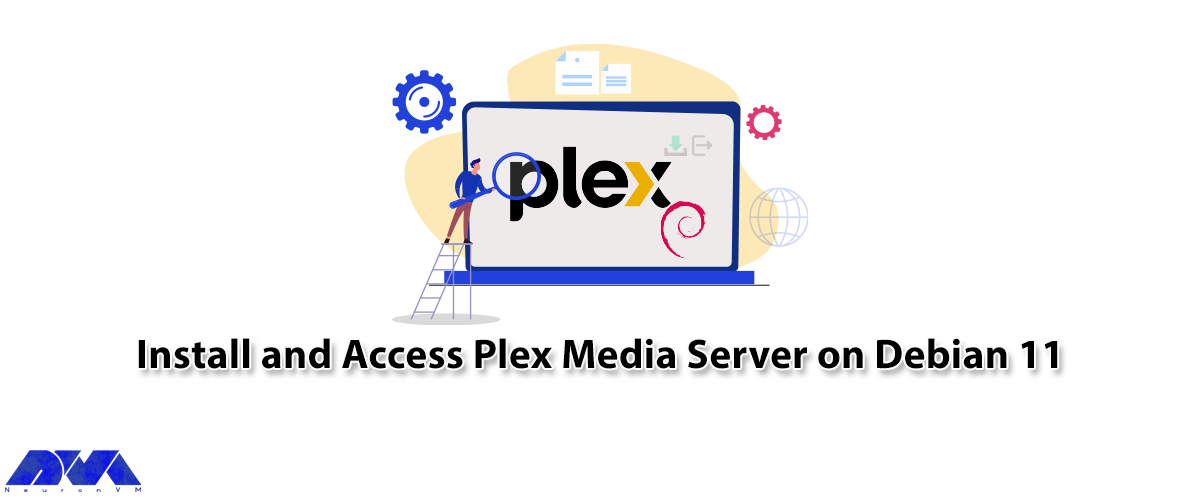
Plex is a free media server that lets you organize your music, videos, and TV shows into a user inte...



 Tags
Tags
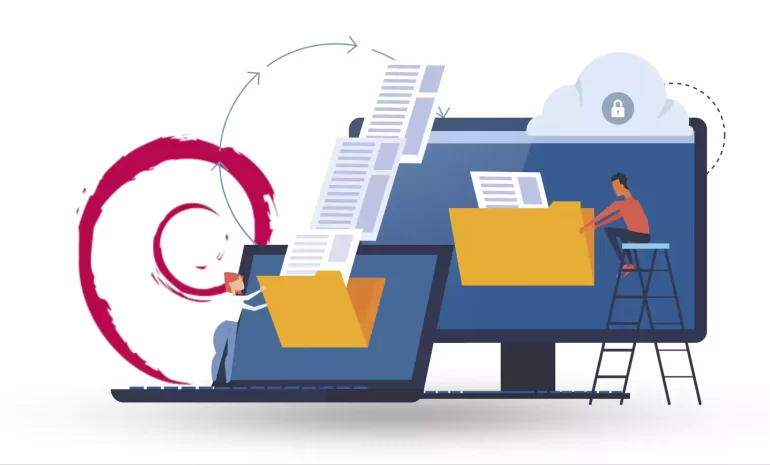
In continuation of our tutorials, In this guide, you will learn how to easily install an FTP server ...



 Tags
Tags
What is your opinion about this Blog?








