
![post-thumbnail Tutorial Install Fsniper on Ubuntu 20.04 [TOP] - NeuronVM Blog](https://blog.neuronvm.com/wp-content/uploads/2021/10/Tutorial-Install-Fsniper-on-Ubuntu-20.04-TOP.webp)
![Tutorial Install Fsniper on Ubuntu 20.04 [TOP] - NeuronVM Blog](https://blog.neuronvm.com/wp-content/themes/bnvm/assets/images/like2.svg)
![Tutorial Install Fsniper on Ubuntu 20.04 [TOP] - NeuronVM Blog](https://blog.neuronvm.com/wp-content/themes/bnvm/assets/images/like3.svg)
![Tutorial Install Fsniper on Ubuntu 20.04 [TOP] - NeuronVM Blog](https://blog.neuronvm.com/wp-content/themes/bnvm/assets/images/comment2.svg)
![Tutorial Install Fsniper on Ubuntu 20.04 [TOP] - NeuronVM Blog](https://blog.neuronvm.com/wp-content/themes/bnvm/assets/images/share.svg)
![Tutorial Install Fsniper on Ubuntu 20.04 [TOP] - NeuronVM Blog](https://blog.neuronvm.com/wp-content/themes/bnvm/assets/images/print.svg)
In this article, we are going to teach you How to Install Fsniper on Ubuntu 20.04, step by step. Fsniper is a useful tool for monitoring the list and executing predefined actions on files created or modified in that list. Monitor for new files and runs a rule-based task Fsniper is a tool that monitors a specific set of lists for new files and calls a custom command based on the type or name of the new file. If you are planning to buy a Linux VPS server to install Fsniper, we suggest you check the plans provided on our website and use them after testing. These plans are offered with immediate delivery.
![Tutorial Install Fsniper on Ubuntu 20.04 [TOP]](https://blog.neuronvm.com/wp-content/uploads/2022/11/Tutorial-Install-Fsniper-on-Ubuntu-20.04-TOP.webp)
First of all, you should update the system with the following command:
sudo apt-get update
The above command loads the list of Ubuntu 20.04 LTS packages into the system. This will update the list of the newest versions of packages and their dependencies on the system.
After downloading the latest list of packages with the help of the above, you can perform the installation process.
If Fsniper is not installed on your computer, the command ‘dpkg -L fsniper‘ gives the following error:
dpkg -L fsniper
After updating the system, use the following command to install Fsniper:
sudo apt-get install fsniper
The above command is confirmed before installing the package on your Ubuntu 20.04 LTS operating system.
If you have not logged in as su before, the installer will ask for the root password.
After completing the installation, you can use the package in your system.
Now we will see the commands to uninstall Fsniper from Ubuntu 20.04 LTS.
To uninstall this package, we can easily use the apt command and remove the package from the Linux operating system. The following command is used to remove Fsniper:
sudo apt-get remove fsniper
The following command is written to delete the Fsniper package with its dependencies:
sudo apt-get remove --auto-remove fsniper
Note: This will remove Fsniper and all its dependent packages that are no longer needed in the system.
Use the following command with caution, as it will delete all files and configuration data:
sudo apt-get purge fsniper
You can also use the following command:
sudo apt-get purge --auto-remove fsniper
The above command deletes all configuration files and data related to the Fsniper package. Because we can not recover deleted data, we must use this command with caution.
In this article, we have covered the process of installing Fsniper. Now you can easily Install Fsniper on Ubuntu 20.04. By following the steps outlined in this guide, you have successfully installed Fsniper on your Ubuntu system and configured it to monitor directories for new files. Fsniper is a powerful tool that can help you automate tasks related to file management and organization. We also suggest you read the article A Clever Guide to Removing Directories on Linux.
How useful was this post?
Click on a star to rate it!
Average rating 5 / 5. Vote count: 1
No votes so far! Be the first to rate this post.
![Tutorial Install Fsniper on Ubuntu 20.04 [TOP] - NeuronVM Blog](https://blog.neuronvm.com/wp-content/themes/bnvm/assets/images/hashtag.svg) Tags
Tags

In this article, we are going to teach you How to Switch Users in Ubuntu 20.04. Linux is a multi-use...



 Tags
Tags
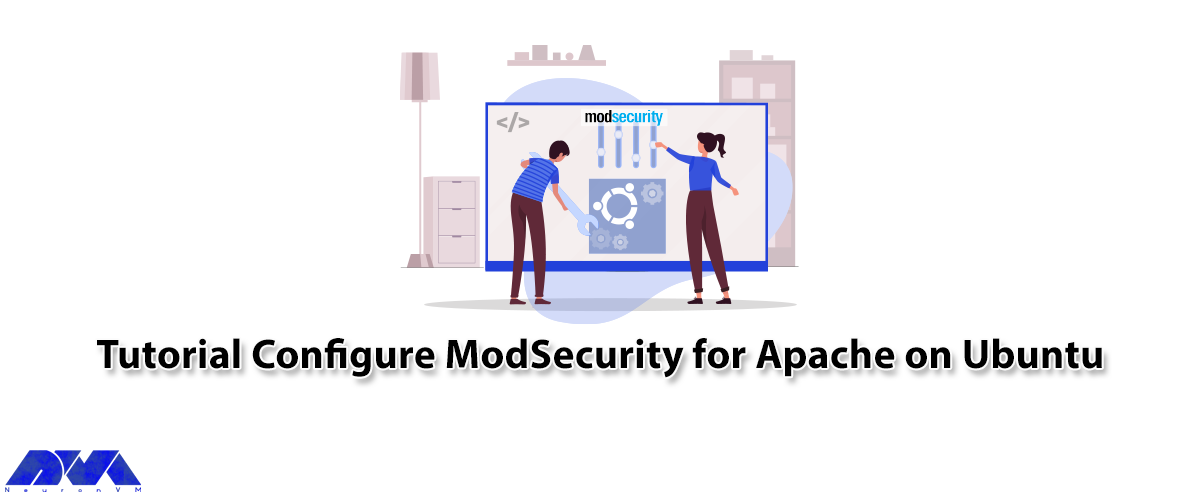
Apache Web Server is a modular web server that can have flexibility, power, and high performance on ...



 Tags
Tags
What is your opinion about this Blog?
![Tutorial Install Fsniper on Ubuntu 20.04 [TOP] - NeuronVM Blog](https://blog.neuronvm.com/wp-content/themes/bnvm/assets/images/mail.svg)
![Tutorial Install Fsniper on Ubuntu 20.04 [TOP] - NeuronVM Blog](https://blog.neuronvm.com/wp-content/themes/bnvm/assets/images/facebook.svg)
![Tutorial Install Fsniper on Ubuntu 20.04 [TOP] - NeuronVM Blog](https://blog.neuronvm.com/wp-content/themes/bnvm/assets/images/x.svg)
![Tutorial Install Fsniper on Ubuntu 20.04 [TOP] - NeuronVM Blog](https://blog.neuronvm.com/wp-content/themes/bnvm/assets/images/instagram.svg)
![Tutorial Install Fsniper on Ubuntu 20.04 [TOP] - NeuronVM Blog](https://blog.neuronvm.com/wp-content/themes/bnvm/assets/images/linkedin.svg)
![Tutorial Install Fsniper on Ubuntu 20.04 [TOP] - NeuronVM Blog](https://blog.neuronvm.com/wp-content/themes/bnvm/assets/images/pinterest.svg)


