
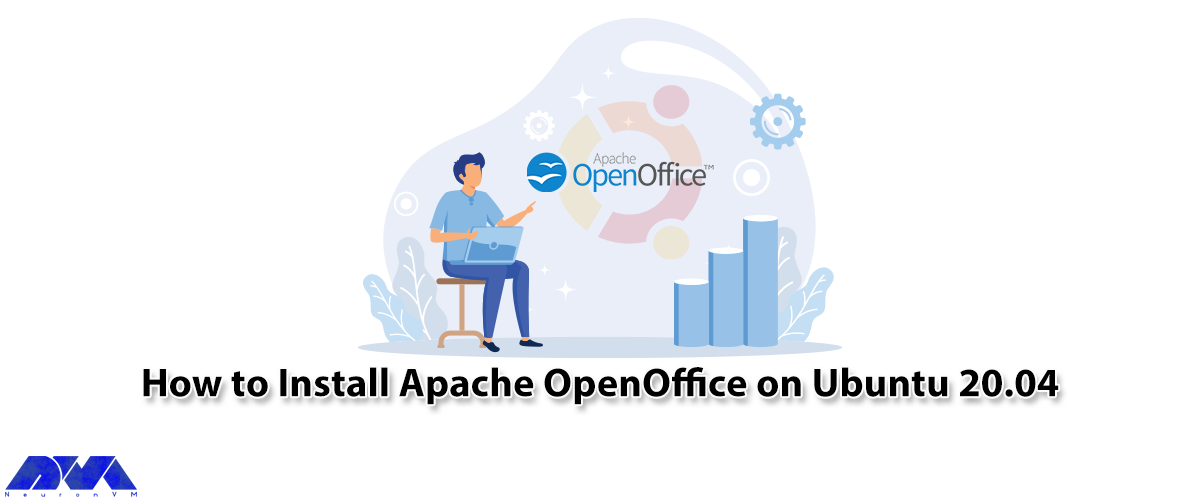





This article will teach you How to Install Apache OpenOffice on Ubuntu 20.04. Apache OpenOffice is more like a Microsoft Office and LibreOffice suite and is a free, open-source software suite. Apache OpenOffice is a great alternative to Microsoft Office that has its own file formats and can read and save file formats for Microsoft Office applications. If you want to run Apache OpenOffice on Ubuntu on a Linux VPS server, we suggest you use the plans provided on our website. It should be noted that these plans are offered from multiple locations with immediate delivery.
The following applications are also downloaded by installing Apache OpenOffice:
1. Impress creates effective multimedia presentations and is one of the fastest and most powerful ways.
2. Writer is a word processor that can be used for anything from writing a quick letter to producing an entire book.
3. Calc is a powerful spreadsheet and has all the tools you need to calculate, analyze, and present your data in stunning numerical reports or graphics.
4. Draw lets you generate everything from simple diagrams to dynamic 3D illustrations.
5. Base allows seamless database manipulation, as well as the ability to create and modify tables, forms, queries, and reports from within Apache OpenOffice.
6. Math allows you to create mathematical equations with a graphical user interface or by typing your formulas directly in the equation editor.
If LibreOffice is already installed on Ubuntu, you must uninstall it before installing Apache OpenOffice on Ubuntu. If you install LibreOffice, the Desktop integration installation for Apache, and OpenOffice will fail.
Note: OpenOffice and LibreOffice cannot operate on the same system.
It should be noted that all commands require Sudo or root privileges to run. You should enter the Sudo password to execute commands or turn on root mode.
Enter the following command to uninstall LibreOffice:
sudo apt-get remove --purge libreoffice*
If you are asked for a yes or no option, press “y” and then press Enter to continue the installation process.
By running the following commands, you can remove the broken and held packages:
sudo apt clean
sudo apt autoremove
You can download the latest Apache OpenOffice archive from the official website. As the APT repository may contain an outdated package, it is not recommended to install it from the APT repository.
Before doing anything, update your system with the following command:
sudo apt-get update
In the first step, you should install Java on Ubuntu:
sudo apt-get install default-jdk
Now you should use the following command to get the Java version:
java -version
In this step, you should download the latest stable version of Apache OpenOffice from the Apache Downloads page. Be sure to select the Linux 64-bit Debian version:
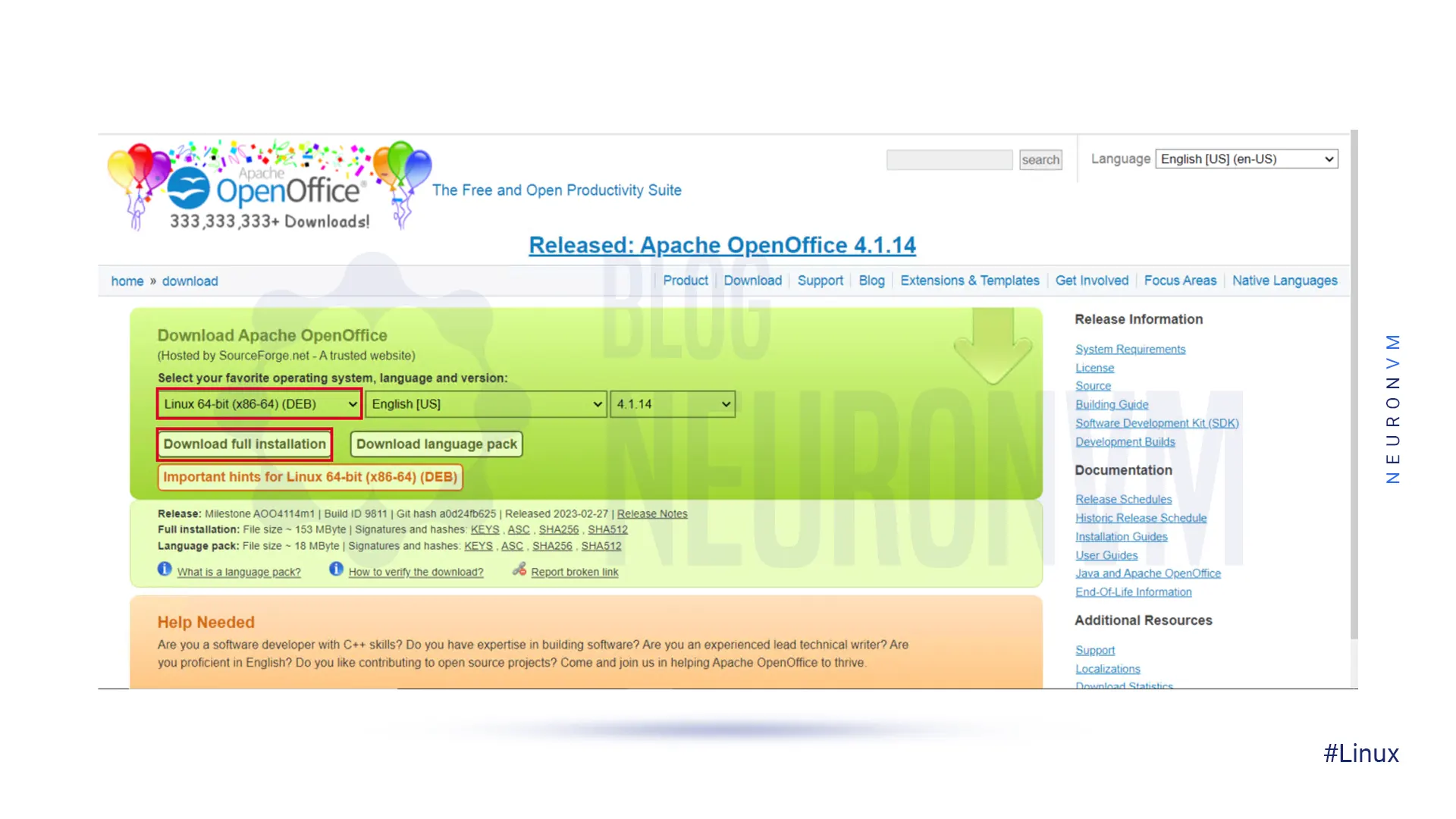
You can also download the latest stable version of Apache OpenOffice from CLI with the following command:
sudo apt-get install -y wget
wget https://sourceforge.net/projects/openofficeorg.mirror/files/4.1.10/binaries/en-US/Apache_OpenOffice_4.1.8_Linux_x86-64_install-deb_en-US.tar.gz
Now you should replace the above URL with the one for the latest Apache OpenOffice package available on the Downloads page.
When the download is complete, you should extract the file using the following command:
tar xvf Apache_OpenOffice_4.1.10_Linux_x86-64_install-deb_en-US.tar.gz
The en-US/DEBS folder is created after extraction, which you must change. Then you should run the installer for Apache OpenOffice on Ubuntu 20.04:
cd en-US/DEBS
sudo dpkg -i *.deb
Finally, install the desktop integration package by entering the following command:
cd desktop-integration/
sudo dpkg -i *deb
In this section, we want to explain how to use Apache OpenOffice Suite.
OpenOffice is currently installed on your system. You can easily verify it by launching OpenOffice 4 on your system, either using the terminal or from the desktop.
openoffice4
Click Next and then Finish by looking at the image below:
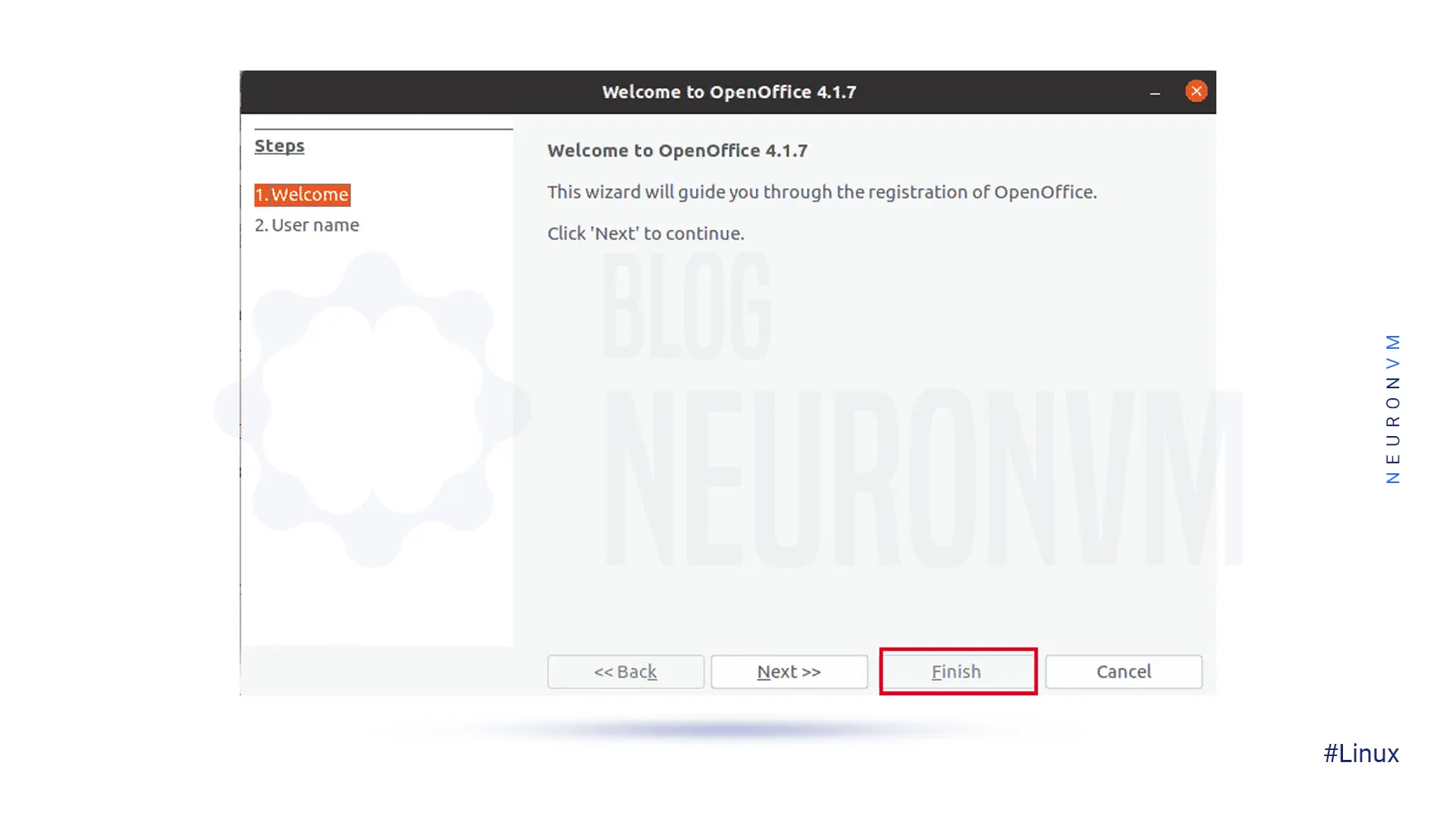
Click Activities if you want to launch Openoffice on your desktop:
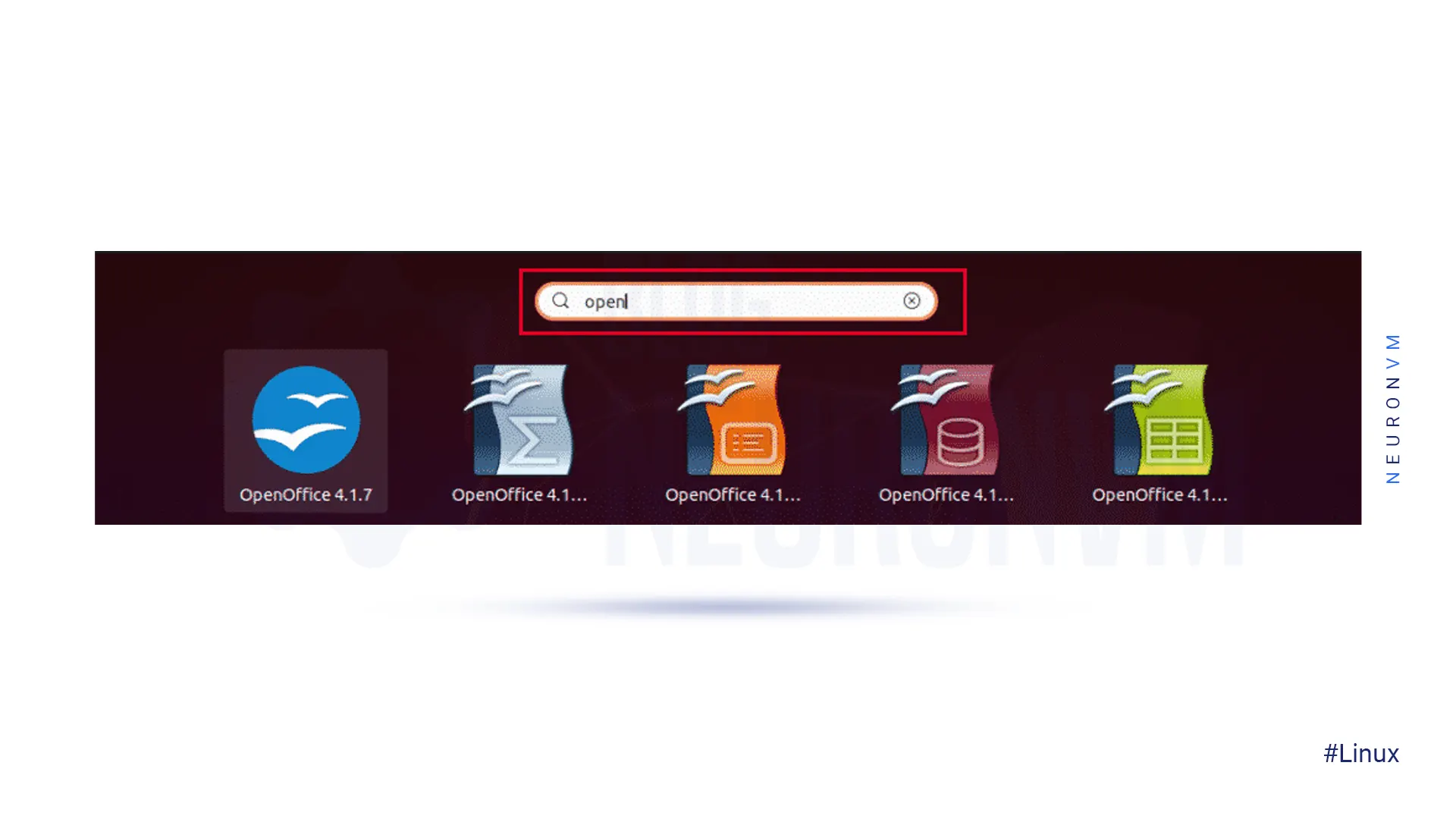
Then search for “Openoffice” in the search bar:
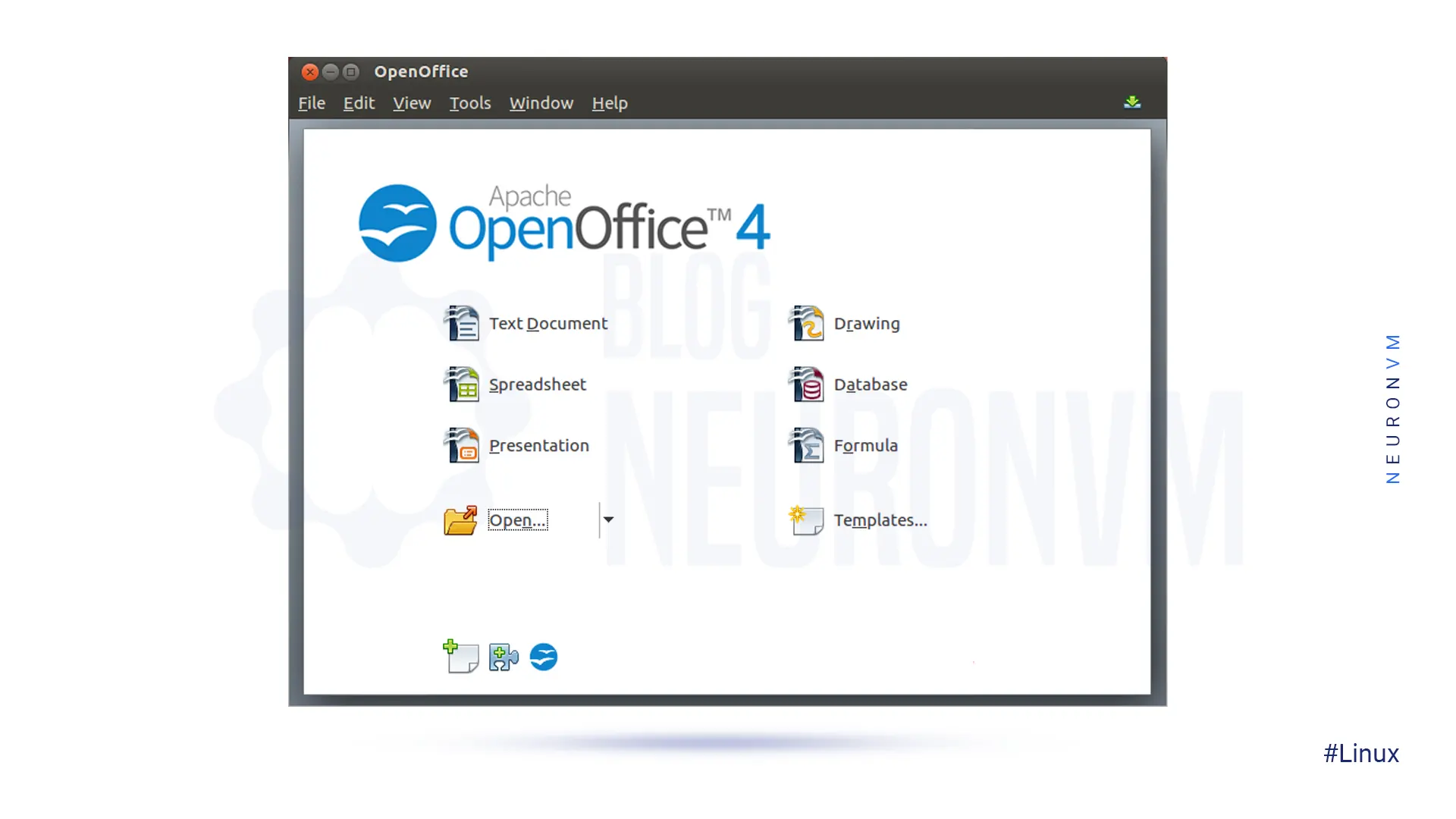
Finally, you can use Apache OpenOffice on Ubuntu 20.04.
In this guide, we have shown you how to install Apache OpenOffice on Ubuntu 20.04. By following these simple steps, you can start using this powerful office suite on your Linux system. Apache OpenOffice offers a wide range of features and capabilities that make it a great alternative to commercial office suites. Give it a try and see for yourself the benefits of using Apache OpenOffice on Ubuntu 20.04. If you need to install Java, we suggest you read the article How To Install Java On Ubuntu 22.04 With A PPA Repository.
How useful was this post?
Click on a star to rate it!
Average rating 5 / 5. Vote count: 1
No votes so far! Be the first to rate this post.
 Tags
Tags
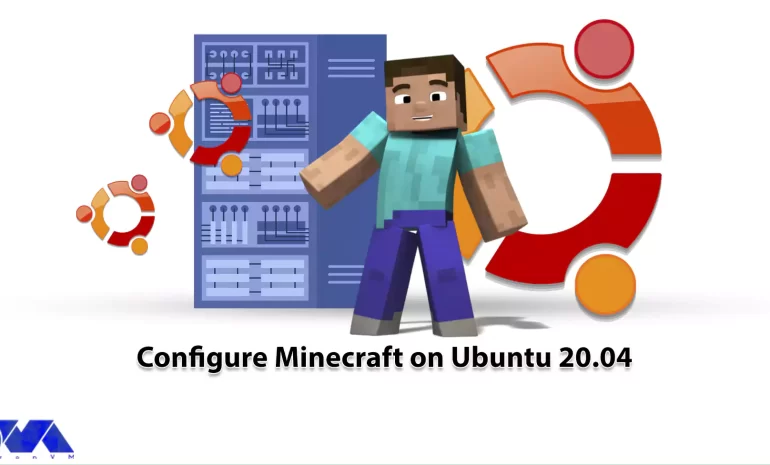
Have you ever heard the name of the game Minecraft? This game is one of the well-known and popular s...



 Tags
Tags

Programmers use different databases in web and application development. SQL or NoSQL-based databases...



 Tags
Tags
What is your opinion about this Blog?








