






In this tutorial, we introduce 5 ways to clear cache on Android without root access. As you know Android is an open-source system and is easy to customize and optimize, but there is an annoying problem with that, the storage space of these devices seems to disappear after a while and it is impossible to recover it all by deleting files and apps. Actually, the main problem is caused by something called hidden cache. Let’s see what is cache on Android systems and how we can clear them all.
If you intend to buy a Windows VPS server to run Android emulators, we suggest you use the plans provided on our website, which are provided with immediate delivery.
In this section, we will introduce you to five ways to clear the cache on Android without root access. So follow this article and empty your storage to improve your system usage.
One of the efficient ways to clear the cache and unnecessary data of an individual app is by setting that, to do so, you can follow the instructions below:
– First of all, you should access Settings from your device.
– scroll down to reach the Application sub-menu.
– Tap on it and you will see a large list of apps on your device that you currently installed.
– You should check these apps and choose the ones you think are slowing down your Android device.
– Tap on the app you want and check the options displayed. Among those options, you will find Clear data and Clear cache data settings.
– At last, choose both options and clear data:
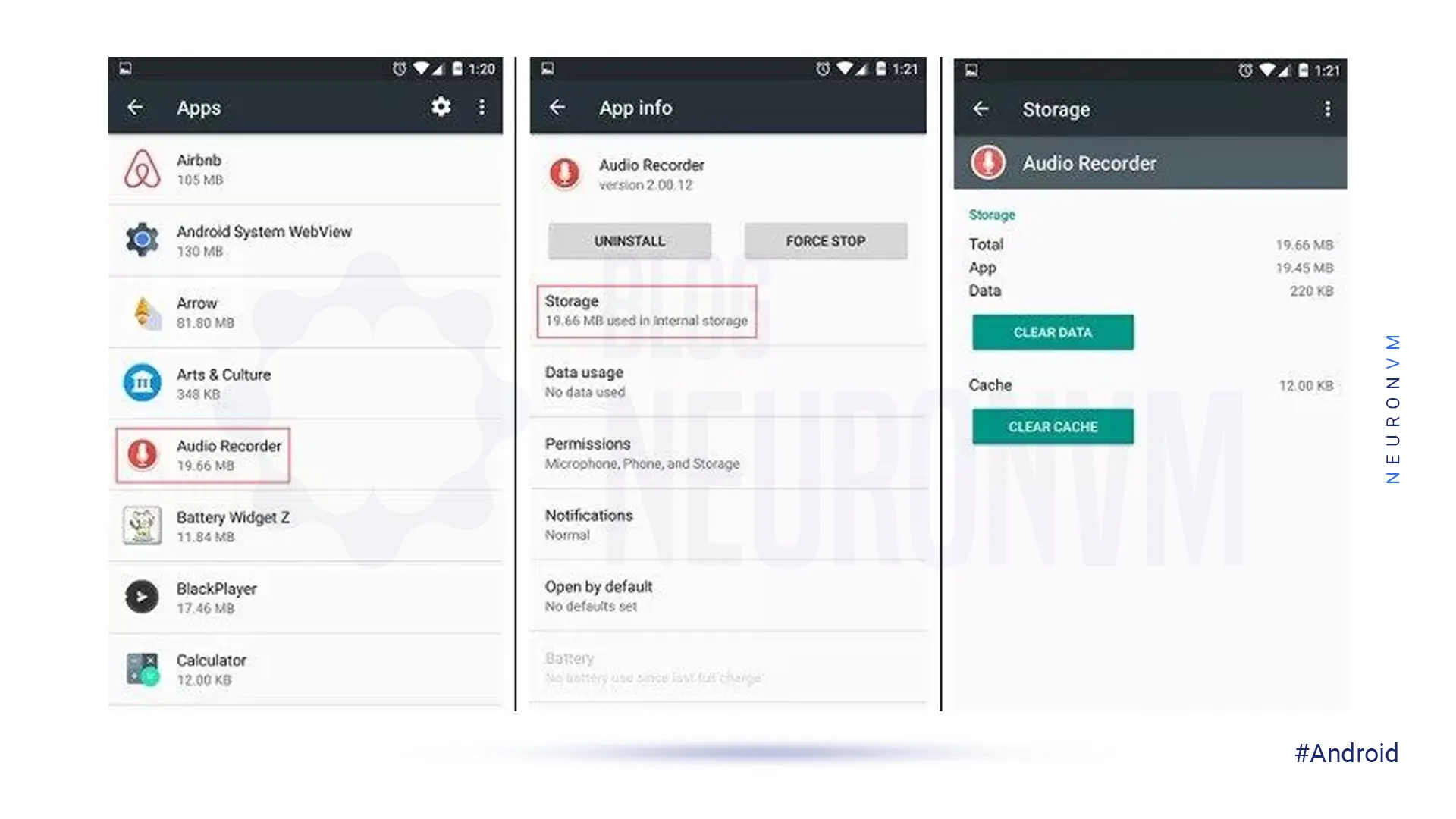
This is one of the methods to clear all cache and data you want for the installed apps on your Android system.
Another way to clear the cache is by using recovery mode on your system.
We have to mention that this part is featured by default on your Android device. In this way, you should access recovery mode then, you should choose the “wipe cache partition” option.
Or if you really need to fast up your device, there is an easy way for that. Option “wipe data factory reset” can be selected by you.
Note: If you do the last part then you will lose everything from your phone’s internal storage, so it’s highly recommended to backup your phone.
Clearing cache on an Android system could be a time-consuming and boring process.
For that reason, users rely on various third-party hidden cache cleaners. We are going to intrude on three of the most popular ones for you:
– Ccleaner: This app can clean unwanted files and invalid Windows registry entries. The mobile version is very capable except for Android devices. Besides cleaning the cache, this app can also optimize photo storage and monitor device performance. It can adjust battery usage depending on where you are.
– SD Maid: This app is free for users but if you want to have more features, you should purchase SD Maid Pro for $3.45. SD Maid is a cleaning tool that you can use to empty hidden cache, optimize databases, and much more.
– Avast Cleanup: Avast Cleanup is an efficient Android cleaning app that can instantly delete all stores of junk to create space for photos, videos, apps, and other valuable data.
The premium version of this app contains several attractive features that address several issues experienced by Android users, but you should purchase them and then use them.
With this method, you can use the setting part of your device to clear the whole cache data of your system. To do so, you can follow our instructions:
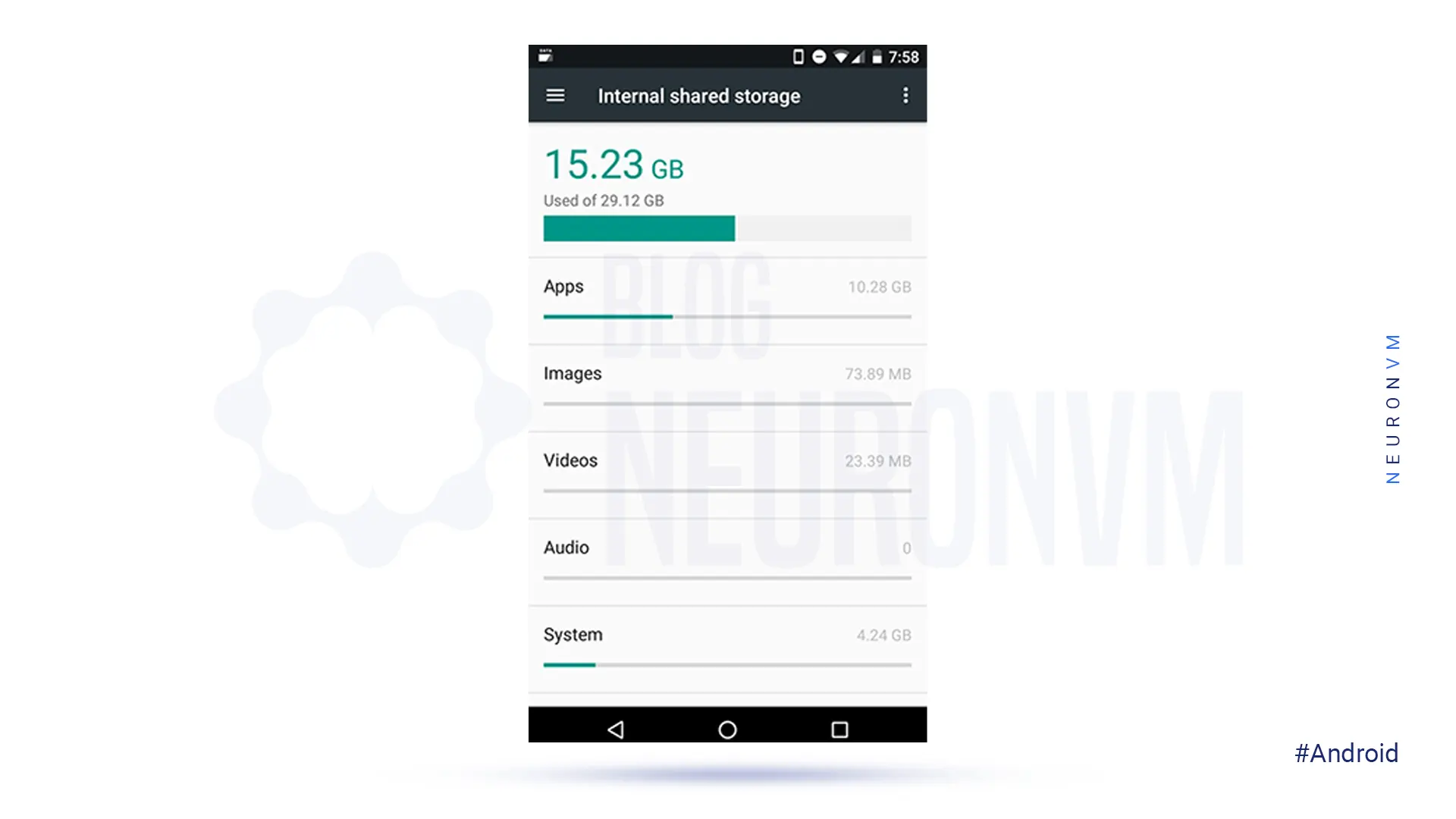
– At the first step, go to Settings and tap Storage.
– Here, you will be able to see how much memory is being used by the partition of the cached data.
Note: This step will differ depending on your phone or device model.
– Next, tap Cached data and choose OK if there is a confirmation box to complete the process.
Note: This method is sometimes useless because your device won’t let you delete the system cache so use other methods.
The last method we suggest to clear the cache data of your device is from your browser. This part is one of the main reasons cause your Android device is filled with caches. Wiping these unnecessary cookies and browsing data may help with slow website loading speed. This process is basically the same with Chrome, Firefox, Opera and others:
The instructions are as follows:
1. Open the browser of your Android device and find the menu button.
2. Go to Settings >> Privacy & Security.
3. At last, tap clear cache or clear all cookies on some browsers, and finish the task.
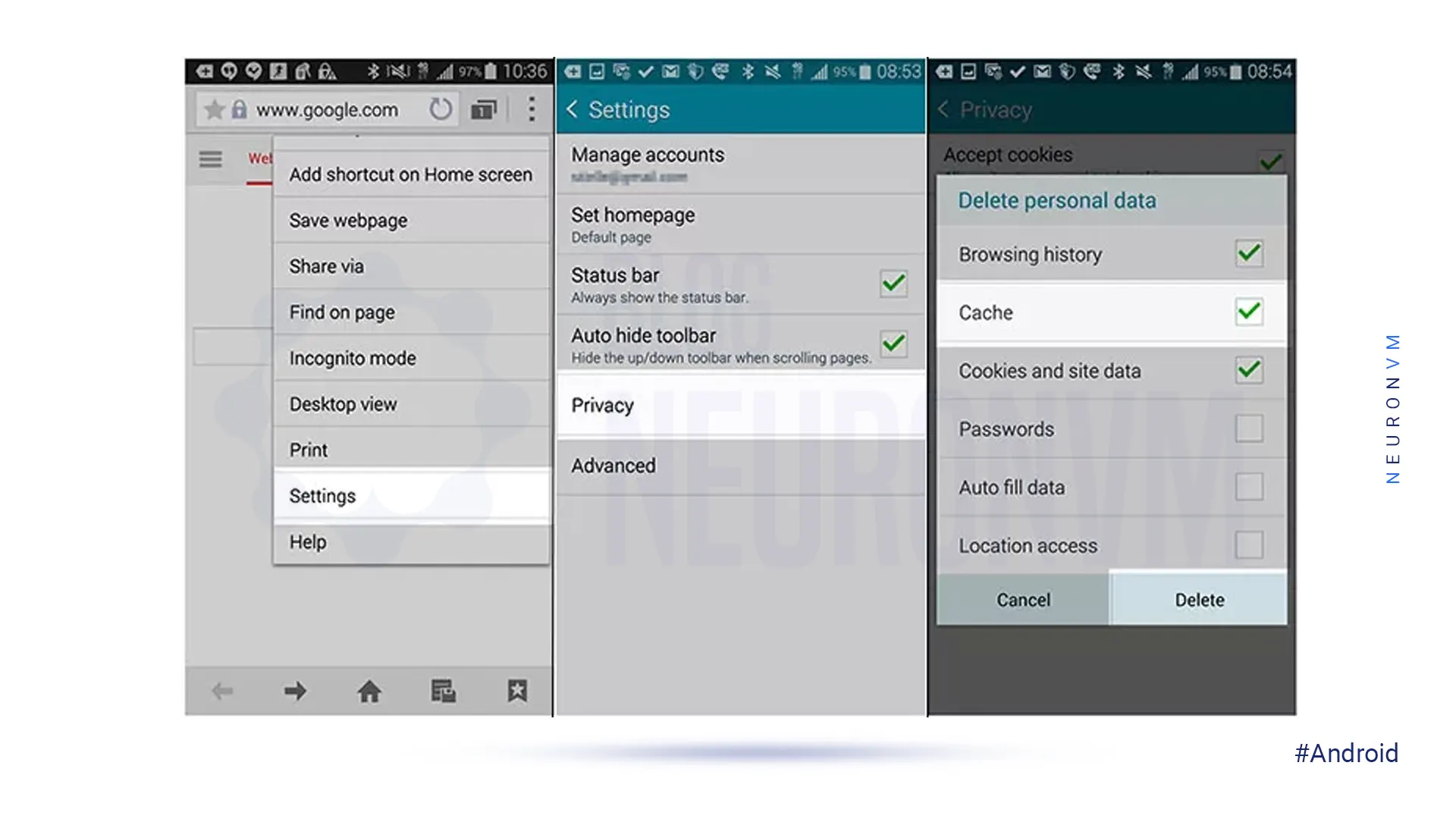
In this tutorial, we tried to introduce some methods that you can use to clear cache on Android without root access. As you notice, it is a good idea because you can free space on your storage and optimize your device functions. If you know other methods please share. We suggest you read the Top 5 Android Emulators with Excellent Performance on Admin RDP article.
How useful was this post?
Click on a star to rate it!
Average rating 5 / 5. Vote count: 1
No votes so far! Be the first to rate this post.
 Tags
Tags
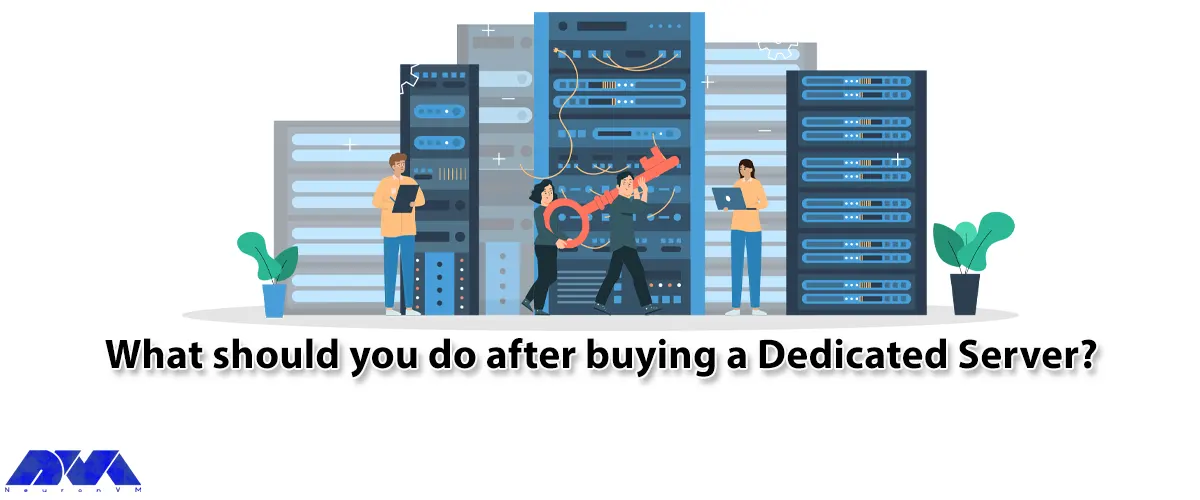
By reading this article, you will learn that What should you do after buying a Dedicated Server? One...



 Tags
Tags
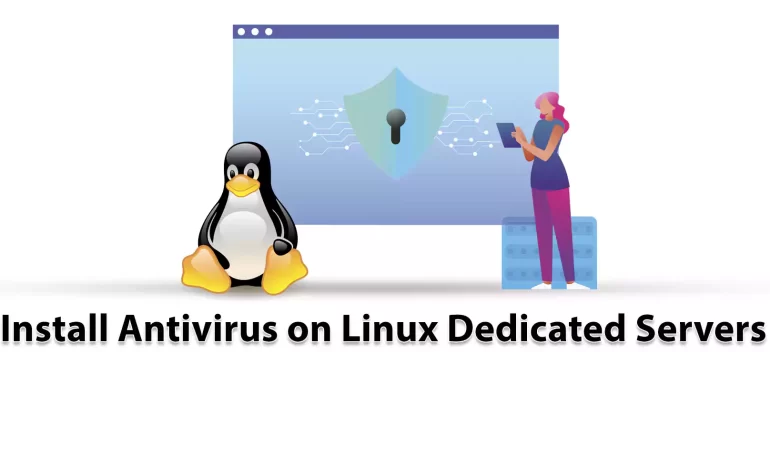
Viruses or malware are malicious programs that are used to destroy your system. Now, if you suspect ...



What is your opinion about this Blog?








